How to Collaborate with Remote Employees with Office Communicator 2007 R2
_thumb.jpg) Our business administrator emailed me just now:
Our business administrator emailed me just now:
Can you please send me instructions on how team members can share their desktop with you while they are presenting? I may want to include this in my meeting requests for them.
This is our #1 challenge as remote employees - the 10 to 15 minutes of messing around with technology at the beginning of the meeting so we can really engage. I'm writing this post so I can point people to it when I setup meetings internally at Microsoft.
LiveMeeting is great, but sometimes it feels like a hassle. It's that tiny hassle that can keep you, as the local person, from setting it up, and it's the Remote Employee really suffers. However, if you've got Office Communicator, doing remote collaboration takes literally seconds to setup. Please, love your remote employees.
Here's a brief (Microsoft-centric) How-To that covers your options:
- How to Share Your Desktop to People with Office Communicator 2007 R2
- And include Video
- How to Share Your Desktop to Remote People who don't have Office Communicator
How to Share Your Desktop to People with Office Communicator 2007 R2
There's a number of ways, so pick the right one for you. When you're just talking to less than 16 people or so (not an unreasonable number and fairly typical) just:
- Double-click on one person's name in Office Communicator to start a chat.
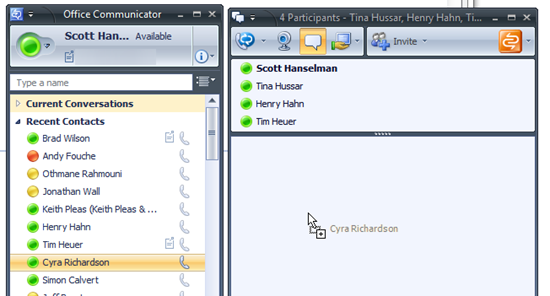
- Drag other people you want into that first chat window.
- Click the Share button.
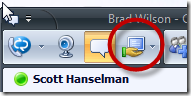
Note: If you have multiple monitors and you just want to share one, click the down arrow to the right and select the monitor you want to share.
And, to include Video...
![]() If you've got a webcam plugged in, you can click the video icon at any time to add video to the conversation. If you don't have a webcam, but you are in a room with a Microsoft Roundtable, just plugin the Roundtable before you start the chat. Then you'll be able to share video. The Roundtable will take care of showing the current speaker.
If you've got a webcam plugged in, you can click the video icon at any time to add video to the conversation. If you don't have a webcam, but you are in a room with a Microsoft Roundtable, just plugin the Roundtable before you start the chat. Then you'll be able to share video. The Roundtable will take care of showing the current speaker.
How to Share Your Desktop to Remote People who don't have Office Communicator
Sometimes you might want to share your desktop to up to 15 people where some don't have Office Communicator, either because they are external to the company or they're at home, etc. You can always use SharedView to share your desktop.
You install SharedView easily here and it won't mess up your machine. SharedView has an advantage over other sharing systems as it allows each attendee their own mouse pointer with their name over it. This makes it easy for folks to say "I mean this..." while simultaneously pointing.
As the presenter, after running SharedView you:
- Click the large menu ball in the upper-left then "Start a Session." You'll want to log in with a Windows Live ID (Passport) .
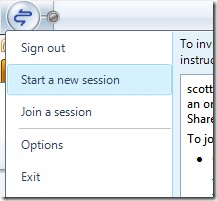
- You can copy/paste the invitation instructions and email them to your attendees, OR even easier: Just tell your attendees your Windows Live ID and ask them to sign in, then "Join a Session" and enter the presenter/host's Live ID.
- As the presenter, click "Share"...

then scroll all the way to the bottom and select Share Entire Desktop then Press Start.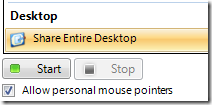
The big gun is always Live Meeting, but it's really not necessary for most day to day meetings when the collaboration tools are built into Office Communicator.
Hope this helps.
About Scott
Scott Hanselman is a former professor, former Chief Architect in finance, now speaker, consultant, father, diabetic, and Microsoft employee. He is a failed stand-up comic, a cornrower, and a book author.
About Newsletter
I see from Wikipedia that it's a proprietary IM client and from the MS Office website that Communicator is somehow tied to MS Office, but how do I get a copy of Communicator? Does it come bundled with Office 2007? Is it free (I don't think so)? Is it a "stand-alone" purchase, similar to Visio?
Thanks!
But "business administrator"?? Is "admin" no longer a PC term any more? Heaven forbid, assistant. Or the dreaded "s" word.
You know there is a problem with your job role if every few years we all have to come up with a new title to be more PC ...
Skype is awesome, yes, I use that sometimes also.
Dawg - Admins still exist and they are admins. They are VERY different from Business Administrators who usually have MBAs and focus on literally Running The Business.
JonS - Office Communicator is part of the whole Exchange thing. Basically it's corporate IM and everyone on Exchange and on the domain gets a "free" IM account. Then you can hook it up to your phone system, video, etc.
We used this extensively at my last client, but we found that we had an annoying flicker when sharing. All the desktops were Windows XP with dual monitor setups. The graphics cards were some low-profile NVidia with dual monitor support (not sure the exact model #).
Have you ever noticed this?
Another thing I wanted to note is that it would be AWESOME if SharedView had a Mac client. Desktop sharing in a VM on a Mac is not a good experience :)
Steven Peck
Comments are closed.
