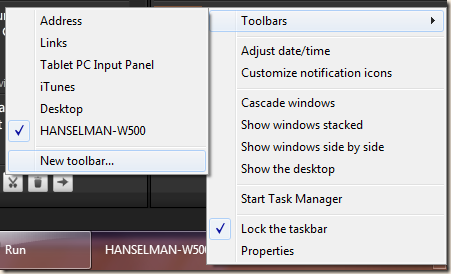Windows Tip: Easily show your Computer Name in the Taskbar
For those of you (and me) who manage more than one computer or remote into many computers or virtual machines, it can be very hard to remember which machine you're on.
There are many solutions out there for stamping your computer name. Most often I see people creating custom wallpaper using a tool like BgInfo. However, you can't always see your desktop, I like a more persistent solution.
The only thing that is always on my screen is the taskbar. Here's how to add your Computer Name to the Taskbar.
- First, go to your Documents folder, or any folder, really. Make a new folder and name that folder the same name as your computer. So, now I have c:\users\scottha\documents\HANSELMAN-W500.
- Next, Right-Click on an empty area in the taskbar and click Toolbars, then new Toolbar.
- Now, select the new folder you named the same as your Toolbar and click "Select Folder."
Bam.
Doesn't that look nice?
Thanks to Brad Wilson for the tip. I'll be doing this to all my machines.About Scott
Scott Hanselman is a former professor, former Chief Architect in finance, now speaker, consultant, father, diabetic, and Microsoft employee. He is a failed stand-up comic, a cornrower, and a book author.
About Newsletter
Oh, and for the command line windows:
prompt %COMPUTERNAME% $p$g
...and...
$PS1="\u@\h:\w$"
:)
To rename My Computer/Computer in the start menu, simply right click on it and choose Rename, the rest should be obvious.
We Exchanged Links With Your Blog Site
I showed your tip to the developer that works next to me, and he got all dismissive saying things like 'thats just the folder name, what if the computer name changes'. Please, please, please kick his ass. His name is Brian btw.
regards,
bil
This also works nicely on Vista too!
Thanks for the tip Scott!
For you nitpickers out there: I am aware that I would wind up with a folder with the correct name if i would use a command prompt for creating the folder.
Comments are closed.