Collecting Windows 10 "Anniversary Edition" Keyboard Shortcuts
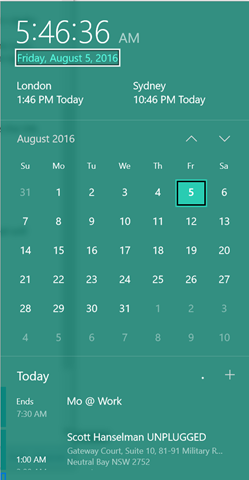 I'm a big fan of keyboard shortcuts.
I'm a big fan of keyboard shortcuts.
There's a fantastic list of Windows 10 shortcuts *inside* the Windows 10 Insiders "Feedback Hub" app. The in-app direct link (not a web link) is here but I think the list is too useful not to share so I don't think they will mind if I replicate the content here on the web.
There is also a nice support page that includes a near-complete list of Keyboard Shortcuts for Windows 7, 8.1 and 10.
"We asked our engineers on the team to share some of their favorite (and lesser-known) keyboard shortcuts for Windows 10. Here is the list!"
Note: [NEW] denotes a new keyboard shortcut introduced in the the Windows 10 Anniversary Update.
Quick access to basic system functions:
- Ctrl + Shift + Esc: Opens Task Manager.
- WIN + F: Opens the Feedback Hub with a screenshot attached to your feedback.
- WIN + I: Opens the Settings app.
- WIN + L: Will lock your PC.
- WIN + X: Opens a context menu of useful advanced features.
- WIN + X and A: Opens Command Prompt with administrative rights.
- WIN + X and P: Opens Control Panel.
- WIN + X and M: Opens Device Manager.
- WIN + X and U then S: Puts your PC to sleep.
- Scott: Or just push the power button on most laptops or close the lid
- WIN + Down: Minimizes an app.
- WIN + Up: Maximizes an app.
Capturing what’s on your screen:
- Alt + PrtScrn: Takes a screenshot of open window and copies to your clipboard.
- WIN + PrtScrn: Takes a screenshot of your entire desktop and saves it into a Screenshots folder under Photos in your user profile.
- WIN + Alt + R: Start/stop recording your apps & games.
Mastering File Explorer:
- Alt + D in File Explorer or browser: Puts you in the address bar.
- F2 on a file: Renames the file.
- Shift + Right-click in File Explorer: Will give you option to launch Command Prompt with whatever folder you are in as the starting path.
- Shift + Right-click on a file: “Copy as path” is added to the context menu.
- Scott: These two are gold. Copy as path has been around for years and is super useful.
For the taskbar:
- WIN + <number>: Opens whatever icon (app) is in that position on the taskbar.
- [NEW] WIN + Alt + D: Opens date and time flyout on the taskbar.
- Scott: I love the new calendar stuff in Windows 10. You just click the clock in the corner and you get not only clock and calendar but also your agenda for the day from your calendar. I think Windows 10 should include more stuff like this going forward - integrating your mail, calendar, plan, trips, commutes, directly in the OS and not just in Apps. That's one of the reasons I like Live Tiles. I like to see information without launching formal apps. I like widgets on iOS and Android.
- WIN + S: Search for apps and files. Just type the app name (partially) or executable name (if you know it) and press Enter. Or Ctrl + Shift+ Enter if you need this elevated.
- WIN + Shift + <number>: Opens a new window of whatever icon (app) is in that position on the taskbar (as will Shift + Click on the icon).
- WIN + Shift + Ctrl + <number>: Opens a new window of whatever icon (app) is in that position on the taskbar with administrative rights.
Remote Desktop and Virtual Desktop:
- CTRL + ALT + Left Arrow: VM change keyboard focus back to host.
- CTRL + ALT + HOME: Remote Desktop change keyboard focus back to host.
For example, in a VM, CTRL + ALT + Left Arrow then ALT + TAB lets you get focus back and switch to an app on your dev machine besides the VM.
Cortana:
- [NEW] WIN + Shift + C: Opens Cortana to listen to an inquiry.
Other neat keyboard shortcuts:
- Alt + X in WordPad: Using on a selected character or word in WordPad will show/hides the Unicode.
- Alt + Y on a UAC prompt: Automatically chooses yes and dismisses the prompt.
- Ctrl + mouse scroll-wheel: Scrolling will zoom and un-zoom many things across the OS. Middle clicking on the mouse scroll-wheel will dismiss tabs, open windows in taskbar, and notifications from the Action Center (new).
- Shift + F10: Will open the context menu for whatever is in focus.
Here are some useful keyboard shortcuts on Surface devices:
- Fn + Left arrow: Home
- Fn + Right arrow: End
- Fn + Up arrow: Page Up
- Fn + Down arrow: Page Down
- Fn + Del: Increases screen brightness.
- Fn + Backspace: Decreases screen brightness.
- Fn + Spacebar: Takes a screenshot of the entire screen or screens and puts it into your clipboard.
- Fn + Alt + Spacebar: Takes a screenshot of an active window and puts it into your clipboard.
What are YOUR favorite keyboard shortcuts for Windows?
Sponsor: I want to thank Stackify for sponsoring the blog this week, and what's more for gifting the world with Prefix. It's a must have .NET profiler for your dev toolbox. Do yourselves a favor and download it now—free!
About Scott
Scott Hanselman is a former professor, former Chief Architect in finance, now speaker, consultant, father, diabetic, and Microsoft employee. He is a failed stand-up comic, a cornrower, and a book author.
About Newsletter
Eg. Win + 1, Win + 2
WIN + Shift + <Left or Right Arrow>: Move currently focused window to the monitor to the left/right
WIN + Shift + <4,8,6,2>: Moves the currently focused window around the current monitor in a clockwise fasion, taking up just a quarter or half of the monitor. Each time you press one of the numbers, the window will resize and/or move position.
WIN + M: Minimize all windows
WIN + D: Minimize/Restore all windows
I haven't found this one documented anywhere but I used the same shortcut (until recently learning about Win + Shift + Left/Right Arrow) to move windows between monitors using Actual Multiple Monitors.
Alt + D, cmd, Enter: Open cmd.exe in the current directory. Also works for PowerShell (or pretty much any application, I like it for gvim too). The one down side to this is that the address bar will contain the path to the executable so if you go to copy the path from the address bar (e.g. Alt + D, Ctrl + C) you'll get the just run executable path instead.
As it is, they are useless!
Win + tab as an alternative to alt + tab
A shortcut I use a lot is Win+Space to switch between input languages. The Spanish layout sucks for coding and I need to switch to English for that kind of tasks.
https://sterbalssundrystudies.miraheze.org/wiki/Keyboard_Shortcuts
This article needs to be linked from your dev tools page!
Thanks!
drew
Wish they wouldn't have changed WIN + C to WIN + Shift + C
Wish WIN + PRT SCR would be the keys to capture a WINdow.
Thank you for the list. Look forward to using: Alt+Y.
Nice to know about Shift + F10. My MSI keyboard doesn't have that key.
Cortana needs a simpler shortcut. I was thinking it should activate when you press the WIN key to bring up the start menu, you are in text search mode at that point anyway so why not also allow voice search at the same time (unless disabled).
Win R opens the "run" dialog
on remote desktop, control alt END is the same as doing control alt DEL on that remote box
Those of us who used Windows 8 extensively had Win+C change substantially from a relatively light operation to pull out the charms to a somewhat heavier one that turns on Cortana's listen mode.
Ctrl+shift+N -- in explorer with create a new folder with focus on renaming it.
Comments are closed.
