Guide to Installing and Booting Windows 8 Developer Preview off a VHD (Virtual Hard Disk)
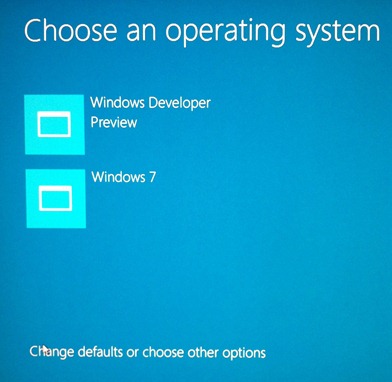 I've posted before about my intense love for Booting off a VHD (Virtual Hard Disk). It's lovely. Of course, once Hyper-V on the client happens, it will matter less, but for now, here I am, a guy with a perfectly good, working Windows 7 machine who wants to also run the Windows 8 Developer Preview.
I've posted before about my intense love for Booting off a VHD (Virtual Hard Disk). It's lovely. Of course, once Hyper-V on the client happens, it will matter less, but for now, here I am, a guy with a perfectly good, working Windows 7 machine who wants to also run the Windows 8 Developer Preview.
I could do a few things to play with Windows 8. I could:
- Try a virtualization solution, but it might not work, I may not have the drivers I need and it won't be as shiny as running "on the metal."
- Sacrifice a machine I have lying around. I'll probably do that at some point, but I'd like to try it out on my actual hardware that I use all day long.
- Swap out my C: drive and use my main machine. I don't have a tool-less case, and I'm also very lazy, so, um, ya.
- Dual boot. Dual booting may feel ninja but it ALWAYS ends on tears. And sometimes blood.
- Boot on real hardware from a Virtual Hard Disk.
Booting off a VHD is my current preferred solution for trying crazy stuff because the only speed hit I'll take is on the virtualized hard drive. Everything else is real hardware. I do this all the time with presentation VHDs and one-off daily builds of stuff.
Warranty
Of course, this is just some dude's blog. I puzzled this out and while booting to VHD is supported, messing with your boot manager - especially with Preview (that means, NOT RELEASE QUALITY) Software is a recipe for losing your job and a messy divorce. There's no warranty, express or implied. If you quake in fear from the following instructions, you need to STOP. It may be the case that you are actually a Non-Technical Friend and you don't realize it. Well, someone just told you. Please don't destroy your hard drive. I don't know you and I don't how how you got here. Stop calling. Jimmy no live here, you no call back!
Booting a Windows 8 VHD off a Windows 7 Primary System
 Whew, now that's out of the way, let's void a few warranties, shall we?
Whew, now that's out of the way, let's void a few warranties, shall we?
Please note that there are a half dozen ways to do this. You can do it all from the command line using tools like ImageX, DISM, etc, or you can do a lot of it graphically with tools like BellaVista. This is just the way I did it. It's not gospel. I'm sure the folks in the comments will have much nicer ways. Take them all with a nice grain of sea salt. You can also SYSPREP the VHD directly from the ISO's WIM with IMAGEX if you know what that stuff means. It's a little subtle and requires you go get some tools. While my process is a little baroque, it just needs the one ISO->USB tool.
Step 0 - Have a lot of Disk Space
I like to have a roomy VHD. You can make one that expands or you can make a fixed size. 40 gigs is usually enough, but I like 60 gigs as a nice round number, plus this is the Windows 8 Developer Preview with Developer Tools. If you don't have enough space when an expandable disk "bloats" itself to the fixed size on boot, it'll blue screen, so expandable or not, have the slack space.
Step 1 - Make a USB stick or DVD from the ISO
Go get the Windows 7 USB/DVD download tool and get yourself a USB stick that will hold at LEAST 10 gigs. I used a 16 gig one. Go through the process by pointing at the ISO you downloaded and then preparing your USB key. You can also use the resulting USB key to boot and install Windows 8 from your sacrificial hardware if you like.
_3.png)
_3.png)
_3.png)
_3.png)
Step 2 - Make a Virtual Hard Drive
You can do this later in the process by pressing Shift-F10 while in the Setup Tool, but I like to prep things up front. You can do it from the Disk Management GUI or from DISKPART at the Administrator command line.
Be aware that your VHD needs to be on an internal drive or SATA drive. USB won't work as the drivers are initialized too late in the boot process.
Also, if your machine is BitLockered, your VHD needs to be on a non-BitLockered partition and you need to suspend BitLocker during this process. Also, know your recovery key because I don't know it.
2a. Start up an Administrator Console and run DISKPART. Execute the lines after DISKPART> below, changing them for your own system.
C:\Users\Scott\Desktop>diskpart
Microsoft DiskPart version 6.1.7601
Copyright (C) 1999-2008 Microsoft Corporation.
On computer: HEXPOWER7
DISKPART> create vdisk file=d:\VMs\Win8.vhd type=expandable maximum=60000
100 percent completed
DiskPart successfully created the virtual disk file.
DISKPART> select vdisk file=d:\VMs\Win8.vhd
DiskPart successfully selected the virtual disk file.
DISKPART> attach vdisk
100 percent completed
DiskPart successfully attached the virtual disk file.
DISKPART> create partition primary
DiskPart succeeded in creating the specified partition.
2b. OR do it from the Disk Management GUI:
_a0d5d934-01f3-4f2e-8abf-329a6c8587db.png)
At this point, you've got a VHD that's empty, but ready to have Windows installed to it. The VHD and your system are NOT ready to be booted from. That will come in a minute.
Step 3 - Boot off the Windows 8 USB Key
Now, restart your computer with your new USB key plugged in and startup your BOOT MENU. The hotkey is usually F12 to bring it up. You want to boot off the Windows 8 USB key.
Side Note: Folks with Gigabyte Motherboards. These motherboards are notoriously hard to figure out a USB boot. You need to make sure that you USB key is only plugged into the board directly in the back. Then, don't use the Boot Menu, it never works. Instead, enter the BIOS with the DEL key and manually put your USB Key (it'll be detected by brand, so be prepared to recognize the string) at the top of the Hard Drive boot order.
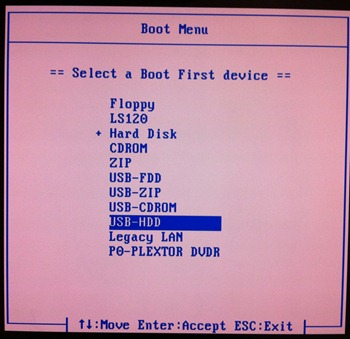
Step 4 - Attach the VHD while still inside SETUP
Pay attention here. Actually, hell, pay attention to the whole thing, it's subtle.
Start the SETUP process, click Install Not but DO NOT PICK A HARD DRIVE. As shown in this screenshot, instead hit SHIFT-F10 to get to a console. We want to attach our VHD and install to THAT instead.
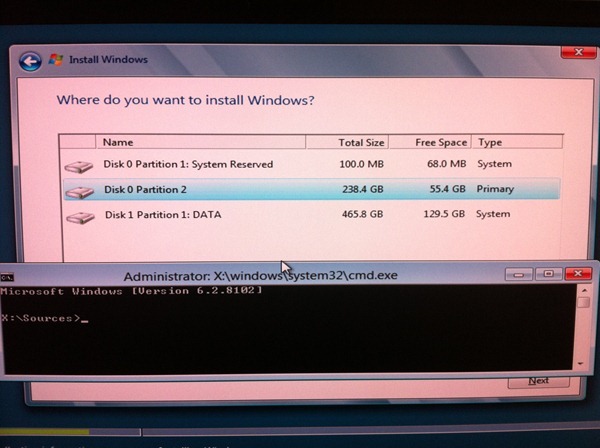
In the screenshot above I haven't touched anything, yet.
Below, I've run DISKPART and selected and attached the VHD with these now familiar commands:
DISKPART> select vdisk file=d:\VMs\Win8.vhd
DISKPART> attach vdisk
That will look like this screenshot.
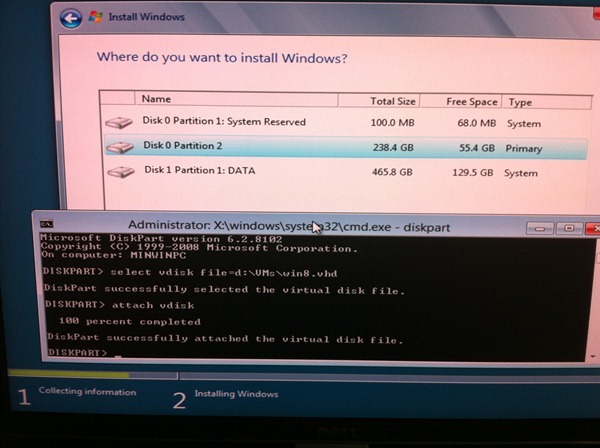
Next, ALT-TAB back over to the list of disks and hit REFRESH. You'll see your VHD show up. Mine is the 60 gig one. That's the blank we are going to install to.
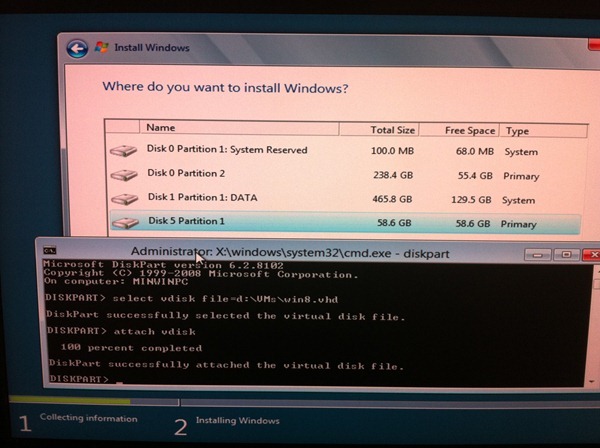
Note that installation will warn you that this VHD can't be booted to. Yet. That's cool, go ahead and install to that empty VHD.
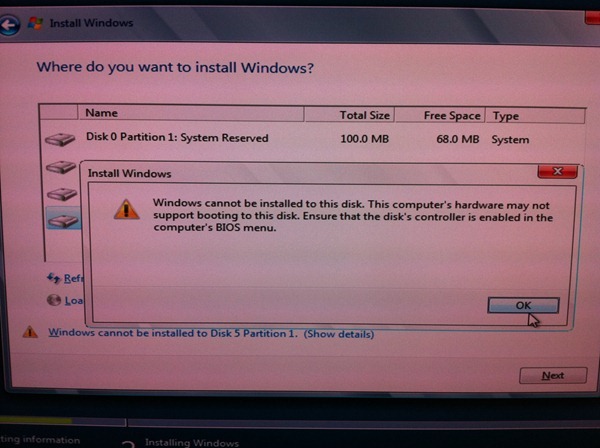
At some point it'll ask you to restart the computer. The setup process isn't done yet, but go ahead and reboot and remove the USB key.
Your system should reboot and setup will continue, this time off the VHD.
NOTE: I had expected at this point to go and manually create a BCD entry using BCDEDIT.EXE from an Administrator command line as I did in my first post on booting to VHD but it seems that is all done for us now!
The Windows 8 Developer Preview build automatically noticed that I was trying to boot off a VHD and added a Windows Bootloader option and put the description in as "Windows Developer Preview," saving me a half dozen tedious steps. I was very pleasantly surprised! I'd like to hear if you had the same experiences, Dear Reader.
I could tell it was working because my C: drive is a totally silent SSD and my D: drive is spinning rust. When the setup continued I could totally hear the hard drive that holds the VHD spinning. The installation completed happily at this point with me having to manually create an entry with BCDEDIT.I confirmed it with bcdedit.exe /v while running Windows 8 Developer Preview.
Setup completed, and I rebooted again to make sure I could get back into Windows 7.
In fact, I was shocked to find a completely new bootloader had come into play. I was literally open-mouthed staring at it. It's not text, it's graphical and friendly! It actually and literally "did the right thing." Awesome.
This seems to be the Windows 8 boot manager that you'll see if Windows 8 Developer Preview is the default. Otherwise you'll see the Windows 7 text-mode one first. Very cool. I hope it stays past the Developer Preview.
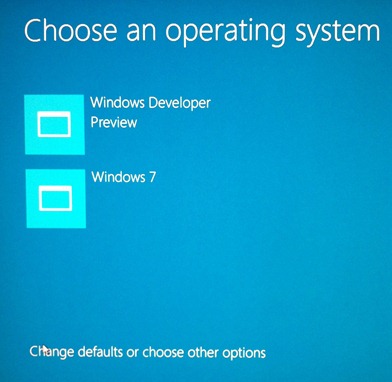
Here's what you get if you click Other Options.
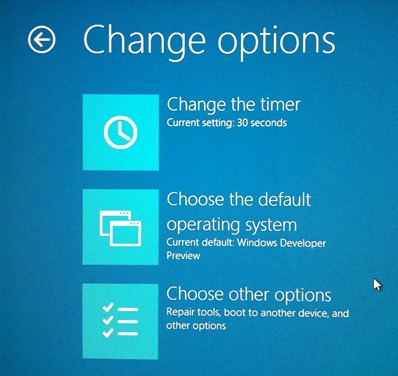
That's it. To recap:
- Make an empty VHD
- Attach to the VHD just before installing Windows 8 Developer Preview
- Install to the VHD
- Rejoice
Hope this works for you, Dear Reader. I'm happily booting Windows 8 Developer Preview to VHD today.
One final disclaimer to be CRYSTAL CLEAR. I puzzled this process out with the same bits given out at http://dev.windows.com. I don't work for the Windows team and I don't know anyone over there. I have no idea if this will work in the future. I only know it worked on my home machine, tonight, once.
Related Links
- Step-By-Step: Turning a Windows 7 DVD or ISO into a Bootable VHD Virtual Machine
- Less Virtual, More Machine - Windows 7 and the magic of Boot to VHD
About Scott
Scott Hanselman is a former professor, former Chief Architect in finance, now speaker, consultant, father, diabetic, and Microsoft employee. He is a failed stand-up comic, a cornrower, and a book author.
About Newsletter
http://www.microsoft.com/windows/virtual-pc/
I then used bcdedit to add another boot option for Win 8 vhd (already have a couple of different Win 7 boot vhd's in there).
Rebooted, chose Win 8 VHD, went for a coffee and came back to discover a System recovery had taken place within Windows 8 vhd, which has wrecked my boot.
I cannot even boot onto a Windows 7 install DVD now to do a recovery - the system reboots after 'Windows is loading files' appears!
I have a Windows Home Server which does daily backups, so no problems right - just do a restore. The WHS restore CD cant boot either!
ARRGGHH!
Going to unplug the SSD now and plug in an old hdd I have around to see if I can restore onto that!
I wish I had expressed such a comprehensive warranty policy on my bootable VHD post :-)
http://blog.mark-mann.co.uk/index.php/2010/10/how-to-turn-a-physical-disk-to-a-bootable-vhd
Tareq - I'm not sure. I only tried it with a USB key.
Murray - I'm very sorry. Your process sounds differnet from mine. I didn't need to do anything with BCDEdit. Perhaps you can restore in a cleaner way by just replacing the boot manager with the one from your Win7 DVD?
(And for the record, I used imagex.exe to apply the install.wim extracted from the ISO straight onto the VHD mounted in Windows 7. All done in 10 minutes or so.)
EasyBCD doesn't appear to grok UEFI partitions, so I used the Win8 version of bcdboot.exe from the install media.
Good to know about ImageX. You just unzip'ed (7zip?) the ISO and ran it?
I just posted as a warning to others who may read that the process I used failed horribly for me, even though it has worked numerous times in the past for me for previous OS's.
I have now unplugged my boot SSD and my PC is still restarting during the boot from Win 7 DVD media AND the boot from WHS restore disk - something very weird going on!
Time to start unplugging RAM chips...
If I install Win8 to a HyperV VHD on a server, can I copy that to my local disk and then boot to it? Presumably I'll have to edit the BCD
Not sure if this will cause problems or not?!?
thanks
Unfortunately not working for me. Despite having only one partition on my (Win7) SSD I have a similar setup.
After accepting the warning "Windows cannot be installed on this disk..." I end up with an error message "Setup was unable to create a new system partition or locate an existing partition. See the Setup log files for more information."
I suppose I must exchange the hard disks to proceed.
(Dint do the USB stuff)
Download site isn't responding at the moment, but I'll try this definitely after I get the bits.
Was hoping to avoid Scott's longer method... maybe I just have to give it a shot.
Its a strange error.
You just need to install the boot files to it
Follow this guide
http://technet.microsoft.com/en-us/library/gg318056(WS.10).aspx
Specifik command your missing
V:\Windows\System32\bcdboot V:\Windows
Does it have to be initialized on another disk than the c:?
Great post, but no luck for me.
Everything went just until the reboot. No Windows 8 boot loader showed up, but the old familiar Windows 7 did... :(
Modifying the BCD Store didn't help. If starting from the Windows8 VHD was selected, I ended up with System Repair.
Guess I have to do some trial and error a little bit more..
grtz,
Octavie
I have the 64-bit Version with no Developer tools installed.
I try to install Windows but in this step:
http://www.hanselman.com/blog/content/binary/Windows-Live-Writer/23450a5292bc_111B3/photo%202_1.jpg
Can not find any division or any HardDisk!!!
What's problem?
I try to install Windows but in this step:
http://www.hanselman.com/blog/content/binary/Windows-Live-Writer/23450a5292bc_111B3/photo%202_1.jpg
Can not find any partition or any HardDisk!!!
What's problem?
Also, when i booted with the usb drive, somehow my d: drive (where the vhd was located) was mounted as the c: drive. I got a bit confused, but changing the current drive to c: in the command prompt and doing a directory listing there cleared it up for me.
Works as a charm on my computer.
I used the 32bit image without dev tools, because I want to try it on my Fujitsu Stylistic q550 Atom tablet.
I also reserved only 25 gb, since that computer has Limited storage. I tested it on my more powerful desktop system.
Now I'm off to try it on the stylistic.
:)
Harald.
Infact, I did get the "cannot find any partition or any hard disk" sort of message.
This was because the drive letters were different inside the installer.
My VHD which was on D drive in win7. But while installing the D drive was F: drive. And my C: drive was E: drive. So loading the correct path will fix the installation.
It doesn't affect the existing OS.
What fails is adding an entry to the bootloader. I've tried the EasyBCD method, and get the same error as Ben Hughes. Unfortunately the fix from Thor Jakobsen also doesn't work, that gives me this error:
"The program can't start because api-ms-win-core-file-l1-1-1.dll is missing from your computer. Try reinstalling the program to fix this problem."
I get the exact same error when trying to update the EFI system partition from Win7, thanks to http://technet.microsoft.com/en-us/library/dd799299(WS.10).aspx
I'm at a loss. Everything is in place but getting the bloody Win8 bootloader installed ... I know I'm missing something simple here. What is it?
Davin - You'd use BCDBOOT to copy a Win7 bootmgr over the Win8 one.
Does the Win8 BCDBoot have to run from within a running Win8 shell, perhaps? I don't have any dual-layer DVDs sitting around so I can't boot into it. :(
For my Lenovo thinkvantage W510 everything works perfectly if you follow Scott's guide, EXCEPT the part where you should remove the USB stick.
When I removed it before restarting, the second fase of the setup fails with some sort of "unrecognized hardware" failure.
How to fix this? Just leave the USB stick in during the ENTIRE install, and you're golden :-)
Just sharing my findings
Used Virtual Clone Drive, Wim2Vhd, EasyBCD and the WindowsDeveloperPreview-64bit-English-Developer.iso
I'm assuming the VHD needs to have the Win8 bootloader to be able to load the VHD.
btw: I boot my 'systems' using native vhd boot. I have a 100MB system partition and the rest of the 120GB SSD is just space for VHD's. Works really great otherwise.
Would love to hear some feedback on why the error occurs and if it would be possible to fix it without upgrading my system partition to the Win8 bootloader. If that would be the only solution, I'd really love a strong confirmation of MS that doing so will NOT cause troubles and that an upgrade of the system partition to the Win8 CTP/BETA/RTM bootloader will indeed be 'tested'. I would not require it to be fully supported, but a strong indication, such as a mention in the release notes/social media that this is a common and tested path would be 'very nice'.
Thanks Scott!
I can't get passed a message on the "Where do you want to install windows?"-screen after selecting the vhd-partition.
The message is "Setup was unable to create a new system partition or locate an existing system partition. See the Setup log files for more information".
Sad, really wanted to try Win8 on that machine, since it performs poorly with Win7.
Regards,
The installation completed happily at this point with me having to manually create an entry with BCDEDIT
I think you intended "without me having".
I had the same problem. The solution was to exit Diskpart and the console before selecting the partition.
Hope that helps.
I can't create it after booting from the USB stick either...same error. It's as if the c: drive never gets mounted during the installation process.
Any suggestions?
1. I created a bootable USB HDD (not a Flash Pen Drive) manually. The download tool doesn't recognize USB HDDs, so I following the steps here to make the drive bootable.
2. I used 7zip to manually extract the Windows 8 Dev Preview ISO image files to the USB HDD.
3. Before going into DISKPART I had to figure out the drive letter where my VHD file was mapped to by successively typing drive letters followed by dir until I found the right one. In my case it was E:
4. Since I have a UK Keyboard, when I was in the command window I couldn't type a "\" char for the file path used in DISKPART's 'create vdisk' command. Luckily, I could copy/paste the char from some previous text within the cmd window.
Thanks - Arvindra
unsignedfileguy - my instructions here DO upgrade your bootloader. All these WIM and ImageX and scripting solutions that you guys are doing do not include a step with BCDBOOT to update the WIn7 bootmgr to the Win8 code, that's why you all are seeing these errors. You can either do it manually or let the system do it automatically during setup.
Harald - Did you format the VHD and mark the partition as primary?
Bob - Really? That sucks. You could probably recreate the BCD with BCDEdit, but I'm surprised it erased ries. It didn't do that on my Lenovo W500.
dpDesignz - That's the idea, but seriously, read this carefully. If you aren't comfortable about this or are concerned at ALL, don't do it. You're on your own with this kind of stuff.
I missed it this time too !
select vdisk file="c:\win7\win7.vhd"
attach vdisk
(read http://www.hanselman.com/blog/LessVirtualMoreMachineWindows7AndTheMagicOfBootToVHD.aspx for more info). A new drive will appear. Go to it and launch setup.exe.
This works perfectly! Thanks for the tutorial. I was just wondering how to set my physical disk back to primary rather than the virtual disk?
Thanks
Michael
You could also delete VHD although I think you'd get an error on boot that it couldn't find the files.
You could also run Startup Repair from you Windows 7 disk and have it rebuild the Boot Manager.
Or, you could use BCDBOOT to copy the Windows 7 one back.
Or, finally you could use BCDEdit to remove the Windows 8 option.
The Startup Repair fixed the boot issue. I think I'll have to manually edit the BCD to add the boot entry.
Thanks again
So clearly it does need to be 10 gigs. Just wondering why this is considering there are 2.5 gigs free after full copy.
VHD_BOOT_HOST_VOLUME_NOT_ENOUGH_SPACE
Then the PC reboots automatically. After a few reboots it tells me the PC needs to be repaired and offers me the option to 'use another operating system' which gets me back to my previous Windows 7.
Any ideas??
http://www.hanselman.com/blog/content/binary/Windows-Live-Writer/23450a5292bc_111B3/photo%201_2.jpg
Hard disk partitions does not appear!
only, this message appears
A required CD/DVD device driver is missing. If you have a driver floppy disk, CD, DVDm or USB flash drive, please insert it now. Note. If the windows installation media is in the drive, you can safely remove it for this step.
What's a problem??
Going to stick to playing with Win 8 Dev Prev running under Hyper-V now..
Thanks
Are you doing disk part like "select disk file=c:\wdp_8102.vhd"
You need the file= part.
Thanks for the tutorial, booting from the VHD works great.
Any links, hints on how to remove the whole thing and restore to the original win7 boot manager?
getting to the boot manager is slower than the actual boot into win7, and thats on a NON-SSD machine, good old magnetic hard disk.
And after I chosed the H:\Win8.vhd and attach it and after the first reboot, it came back to the win7 boot loader and cannot find the win8 boot loader and also, the windows developer preview choice.
What's is the problem?
"Windows could not update the computer's boot configuration. Installation cannot proceed."
Anyone have any ideas?
Yep, done that, each time I've attempted to install on a drive with more than 100 GB free (I've tried on three different drives). The Win8 installer is willing to allow me to install to two of my physical partitions (i.e., no "Can't install" warning message) but not to the VHD partition.
My box is a Gigabyte mb running in AHCI mode.
Other ideas?
Thanks
Really helped me a lot and I was exactly looking for this. I have a question for you. Will my laptop's track pad recognize gestures? In Lion OS it recognizes.
Thanks a lot.
http://4sysops.com/archives/windows-7-usbdvd-download-tool-wudt-is-unable-to-copy-files/
When booting from the DVD the system partition became c: and the Win7 partition became d: on my Thinkpad T42p. So when specifying the VHD location I had to use d:\VHDs\Win8DevPreview.vhd as the file location in diskpart.
I got to see the graphical boot manager once, but since I set the default boot to be my Win7 system I get the Win7 text boot manager.
I replaced the first installation of Win8 in a virtual machine with this installation & it is a much better user experience.
"Setup was unable to create a new system partition or locate an existing partition. See the Setup log files for more information."
error message, look in your BIOS settings and make sure you have AHCI enabled (and not Compatibility mode) for your disk controller.
Regards,
Magnus
http://sharpfellows.com/post/Fully-automated-VHD-install-of-Windows-8-Developer-Preview-using-PowerShell.aspx
If I do a shutdown and boot into Win8 or reboot from Win7, Win8 goes into disk check twice and takes long time to load boot selection list. Do you get same issue?
Just do this: http://technet.microsoft.com/en-us/magazine/dd535816.aspx
PS : i didtnot back up my data or meade restore point.
PS : i didtnot back up my data or made a restore point.
Surya
My drives: Intel Raid 0 2TB and single 500GB HDD.
My Windows 7 installation is located on the RAID.
After attaching the VHD and selecting it, setup says "Setup was unable to create a new system partition or locate an existing system partition [...]".
I created it on the single 500GB HDD so it cant be a driver problem.
I even mounted the RAID driver but it didnt work.
Does anybody have an idea how i could get this running?
Thx!
Thanks for this post. Quick question: Can you turn Bitlocker back on once this process is complete and have everything work?
Now, I just need to change the default boot to Win 7 and should be good to go. Oh, that and learning my way around Win8 in general. Took me 15 minutes to figure out how to shut it down! (Hint: Windows Key + I).
I am excited about it, just need to find time to figure it out.
Thanks again!
(And yes, I think he did get mentioned in Day 2 Keynote!)
Mike
Thank you for your suggestions, but it is still no-go.
Yes, I followed the steps closely (as I did on the other computer where it worked superbly).
I tried closing diskpart and the console without luck.
I also looked through the Bios without any changeable parameters (this is a fairly special pc - it's a 10' tablet - luckily with usb so I can use keyboard and mouse while doing this...).
I think I'll end up making myself a good backup of the current system, and try it directly on the hardware.
Take care,
interestingly when i look for driver, all my partitioons are visible. I throw some intel driver for the nm10 chipsett on the root of the usb key, nothing helps me. I am sad. Can i install within windows 7 to a new partition?
Cheers
Alex
I had problem with VHD_BOOT_INITIALIZATION ERROR, cause is dynamic VHD. If you choose 60 gigs for size, and if current size of VHD + free space on host drive are less than 60 gigs => VHD_BOOT_INITIALIZATION ERROR
This somewhat defeats the purpose of dynamic VHD :)
:)
Turns out the tool was failing for me because I was trying to use it to create the bootable x64 version of Windows 8 from a x86 version of Windows 7. That doesn't work.
I found a workaround. I posted about it here. You can in fact do this with an 8 gig stick.
http://a.shinynew.me/post/10277630075/installing-64-bit-windows-8-from-32-bit-windows-7
Thank you for sharing your experience!
What if I want to boot from an existing VHD?
I already have a VHD with deployed Windows Developer Preview. Is it possible to add an entry to the BCD of my Windows Server 2008 R2 with Service Pack 1 that would point to that exiting VHD? I would love to boot to already created installation rather than install the OS from scratch.
The reason I am asking is due to the following points:
1. To be on the safe side, I'd love to avoid overwriting existing BCD with the new loader from the Windows 8.
When the next public build is out, I will only need to re-create the VHD without having to suffer from the obsolete boot loader.
2. If I managed to boot from the VHD, I believe, that would allow me to easily boot into Windows 8 both from physical loader and the Hyper-V.
Here is what I've done:
1. Created a new Hyper-V VM and installed Windows 8 on it.
2. Within the VM I ran the following command:
C:\Windows\System32\sysprep>sysprep /generalize /shutdown
That would've helped to get rid of configuration changes I've made to the OS after installation.
3. Returned back to the Windows Server 2008 R2 environment and followed the steps, provided in this article that you've written back in 2009.
Now here's the problem. When I restart my server, I get the following two records in the boot menu:
Windows Server 2008 R2
Windows 8
However, when I choose Windows 8, I bet I get into the Recovery Console, because I see recovery window with a drop-down box allowing me to choose from accounts that I have in the SAM database of Windows Server 2008 R2.
What am I doing wrong?
Possibly Windows 8 does not support the Windows Server 2008 loader?
Could you please help me here?
Thank you!
I installed the small x64 version off a DVD yesterday no problem, but the the big version on a 16GB USB stick fails :(
Any ideas?
Thanks for the approach. Tried exactly what you suggest in your blog and got Disk error when booting from UFD. Any clues?
I remember back when I was messing with installing Windows Server 2008 R2 M3 I used this method. And it worked. I am puzzled, your method doesn't seem to have any flaw.
I'm getting "windows could not complete the installation. to install windows on this computer restart" error after complete install and restart for first time.
Any idea. Can you please help?
Thanks
"bcdboot %WinDir%"
and everything should be back to normal.
"unsignedfileguy - my instructions here DO upgrade your bootloader. All these WIM and ImageX and scripting solutions that you guys are doing do not include a step with BCDBOOT to update the WIn7 bootmgr to the Win8 code, that's why you all are seeing these errors. You can either do it manually or let the system do it automatically during setup."
Can you offer some info on how to manually update the bootmgr? Also, can you describe how to change it back to the windows 7 one at a later time?
Thanks a lot,
-Rob
http://www.bablotech.com/2011/09/17/how-to-dual-boot-windows-developer-preview-with-windows-7-without-using-any-dvd-or-usb-thumb-drive/
TIA
Yaz
Thanks.
Mario P
I run win8 setup from a booted USB and attach the VHD and see it in the select drives window.
However when I come to install it, I get the 80300024 error, can't install to the selected location.
There is plenty of space for the 60gb VHD, and its attached fine and shows. Anyone any ideas as to why this error occurs?
Worked like a dream. I messed up a little though and this is why.
I'll add a notice, maybe this will save a couple of minutes to the other.
The thing is: I firstly tried to use an existing VHD that I used to use under Hyper-V. That was a 500 Gbyte expandable VHD formatted and compress with NTFS. The VHD had had a Windows Developer Preview setup, which had been sysprep'ed by me.
1. I prepared the bootable USB stick (a Universal Flash Drive) using the Windows 7 USB/DVD Download Tool. Typical solution suggested by Burke didn't work for me. (Anyways, thanks a lot, dude! I did't know you can patch the boot sector!)
2. The UFD booted nicely into the Windows 8 setup.
3. I chose to use existing VHD by pressing SHIFT+F10 and typing at the command prompt:
C:>diskpart
DISKPART>select vdisk file=d:\vm\win8\win8.vhd
DISKPART>attach vdisk
I proceeded with setup and got a message that setup discovered an existing Windows installation on the disk. Heck, I expected a re-install or a quick update when it finished with complete fresh install and renaming of existing Windows folder.
Okay, I went further, waited until the reboot and...
Bummers!
The Windows Developer Preview label appeared for a minute on the screen and... a second after a shiny new blue screen of death grinning with a smile and VHD_NOT_ENOUGH_DISK_SPACE (or similar).
That has driven me mad because I couldn't get out of this error since MSFT decided (as it had been before) to set zero-second delay for the Windows 8 boot record in the boot menu. (By the way, any clue how to resolve this problem?)
4. I finally decided to install to a new VHD and tried to create a new one using this:
D:\cd /d d:\vm\
D:\vm>mkdir d:\vm\wdp\
E:>diskpart
DISKPART>create vdisk file=d:\vm\wdp\wpd.vhd type=expandable maximum=60000
and... I got this (I can't reproduce the exact message):
Cannot create a virtual disk. Virtual disk should require a NTFS disk that should not be compressed or encrypted.
Heck my D:\ drive is compressed but D:\vm is has compression attribute unchecked so that mkdir should've created an uncompressed folder. Seems like it did not!
I ended up with
compact /U /S /A "D:\vm\wdp\"
to set NTFS compression of. Eventually it cleared compression bit from all the folders under D:\VM\... But it worked! Once I did so, the diskpart created virtual disk with no problem.
After I created a new blank VHD, setup ran flawless.
For anyone else who, like me, didn't know for lack of support for NTFS compression, please be aware that
"Using compressed or encrypted VHDs for native boot. VHDs that have been compressed by NTFS or encrypted using Encrypting File System on the host volume are not supported for native boot."
Does anybody know how to edit the new Windows 8 boot menu? I have remnants of obsolete Windows 8 boot records there that are not needed any longer.
I know you can do that with bcdedit /d but I hesitate to run in. If there's no other way to edit it but using bcdedit, do I understand it right that I should use the bcdedit from under the Windows 8 environment? What if I run it under Windows Server 2008 R2 session? I think that would quirck the boot menu completely and brick the boot, am I right?
Thank you everybody!
My system partition (the one Win7 is installed on) is a RAID 0 volume which isn't detected by the Win8 setup. Loaded the driver for the RAID controller manually and refreshed the drive list, but no luck.
A required CD/DVD device driver is missing. If you have a driver floppy disk, CD, DVDm or USB flash drive, please insert it now. Note. If the windows installation media is in the drive, you can safely remove it for this step.
Gary Davis
Webguild.com
It is initialised, 60 Gb Dynamic, formatted and set as active and shows in explorer as drive T:
so can anyone please help by explaining how do I get the preview onto the VHD. I don't have a large USB stick or a large format DVD writer. I do have Virtual Clone Drive if that helps.
Anyone have any suggestions?
Richard McEnery
http://www.eightforums.com/installation-setup/2647-wont-install-driver-issues.html
Can someone please help me out on this?
I can honestly say, I do not like what I've seen, too much glitz and bloat.
Looks like another attempt at XP Media Edition, May come over better when more touch screen devices become standard. Time will tell.
Eventually I will need to try the dismounting and removal process. I'm kinda curious how the bootloader will react. I would expect to be able to revert back to the Win7 bootloader, right?
Maybe there will be a write-up for that when the time comes ;-)
Thanks!
Geo
Multi-touch works. Metro works good on it.
Now all I need to figure out is how to get the screen to rotate and disable the touchpad when I flip it into tablet mode.
Bravo! And, thank you for being you. I typically find anything you post be be extremely helpful.
Thanks!
I am successfully using this now with my win7.
http://amortizedanalysis.blogspot.com/2011/10/installing-windows-developer-preview-in.html
I burned a DL DVD of the .iso. I think that stands for dual layer. Holds 8GB.
Your PC needs to be repaired
The application or operating system couldn't be loaded because a required file is missing or contains errors.
File:\windows\system32\winload.exe
Error code: 0xc000000f
Have tried re-installing a couple of times, but with same result. Booting from install USB and running repair does not help eihter.
Anyone else experience this? - any clues?
Maybe that's obvious to everyone ... but it wasn't to me when I first loaded Windows 8 on a different machine (which didn't have a touch screen).
I think it's very cool!
When Microsoft said they were designing from chipset to user experience ... they weren't kidding!
Later, when I wanted to show off the shiny, new Windows 8 bootloader to a colleague, I reset the default OS to boot ... to be Windows 8. However, upon doing so, it only booted Windows 8 and didn't offer me a choice to boot to Windows 7.
I was a little scared that I might have to reinstall my whole Windows 7 machine at that point, but I was able to change the default OS to boot (through the System Properties)_back to Windows 7 ... and once again, I got the Windows 7 boot loader which offered me both choices again.
Just thought I would share ... in case others run into this.
what to do i did everything as mentioned above..
pls help!!!
Can I download an ISO of Windows 8 when its actually ON someone's HDD?
I know that Windows 8 Enterprise has an app to turn a USB key in to a Portable Workspace.
Lucas
Your PC needs to be repaired
The application or operating system couldn't be loaded because a required file is missing or contains errors.
File:\windows\system32\winload.exe
Error code: 0xc000000f
DISKPART> create vdisk file=c:\VMs\Win8.vhd type=expandable maximum=60000
DiskPart has encountered an error: The system cannot find the path specified.
See the System Event Log for more information.
I'm running Windows 7 64bit, bitlock disabled.
A required cd/dvd device driver is missing. If you have a driver floppy disk, cd, dvd, or usb flash drive please insert it now. No device drivers were found. Make sure that the installation media contains the correct drivers, then click ok.
Running Corsair 8GB Flash Voyager Drive
ASUS UL-20A Netbook.
Why?
Reading this article, it appears to be a recommended method: http://blogs.msdn.com/b/b8/archive/2011/09/16/running-windows-8-developer-preview-in-a-virtual-environment.aspx
Thx
bcdboot Y:\Windows gives me error:
When copying files to the boot failed
I have the rights of administrator.
What can I do?
Thanks.
I could not get this to work through win's gui partition manager. In the end I used the command line and it worked perfect. I need to get over my command line fears.
Worked perfect for me in the end.
Might be worth posting a note about some rules around where bootable VHD files should go, as per the technet docs here.
The VHD should go on the same physical disk that Windows 7 is installed on (it'll be the one that has the "System Reserved" partition on it). If you put the VHD on a different physical disk (like I did the first time round) then when Win8 is installed into the VHD, the physical disk the VHD resides on will get its own boot sector. The problem here is that your windows 7 boot sector does not get upgraded, or have the Windows8 entry added to it, and you only get to boot the OS which lives on the highest priority boot drive in your system.
In my case, the drive I put the VHD on happened to be the highest priority one (although it had never been bootable before so I didn't realise until then), and I was left wondering why I couldn't boot Windows 7.
Just a trap for new players.
Windows cannot be installed to this disk. The selected disk has an MBR partition table. On EFI systems, Windows can only be installed to GPT disks.
Windows cannot be installed to this disk. This computer's hardware may not support booting to this disk. Ensure that the disk's controller is enabled in the computer's BIOS menu.
The last message was mentioned in the article above, but the first message was not. Unfortunately I am unable to find a solution at this time.
If you're encountering the following:
Windows cannot be installed to this disk. The selected disk has an MBR partition table. On EFI systems, Windows can only be installed to GPT disks.
You need to delete all volumes from that VHD, and then convert it to GPT. Once this is done, recreate the volume on the drive, and proceed to attempt your install again.
This worked for me.
Now another research left to do. How to remove the Win8 from your system now. It looks terribly simple that just booting from Windows 7 and deleting the VHD file could solve the matter, but I think its going to be more tedious than this.
I haven't tried it yet, want to hear it from you first. If I delete Win8 VHD file, will the boot loader cause trouble? I don't think the Win8 boot loader will magically disappear afterwards. And since theres no Boot.ini in Windows7, there will be a need to do some tricks to cleanly remove Windows8 entry from boot loader. Any suggestions?
I installed W8 on my laptop using same procedure and it’s running perfectly both windows 7 and 8, after a few days my W7 is creating problem and it isn’t startup same time W8 is also disabled in boot option
Ex: Select which windows
1- W7
2- W8
these option isn’t display in boot time for solving this issue I reinstalled my W7 and now my W8.vhd file is present in another partition and it’s also shows allocated space 10.5GB. Please tell me a solution how to restore my w8.vhd file and my laptop shows two option at boot time.
Thanks
For example, I finished playing with Windows 8, and I want to have only Windows 7 and automatically boot to it - like before the installation of Windows 8?
What do I need to do to upgrade my Windows 8 to the new Consumer Preview. Do I go back into 7, switch the default boot option and then reformat the VHD and follow original instructions?
Follow the exact same procedure, after mounting the vdisk, i formated my VDisk it in the setup screen, and then install CP on it.
Works perfectly.
Used it to install Win8CP just now.
I used my Cowon J3 media player to boot from, and to be exact - a microSD 4 GB flash card that was plugged into it. Everything went fine!
Someone wrote earlier that you have to use the same physical drive that the one with Win7... Well, I created a VHD on a separate HDD - and everything is just perfect. I can still boot to both Win7, and Win8CP.
In Win8CP I selected Win7 as the main Win to boot and now I have an ordinary Win7 Boot screen, though earlier I had a Win8 graphical boot screen.
Thanks.
I am reformatting my Win7 partition but would like to reuse my Win8 VHD. How can I add the Win8 VHD to my Win7 boot menu?
- Win7 VHD can boot from an empty drive with BCD & Bootmgr added to it. Will similar approach work for Win8 VHD?
- No-one on the web seems to know the actual CHD boot sequence. A BCD boot entry for a VHD contains offset to an active partition on the VHD, and also path to Winload.exe on that partition. To use that path, VHD must be mapped and mounted first, meaning native Virtual Disk Driver must be launched by Bootmgr to mount it. But when VHD is booted from an empty drive without Windows installed on it, how it can happen? Does that mean, Bootmgr actually mounts the VHD (thus acting as a driver), and then starts Winload.exe from it? Then Winload.exe starts native driver which hot-swaps the VHD, thus allowing the boot to proceed?
Is it better to have the VHD drive on the same drive as the primary OS? Currently I have my primary OS (Win7) on the C: drive and my Win8 VHD on the root of the C: drive. Is this ok or would it be better if I create another partition and stored the VHD there?
Most often such errors result from corrupted BCD entry (i.e. wrong partition offset or such) for the OS on VHD. In most cases can be fixed by recreating the BCD entry, or repairing BCD with Virtual BCD Editor, EasyBCD or similar.
I still ask Scott to fid out with Virtualization Team, how VHD is mounted during boot, when booting from an empty drive with no Windows installed. It looks like Bootmgr also acts as device driver similar to Grub.
Try it this way: http://www.howtogeek.com/75286/how-to-dual-boot-windows-7-and-8-without-re-partitioning-using-vhd/
I had success.
I think my setup is pretty similar to Scott's, with an SSD for OS and a large storage drive. I created the VHD on my storage drive exactly as in the tutorial, and the bootloader magic just worked.
A couple notes:
I created the VHD in the Disk Management snap-in, but after creating and attaching it, I didn't see an option to create a partition. Everything was greyed out when right-clicking on the attached vdisk. So I ended up using DISKPART to select the vdisk (was already attached) and create the partition. Maybe I just didn't stumble into the right menu, but if the option really isn't there, it may be worth noting in the tutorial.
Also, I have an ASUS motherboard, and my flash drive was showing up under hard disks in the BIOS, not under "removable", so I had to change the hard drive priority order to boot from it.
Finally, if you rushed out like I did and downloaded the Consumer Preview ISO and the USB/DVD tool without really reading anything on the page, you may have forgotten to grab the product key. Save yourself a forehead smack later and write that down first. :)
You stated to use bcdedit to add my Win8 VHD to my Win7 boot menu. I tried the guide below but I get a message that it couldnt locate my VHD file, which is located C:\win8.vhd.
Do you have a guide on how to add VHDs to an existing Win7 boot menu?
http://bootdiskette.info/how-to/boot-from-a-vhd/adding-the-vhd-entry-in-boot-menu-and-then-boot-from-vhd/
I figured out my problem. It turns out that Win8 doesnt like to be added to the Win7 boot menu. After following your steps using BCDEDIT, I tried selecting Win8 on bootup and it went to a Windows Repair screen. It ended up repairing my Windows 7 installation and pretty much removed all my apps and set it as if I just installed Win7. No big deal since it was a fresh install anyway. I found the method below and it works!
In Windows 7 (non-VHD)
1. Attach the Win8 VHD using Disk Management. For this ex, its mounted to the E: drive.
2. Open an elevated command line window, goto C:\Windows\System32
3. Enter, C:\Windows\System32 bcdboot.exe E:\Windows
4. Once this is complete, reboot and you will get the Win8 boot screen with an option to boot Win8 or Win7.
5. Choose Win8. Once Win8 is loaded, open up msconfig, click on the boot tab, then choose Win7 as the default OS.
6. Next time you reboot, you will get the Win7 boot menu (which is a lot faster than the Win8 boot menu).
After installed Windows 8,I have the two operating systems at startup,but when I select Windows 7,it actually doesn't start,but appears a thing that tries to repair my Windows 7.I tried it a lot of times,but my 7 keeps not starting.Help me !
http://www.youtube.com/watch?v=0SY6jun4eag
So, just check what drives you have if initially the command fails. I too was awestruck when the graphical boot UI, even though scott also described this....very nice.
I'm preparing for the MS Windows 8 Camp in Vancouver, and thought I'd use this method.
Before doing anything, I used bcdedit to export my boot settings. When I'm done, I'll just import the backup and it'll restore everything and I can just delete the vhd.
While the Win8 boot manager may be slow, I'm impressed that it is touch enabled!
Cheers,
Mike.
Is there an easy way to upgrade the Consumer Preview installed on a VHD to RC? Or do I have to repeat all those steps?
"You can't upgrade Windows on a virtual drive".
This is sad :(
I did confirm that installation added the bcd records correctly, as per here: www.hanselman.com/blog/HowToGuideToInstallingAndBootingWindows8ConsumerPreviewOffAVHDVirtualHardDisk.aspx
Anyone else having more luck?
@David Cuccia: I have had more luck - the Release Preview installed perfectly first time, using a 4Gb USB stick, as described above.
It took about 40 minutes to install, start to finish, on an average quad core I5 processor system.
I run win8 setup from a booted USB and attach the VHD and see it in the select drives window.
However when I come to install it, I get the 80300024 error, can't install to the selected location.
There is plenty of space for the 40gb VHD, and its attached fine and shows. I try with 40gb of VHD FIXED SIZE.
Anyone any ideas as to why this error occurs?
Chida
"VHD_BOOT_INITIALIZATION_FAILURE".
Anyone knows how to fix it?
p.s. i was able to boot back into my windows 7
When I tried to upgrade it to the full version, I got this message - You can't upgrade windows on a virtual drive.
What options do I have? Do I make a partition instead of a VHD?
Thanks...
and i started installing win 8.. n have made the system boot from the VHD.... if i want my windows 7 back??? is there any way i can change the drive to the win7 c drive??(ALL MY DATA AND DRIVES ARE INTACT) from which my system is booting????
I just installed the Upgrade version in place of the Release Preview. Everything works...
assuming one installed the W8 using the process above, and it is about to expire, how does one remove this version, and use the same (or another?) VHD for the full retail version? Do we have to remove/uninstall the demo W8?
cheers
Comments are closed.

Just had to run a "bcdboot V:\Windows" to add the entry