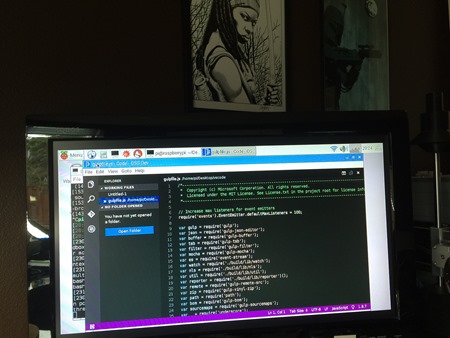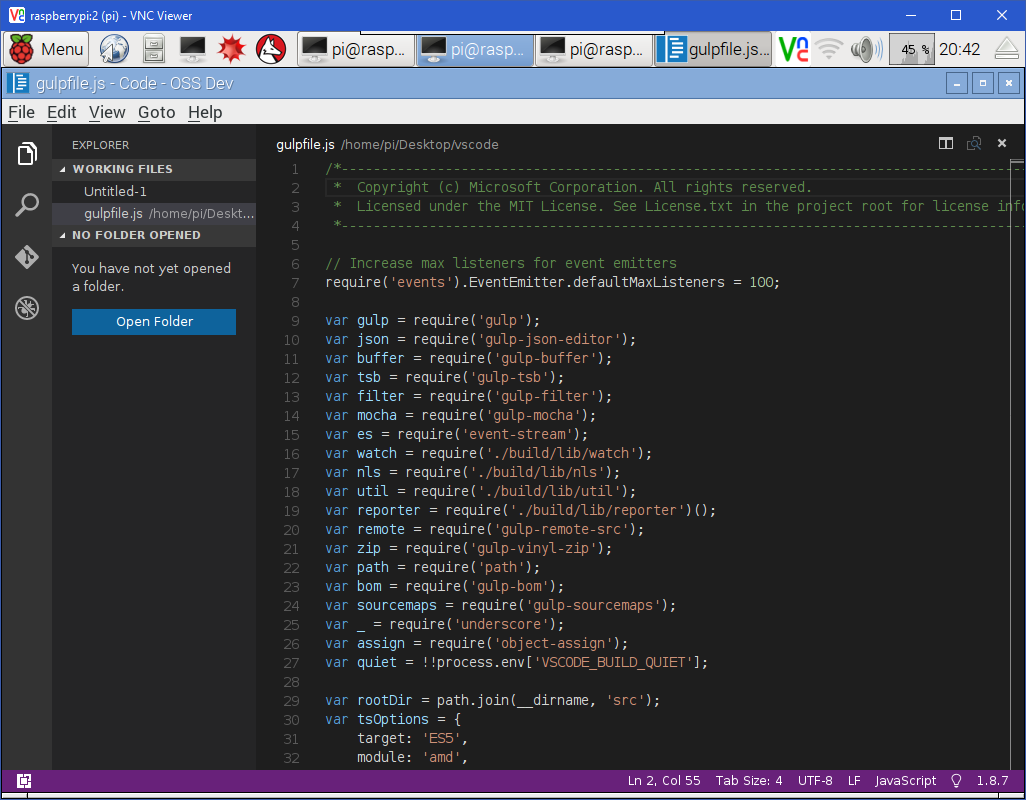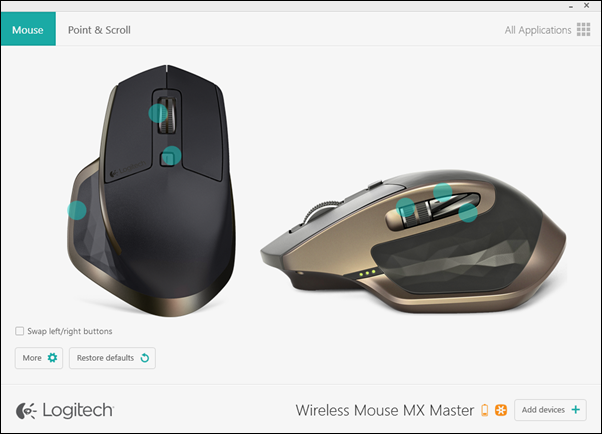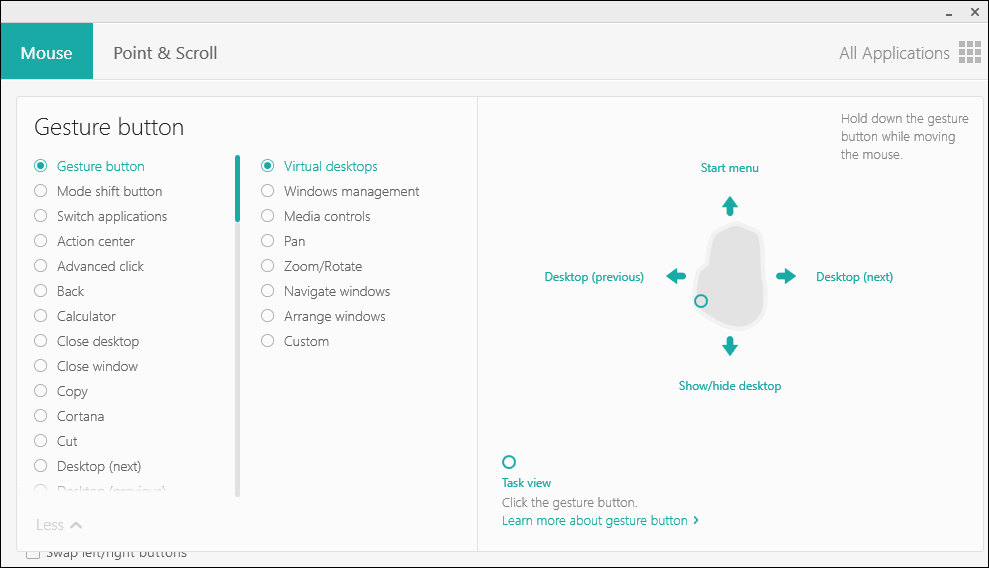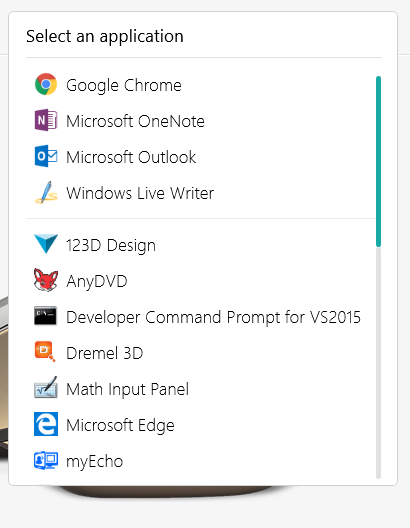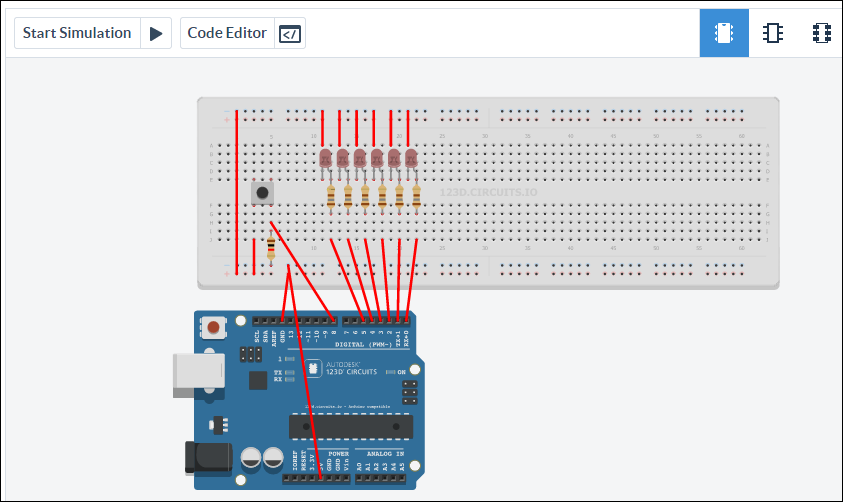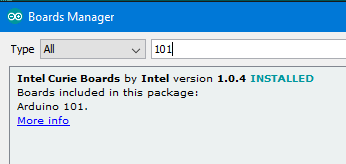Docker for Windows Beta announced
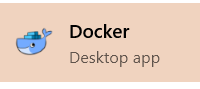 I'm continuing to learn about Docker and how it works in a developer's workflow (and Devops, and Production, etc as you move downstream). This week Docker released a beta of their new Docker for Mac and Docker for Windows. They've included OS native apps that run in the background (the "tray") that make Docker easier to use and set up. Previously I needed to disable Hyper-V and use VirtualBox, but this new Docker app automates Hyper-V automatically which more easily fits into my workflow, especially if I'm using other Hyper-V features, like the free Visual Studio Android Emulator.
I'm continuing to learn about Docker and how it works in a developer's workflow (and Devops, and Production, etc as you move downstream). This week Docker released a beta of their new Docker for Mac and Docker for Windows. They've included OS native apps that run in the background (the "tray") that make Docker easier to use and set up. Previously I needed to disable Hyper-V and use VirtualBox, but this new Docker app automates Hyper-V automatically which more easily fits into my workflow, especially if I'm using other Hyper-V features, like the free Visual Studio Android Emulator.
I signed up at http://beta.docker.com. Once installed, when you run the Docker app with Hyper-V enabled Docker automatically creates the Linux "mobylinux" VM you need in Hyper-V, sets it up and starts it up.
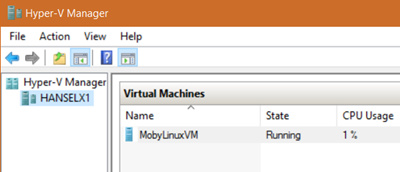
After Docker for Windows (Beta) is installed, you just run PowerShell or CMD and type "docker" and it's already set up with the right PATH and Environment Variables and just works. It gets setup on your local machine as http://docker but the networking goes through Hyper -V, as it should.
The best part is that Docker for Windows supports "volume mounting" which means the container can see your code on your local device (they have a "wormhole" between the container and the host) which means you can do a "edit and refresh" type scenarios for development. In fact, Docker Tools for Visual Studio uses this feature - there's more details on this "Edit and Refresh "support in Visual Studio here.
The Docker Tools for Visual Studio can be downloaded at http://aka.ms/dockertoolsforvs. It adds a lot of nice integration like this:
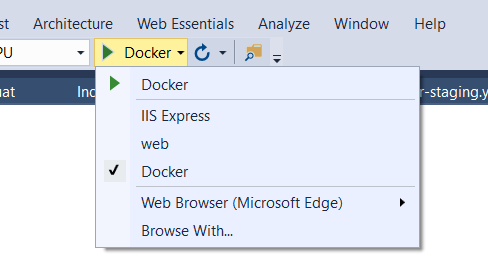
This makes the combination of Docker for Windows + Docker Tools for Visual Studio pretty sweet. As far as the VS Tools for Docker go, support for Windows is coming soon, but for now, here's what Version 0.10 of these tools support with a Linux container:
- Docker assets for Debug and Release configurations are added to the project
- A PowerShell script added to the project to coordinate the build and compose of containers, enabling you to extend them while keeping the Visual Studio designer experiences
- F5 in Debug config, launches the PowerShell script to build and run your docker-compose.debug.yml file, with Volume Mapping configured
- F5 in Release config launches the PowerShell script to build and run your docker-compose.release.yml file, with an image you can verify and push to your docker registry for deployment to other environment
You can read more about how Docker on Windows works at Steve Lasker's Blog and also watch his video about Visual Studio's support for Docker in his video on Ch9 and again, sign up for Docker Beta at http://beta.docker.com.
Sponsor: Thanks to Seq for sponsoring the feed this week! Need to make sense of complex or distributed apps? Structured logging helps your team cut through that complexity and resolve issues faster. Learn more about structured logging with Serilog and Seq at https://getseq.net.
About Scott
Scott Hanselman is a former professor, former Chief Architect in finance, now speaker, consultant, father, diabetic, and Microsoft employee. He is a failed stand-up comic, a cornrower, and a book author.
About Newsletter