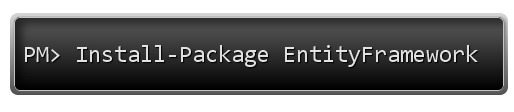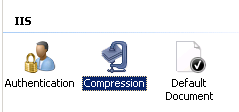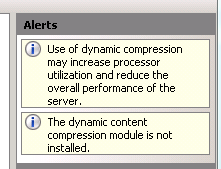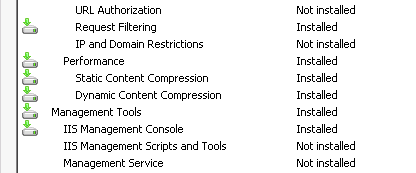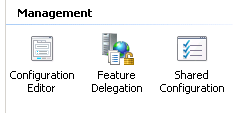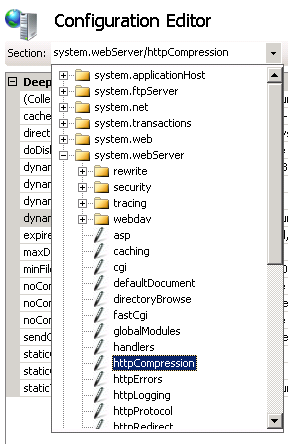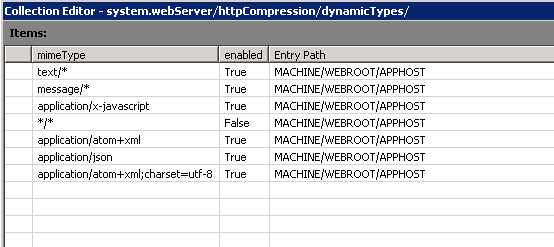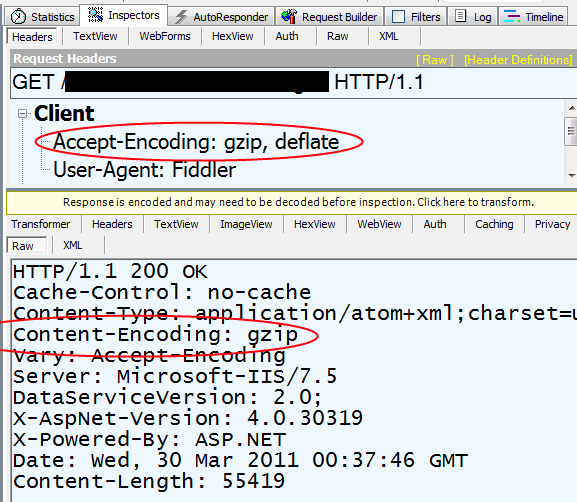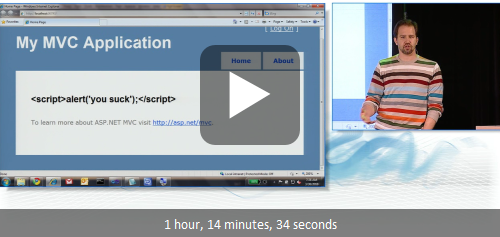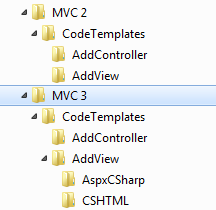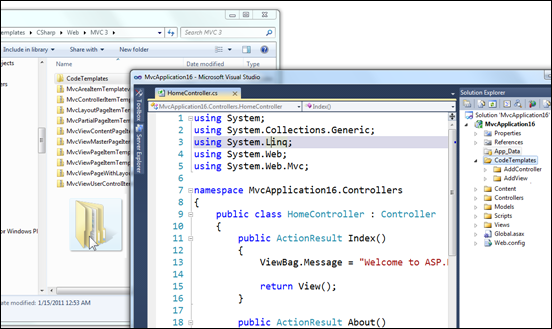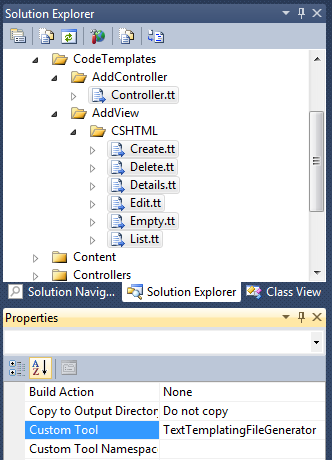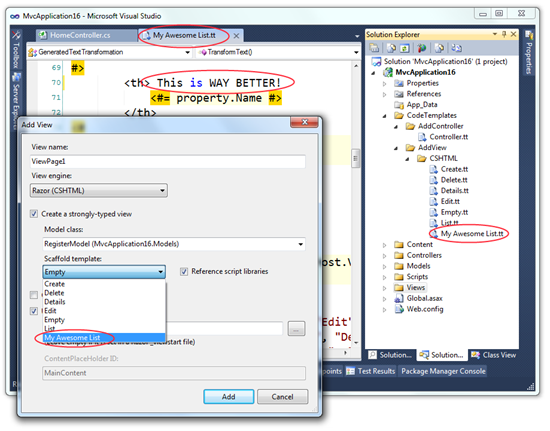Hanselminutes Podcast 258 - Inside Entity Framework 4.1 CodeFirst with Jeff Derstadt and Tim Laverty
 This week Scott sits down with the Lead Dev and Lead PM for Entity Framework 4.1 (Magic Unicorn Edition!) to talk about the improvements from the first version. What's improved and changed? What do they think about NHibernate or just doing SQL on your own?
This week Scott sits down with the Lead Dev and Lead PM for Entity Framework 4.1 (Magic Unicorn Edition!) to talk about the improvements from the first version. What's improved and changed? What do they think about NHibernate or just doing SQL on your own?
Also, check out the video interview with Jeff Derstadt on Hanselminutes on 9!
Download: MP3 Full Show
Links:
- Walkthrough of EF 4.1 Code First
- VIDEO: Entity Framework 4.1 Release Candidate with Go-Live (with Final Release to follow in a month)
- Blogs:
Plus, you can get Entity Framework from NuGet and use it in your project immediately.
NOTE: If you want to download our complete archives as a feed - that's all 258 shows, subscribe to the Complete MP3 Feed here.
Also, please do take a moment and review the show on iTunes.
Subscribe:  or
or  or Zune
or Zune
Do also remember the complete archives are always up and they have PDF Transcripts, a little known feature that show up a few weeks after each show.
Telerik is our sponsor for this show.
 Building quality software is never easy. It requires skills and imagination. We cannot promise to improve your skills, but when it comes to User Interface and developer tools, we can provide the building blocks to take your application a step closer to your imagination. Explore the leading UI suites for ASP.NET AJAX, MVC, Silverlight, Windows Forms and WPF. Enjoy developer tools like .NET Reporting,ORM,Automated Testing Tools, Agile Project Management Tools, and Content Management Solution. And now you can increase your productivity with JustCode, Telerik’s new productivity tool for code analysis and refactoring. Visit www.telerik.com.
Building quality software is never easy. It requires skills and imagination. We cannot promise to improve your skills, but when it comes to User Interface and developer tools, we can provide the building blocks to take your application a step closer to your imagination. Explore the leading UI suites for ASP.NET AJAX, MVC, Silverlight, Windows Forms and WPF. Enjoy developer tools like .NET Reporting,ORM,Automated Testing Tools, Agile Project Management Tools, and Content Management Solution. And now you can increase your productivity with JustCode, Telerik’s new productivity tool for code analysis and refactoring. Visit www.telerik.com.
As I've said before this show comes to you with the audio expertise and stewardship of Carl Franklin. The name comes from Travis Illig, but the goal of the show is simple. Avoid wasting the listener's time. (and make the commute less boring)
Enjoy. Who knows what'll happen in the next show?
About Scott
Scott Hanselman is a former professor, former Chief Architect in finance, now speaker, consultant, father, diabetic, and Microsoft employee. He is a failed stand-up comic, a cornrower, and a book author.
About Newsletter