Transferring/Moving a VHD from Windows Virtual PC (Windows XP Mode) to another computer
One of the great things about Windows 7 is "Windows XP Mode" which is basically that you get a copy of Windows XP that runs under Windows Virtual PC. It can run "seamlessly" which means you can run XP apps within the VM under Windows 7 with complete compatibility and it looks like the apps are running under Windows 7 itself. They are in the Start Menu and you don't have a "VM Window" like you usually see.
However, in order to save disk space and allow folks to have a base image and multiple XP images, the default disk setting for XP Mode is "differencing." That means that there's a base Windows XP Mode "base" VHD file in "C:\Program Files\Windows XP Mode\Windows XP Mode base.vhd." This file is the base that your instance of Windows XP is, ahem, based on.
If you want to move your Windows XP Mode Virtual Machine to another box, as I did tonight, you might get an error like:
...one of the parent hard disks is missing...
This means that the VM you moved can't find the base disk.
So the question is, how can you make your Windows XP Mode VHD more portable?
First, shut down your VM. Don't hibernate it, actually shut it down. They really want you to hibernate. To shut down, launch the main virtual machine and click the Ctrl+Alt+Del top level menu item, then select Shut Down.
_3.png)
Next, go to the Virtual Machines folder. I do this by typing "virtual" in the search box at the Start Menu. Confirm you are really powered down.
Next, right click your VM and select Settings, then click the Hard Disk 1 option on the left.
See how it has a Virtual hard disk file then a Parent Disk? Now click Modify.
_3.png)
From this dialog, click Merge. We are going to Merge the two disks into one disk so we can move it to another machine.
You can choose to do this in place, or make a new file somewhere, which is what I did.
_3.png)
Note that if you change the name of your VHD file, you may need to hook it up again in your VMC file (your Virtual Machine settings) when you move your disk to the other machine. Alternatively, you can open up the .vmc file in notepad and carefully change the name of the VHD it thinks it's pointing two in two places.
Last note, you'll likely be prompted for a Name and Password to log into your Windows XP VM on your new machine. You'll need to remember your password, but chances are your username is XPMUser. That's tricky.
Hope this helps.
Related Links
- Windows 7 - Seamless Apps in Windows Virtual PC (Virtual XP) and Application Compatibility
- Less Virtual, More Machine - Windows 7 and the magic of Boot to VHD
- Virtual PC Tips and Hardware Assisted Virtualization
- Here's a great list of tips on Optimizing Performance with Virtual PC (VPC)
About Scott
Scott Hanselman is a former professor, former Chief Architect in finance, now speaker, consultant, father, diabetic, and Microsoft employee. He is a failed stand-up comic, a cornrower, and a book author.
About Newsletter
THANK YOU! :-)
Thanks!!
Comments are closed.
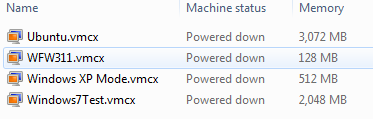
_thumb.png)
