Troubleshooting Windows 10 Nearby Sharing and Bluetooth Antennas
When building my Ultimate Developer PC I picked this motherboard, and it's lovely.
- ASUS ROG STRIX LGA2066 X299 ATX Motherboard - Good solid board with built in BT and Wifi, an M.2 heatsink included, 3x PCIe 3.0 x16 SafeSlots (supports triple @ x16/x16/x8), 1x PCIe 3.0 x4, 2x PCIe 3.0 x1 and a Max of 128 gigs of RAM. It also has 8x USB 3.1s and a USB C which is nice.
I put it all together and I've thrilled with the machine. However, recently I was trying to use the new Windows 10 "Nearby Devices" feature.
It's this cool feature that lets you share stuff to "Nearby Devices" - that means your laptop, other desktops, whatever. Similar to AirDrop, it solves that problem of moving stuff between devices without using an intermediate server.
You can turn it on in Settings on Windows 10 and decide if you want to receive data from everyone or just contacts.
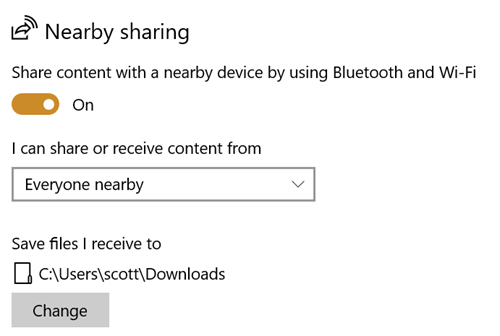
So I started using on my new Desktop, IRONHEART, but I kept getting this "Looking for nearby devices" dialog...and it would just do nothing.
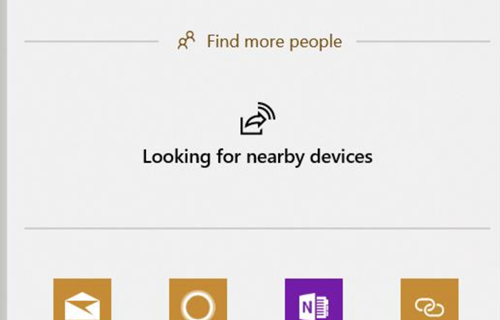
It turns out that the ASUS Motherboard also comes with a Wi-Fi Antenna. I don't use Wifi (I'm wired) so I didn't bother attaching it. It seems that this antenna is also a Bluetooth antenna and if you plug it in you'll ACTUALLY GET A LOVELY BLUETOOTH SIGNAL. Who knew? ;)
Now I can easily right click on files in Explorer or Web Pages in Edge and transfer them between systems.
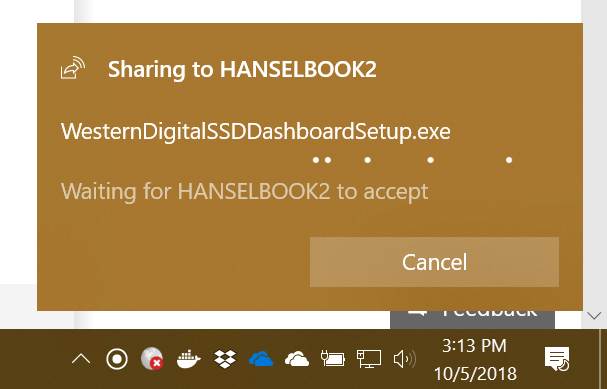
A few tips on Nearby Sharing
- Make sure you know your visibility settings. From the Start Menu type "nearby sharing" and confirm them.
- Make sure the receiving device doesn't have "Focus Assist" on (via the Action Center in the lower right of the screen) or you might miss the notification.
- And if you're using a desktop like me, ahem, plug in your BT antenna
Hope this helps someone because Nearby Sharing is a great feature that I'm now using all the time.
Sponsor: Telerik DevCraft is the comprehensive suite of .NET and JavaScript components and productivity tools developers use to build high-performant, modern web, mobile, desktop apps and chatbots. Try it!
About Scott
Scott Hanselman is a former professor, former Chief Architect in finance, now speaker, consultant, father, diabetic, and Microsoft employee. He is a failed stand-up comic, a cornrower, and a book author.
About Newsletter
Comments are closed.


students sweat in desperation. Do not copy other people's words, just choose the important points and summarise these a highly effective words.