Over 400 Virtual Machine Images of open source software stacks in the VM Depot Azure Gallery
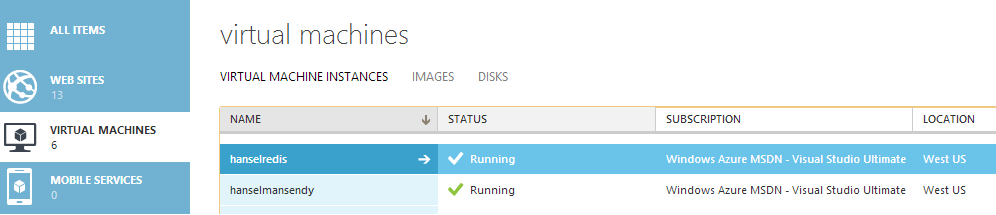
When you want to make a new Virtual Machine from the Azure Portal, from the menu you "Create New | Virtual Machine" and you'll see the default images alongside images you have uploaded or created yourself.
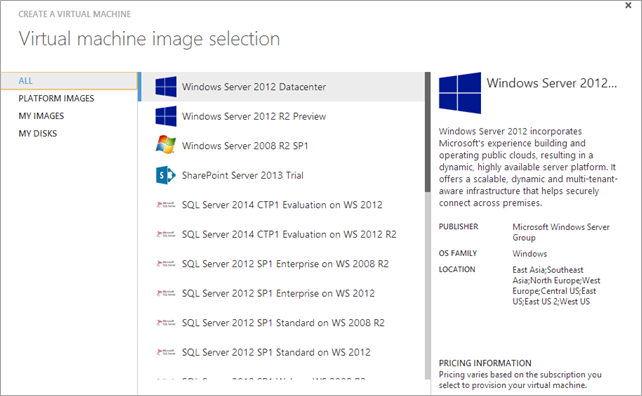
There's a pile of Windows stuff, and if you scroll down, some good Linux images like openSUSE, CentOS and Ubuntu.
Note: There's also a Visual Studio Ultimate 2013 Preview, so remember, you can sign up for a free Azure trial and remote into Visual Studio in the cloud and mess around if you like. If you have MSDN you have credits already, so associate your MSDN with Azure.
It's nice to have Linux on Azure, but this isn't the richest selection of images.
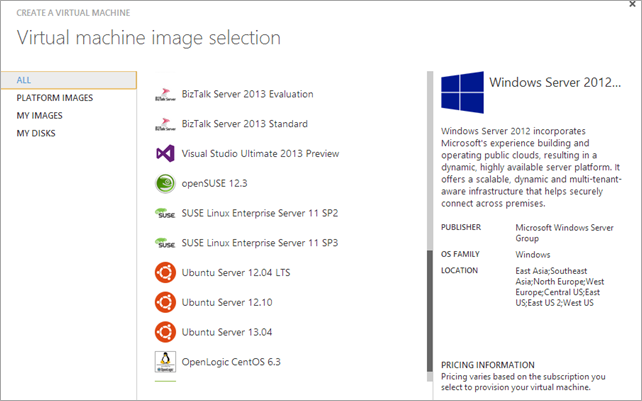
There SHOULD be a new section here, in my opinion.
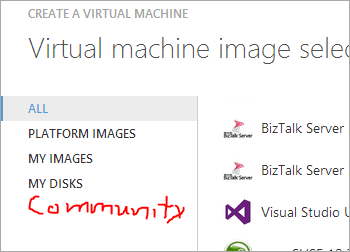
Or here:
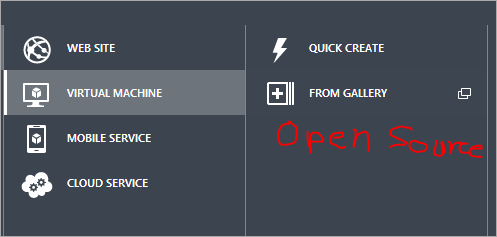
Ah, but if you go to the Virtual Machines area, then click Images, there is a link to Browse VM Depot. One of the great secrets of Azure. I'm working with them to get this more obvious, because it really is epic.
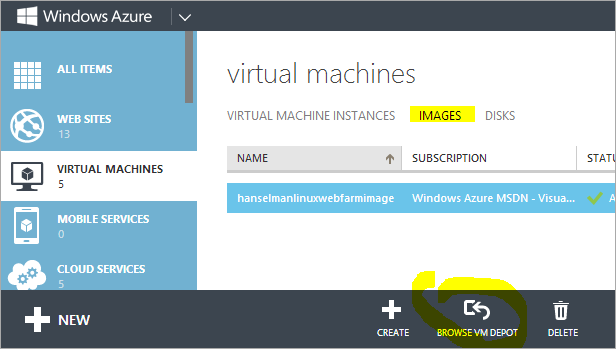
And then…bam. Now we're talking.
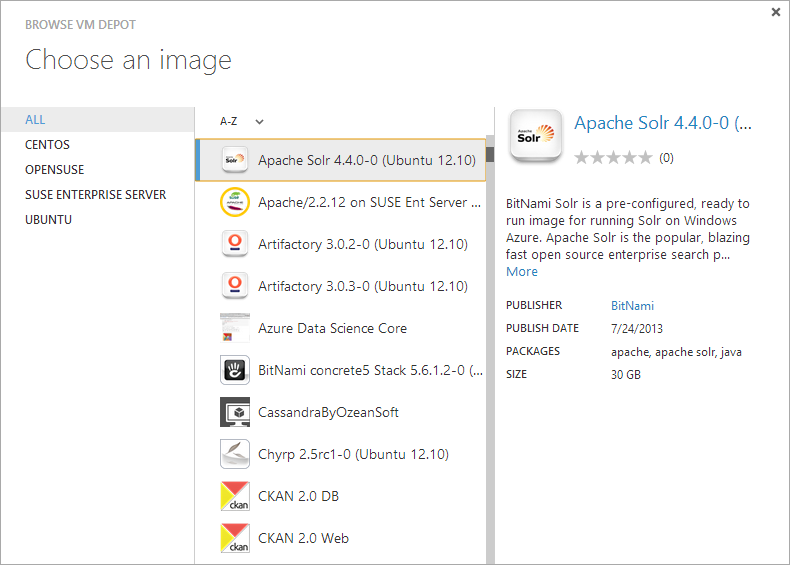
There’s actually over 400 open source VM images in there, made by the community and companies like BitNami, and hosted by MS Open Tech. You can create VMs from this interface within the Azure Portal, but I think it's even easier to make VMs from the command line.
Get the Azure Command Line
This assumes you have the Azure Command Line Tools. You can get them one of two ways. If you have node and npm, just install azure-cli like this:
npm install azure-cli --g
Then get your account certificates and import it.
azure account download
azure account import "foo.publishsettings"
Then, select a subscription. This is all a one-time thing.
azure account set "some other account name"
At this point I can "azure vm create" this and that. I can manage most of the Azure Cloud from the command line. This tool works on Linux, Windows and Mac, is open source and written in JavaScript.
Creating a VM from an VM Depot Image
Let's say I want a Redis image. I can visit http://vmdepot.msopentech.com and find a Redis one. Here's a customized Ubuntu 12.04 image with Redis configured and hardened security.
If I select Deployment Script at the top, I will get a command line like this:
azure vm create YOUR_DNS_PREFIX -o vmdepot-147-6-1 -l "West US" YOUR_USER_NAME [PASSWORD] --ssh
That vmdepot number there is the image identifier that tells Azure to copy that VM image over from the VM depot and make a new instance. Make sure you add --ssh or you won't be able to get in at all!
C:\>azure vm create hanselredis -o vmdepot-147-6-1 -l "West US" scott mypassword --ssh
info: Executing command vm create
+ Looking up community image
+ Retrieving storage accounts
+ Copying blob
+ Looking up image
+ Looking up cloud service
+ Creating cloud service
+ Creating VM
info: Deleting image
info: VM image deleted: vmdepot-147-6-1-8d169700
info: Blob deleted: http://hanselstorage.blob.core.windows.net/vm-images/comm
unity-520-3ed9b6e9-97c6-42f4-b2bd-349fca785b64-6.vhd
info: vm create command OK
At this point Azure has made the VM from this image. You can than open up endpoints and port forward to the outside world so you can access your service, or create virtual internal networks to keep this VM private.
VM Highlights
A lot of these images come from a startup called Bitnami that configures images with popular packages. Some highlights of this depot, IMHO, are Discourse, the new forum software from Jeff Atwood and friends:
There's a recent Ruby Stack image:
And a good Drupal one:
As well as a nice Debian Wheezy image:
Remember, these are community driven so YOU can publish images of your open source stack if you want.
As with all galleries of community-grown stuff there will be some gems and some duds. I like the Bitnami stuff, for example, as they appear to know what they are doing. Regardless, use good sense and explore and evaluate before you bet your startup on an image. Still, these are a great way to get a VM running in minutes, not hours or days.
If you think that these images are useful, feel free to sound off in the comments and guilt inform the Powers That Be that you think this is useful. Or not. (I will make sure they see these)
Related Links:
Sponsor: Big thanks to Red Gate for sponsoring the feed this week. Be sure to pick up their Free eBook: 25 Secrets for Faster ASP.NET Applications - Red Gate has gathered some great tips from the ASP.NET community to help you get maximum performance from your applications. Download them free.
About Scott
Scott Hanselman is a former professor, former Chief Architect in finance, now speaker, consultant, father, diabetic, and Microsoft employee. He is a failed stand-up comic, a cornrower, and a book author.
About Newsletter
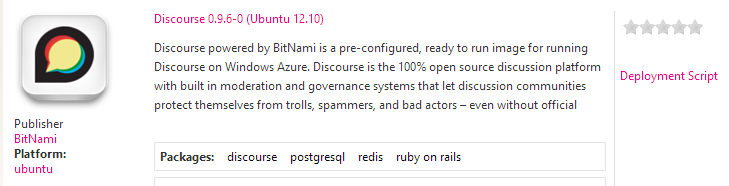
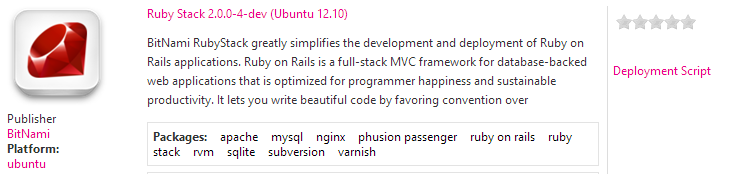
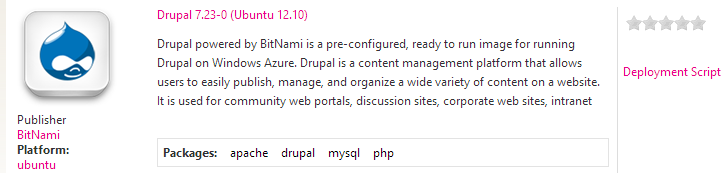
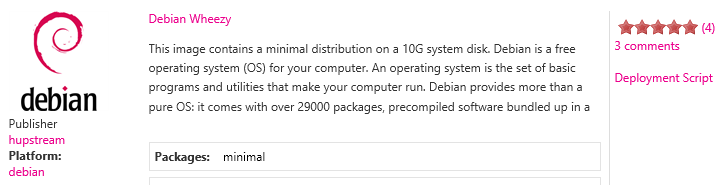

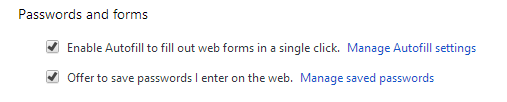
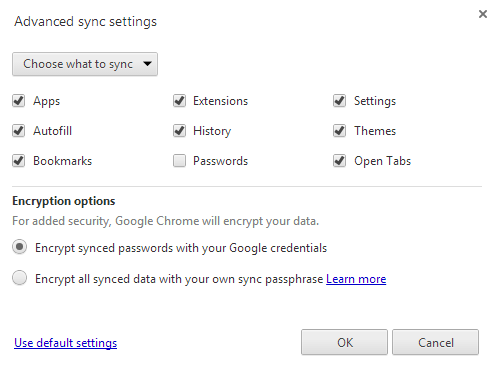
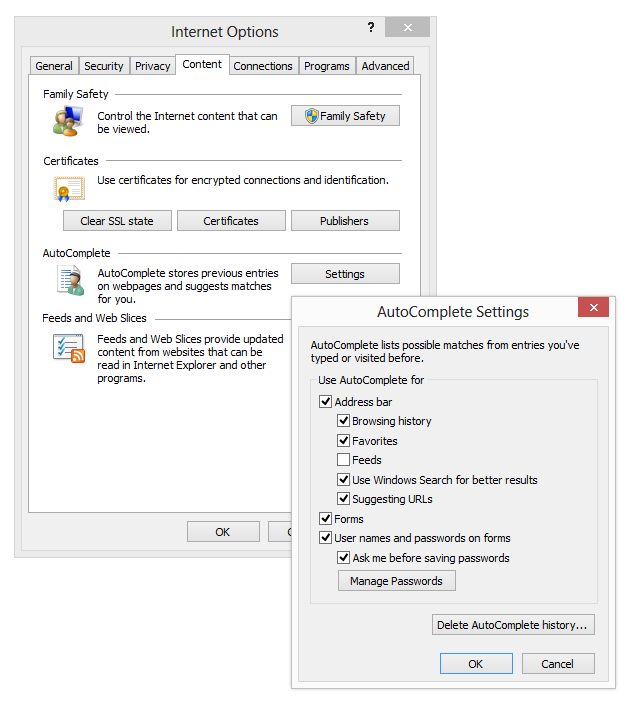
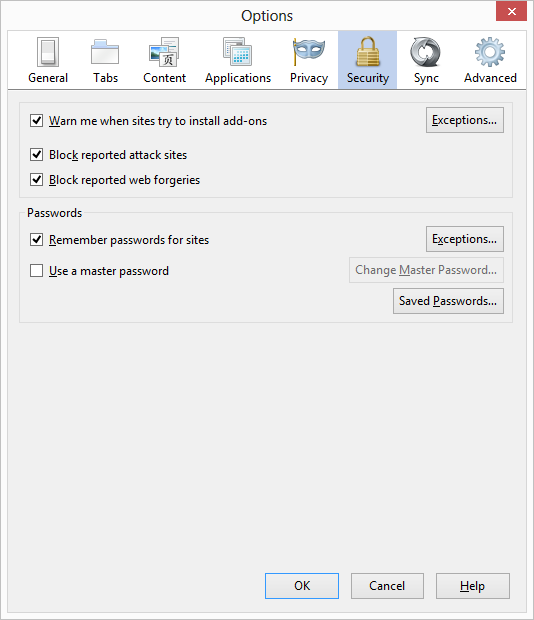
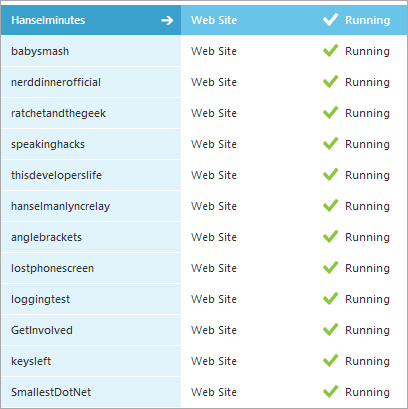 I had a great conversation on Twitter with
I had a great conversation on Twitter with 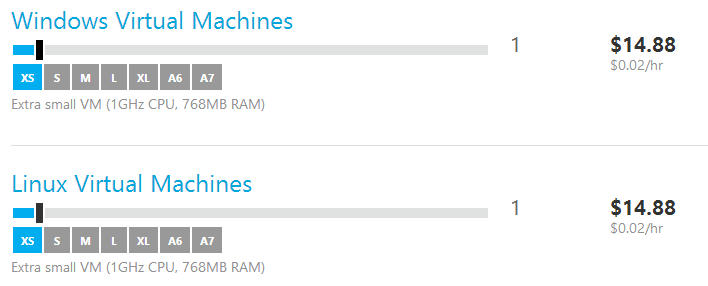
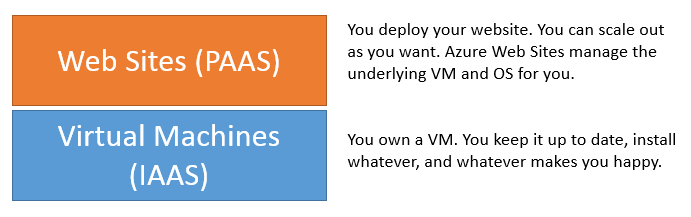
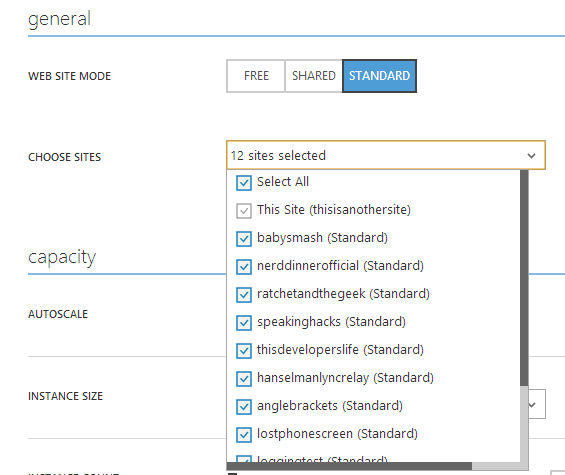
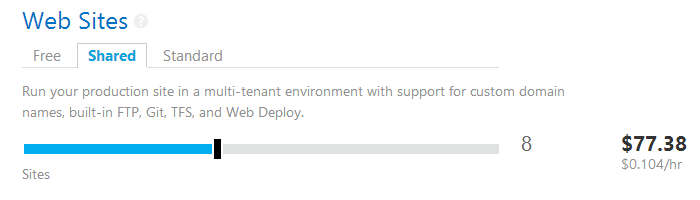
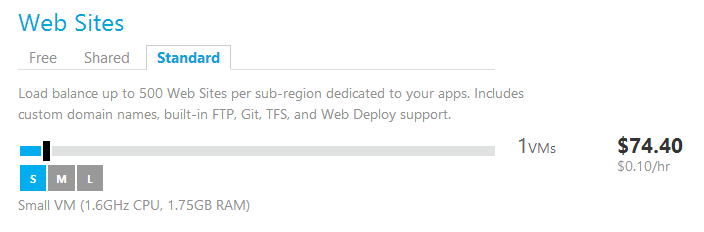
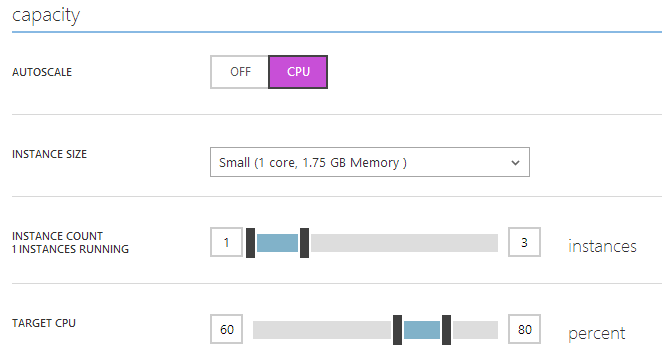

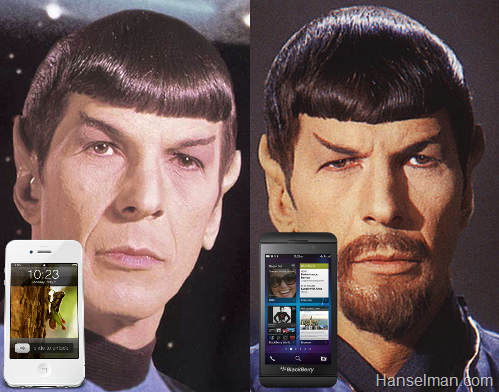 I've been hating my iPhone lately and I've got a love-hate relationship with my Lumia 920 so my buddy at AT&T loaned me a Blackberry Z10 for a month to try out. This is the same buddy who
I've been hating my iPhone lately and I've got a love-hate relationship with my Lumia 920 so my buddy at AT&T loaned me a Blackberry Z10 for a month to try out. This is the same buddy who 


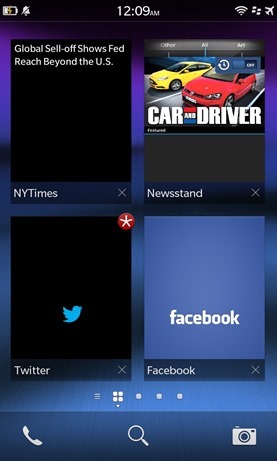
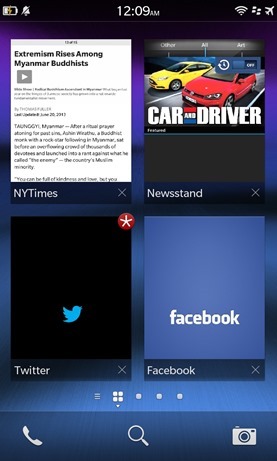
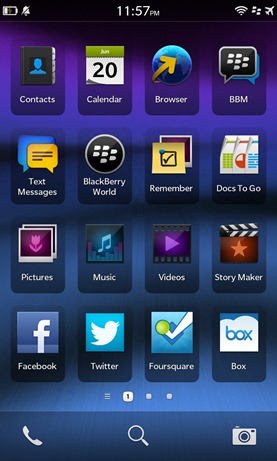
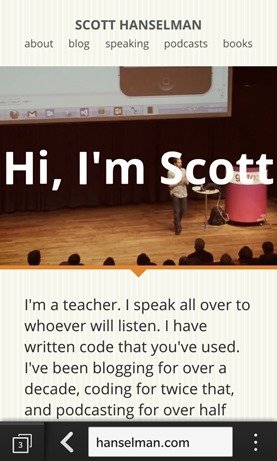

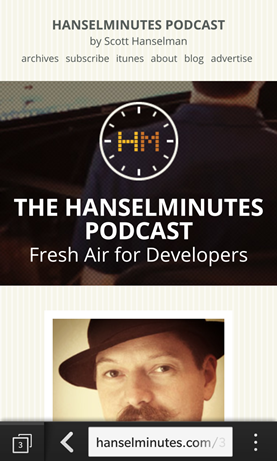
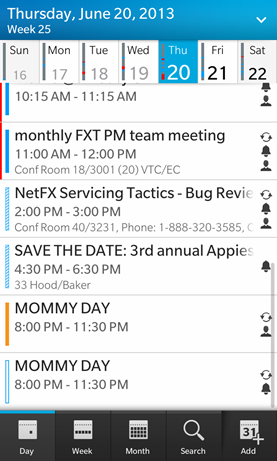
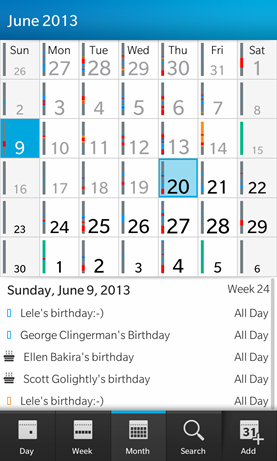
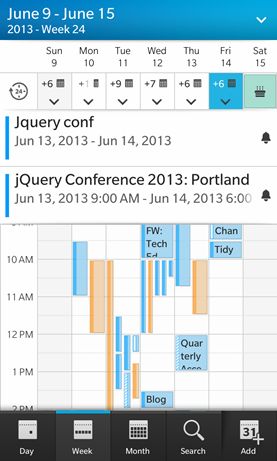
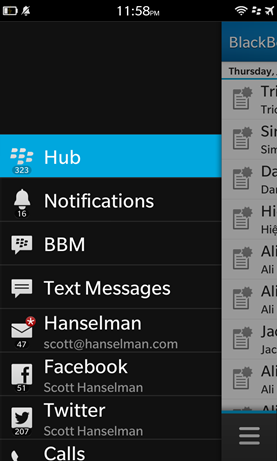
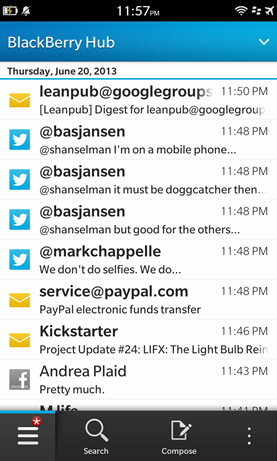
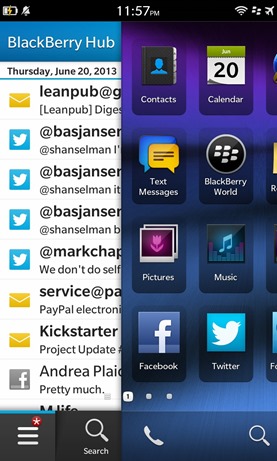
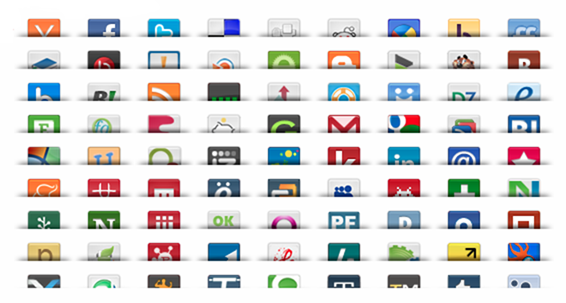 I'm always trying to tidy up my blog layout and remove 'noise' but every time I try to remove those social sharing buttons for Twitter and Facebook I get a barrage of email asking me to put them back. Personally, I use bookmarklets in my browser for tweeting links, rather than relying on AddThis or ShareThis or any of the other garish sharing JavaScripts.
I'm always trying to tidy up my blog layout and remove 'noise' but every time I try to remove those social sharing buttons for Twitter and Facebook I get a barrage of email asking me to put them back. Personally, I use bookmarklets in my browser for tweeting links, rather than relying on AddThis or ShareThis or any of the other garish sharing JavaScripts.