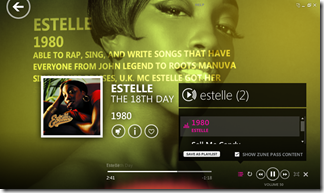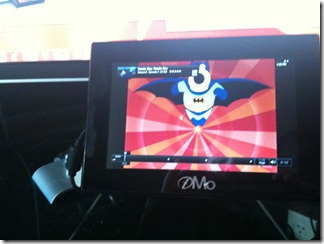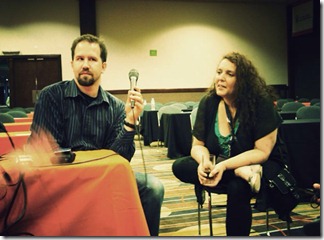A new MSDN for a new Operating System and a new Development Environment
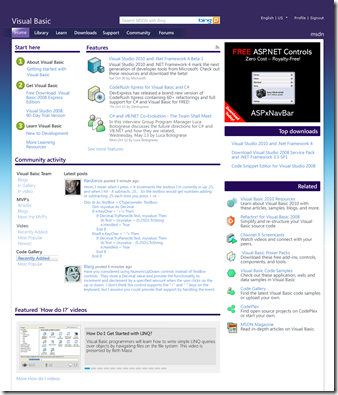 The team I work at Microsoft for is called Server and Tools Online, and one of the things we work on is the Microsoft Developer Network or "MSDN." If you go way, way up, our boss is Soma (Yes, this Soma), but down here in the trenches there's the folks that make content and systems to help you after you "File | New Project."
The team I work at Microsoft for is called Server and Tools Online, and one of the things we work on is the Microsoft Developer Network or "MSDN." If you go way, way up, our boss is Soma (Yes, this Soma), but down here in the trenches there's the folks that make content and systems to help you after you "File | New Project."
Our goals this year are to get back to basics and make sure that our online user experience meets these goals in as few clicks as possible.
PREVIEW: Check out the Live Preview of the new VB Dev Center. Other centers will follow.
INTERNATIONAL UPDATE: Our international team members are writing blog posts of their own:
- Germany: Vorschau auf das neue MSDN Online
- Brazil: Preview do novo visual do MSDN
A few months ago I snuck a few "comps" out of a meeting with the designers on MSDN. A few months before that we talked about the a upcoming "loband" option for MSDN and performance improvements to the MSDN library that are bringing page-load times for the MSDN library to the 1- and 2-second level.
There was a lot of great comments and feedback from you in the comments of both of those posts and I took it all straight to the teams.
There's a bunch of big stuff going on in the next few months. We've got a new Operating System (Windows 7 is launching on Oct 22, in case you've been living in a cave, or a small home office like me) coming, there's also Microsoft's PDC November 17-19, and you know how we like to announce fun stuff at PDC. :)
I've got a bunch of comps (these are not final) from a recent meeting I wanted to share with you about what's new at MSDN to support all this newness and fix some old problems.
New MSDN - Why?
To be clear, this is more than a "visual refresh." Sure, there's a new design and it's pretty, but this is more about UX (User Experience) than it is about swapping out icons. We've got 5 main goals as a team to enable you, Dear Reader:
- HELP ME - I've got a problem. What's the answer, quickly and accurately.
- CONNECT ME TO PEOPLE - There's other people like me, connect me to them, and to the product group.
- GET ME THE DOWNLOAD I NEED - Get out of my way, I just want a download. Bits, Scripts, Utils, Code, etc.
- CONNECT ME TO THE PRODUCT - What's new with Product X? I've got feedback and I want to be heard.
- KEEP ME SMART - I'm looking to sharpen the saw.
Our goals are to be transparent and authentic. I think you've seen that on this blog since day 0, and hopefully in the last two years after I joined Microsoft. The web continues to evolve and we want an MSDN that better reflects a focus on community, on fresh content, and on making things easier to find.
What's Coming
We'll be launching an entirely new MSDN very soon and I'll have all the details for you, Dear Reader, here on my blog. You'll be able to see a live pilot of the new design in the VB Dev Center this week. This will be part of an ongoing reinvention that will span the next year. We'll be listening to you and making sure you're getting what you need. For now it's at /vbpreview, and soon you'll see it the new layout at /vbasic and all of MSDN will change.
We're adding guidance for new developers on every Dev Center Home Page. There's also a renewed focus on consistency across the whole network. You'll find Related Content in the right margin throughout the network and primary content top center of every page.
There's a number of new active controls with dynamic community content. More content than ever will be driven by feeds and tagged so the freshest and most relevant content is easy to find.
Learning
Another focus is learning, particularly around educational videos and screencasts. There's a pile of them, but historically it's been hard to find the ones that apply to you, and no way to add comments and questions. This release adds video sharing, comments and ratings. There's also plans for a new video scroller - this is an artist's rendering I found in a design PPT.
Community Activity
More areas of the home page will be active content driven by feeds and bring people with interesting content, comments, code and perspectives to the front. It'll be easy to find what's new and what's popular in Forums, Galleries, Video and Code.
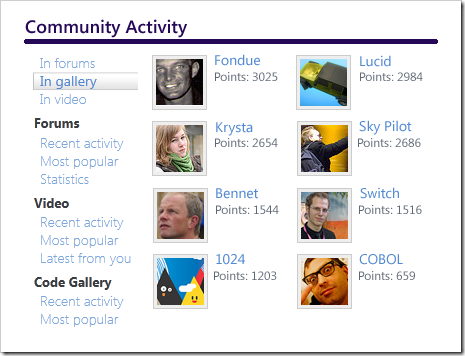
Downloads
Another point of focus for this first upcoming release is downloads. I've been beating the downloads drum since I got here and this release changes puts Downloads right up front. The downloads are better organized and all consistent. The Top downloads and samples are more visible and updated more often, putting them often within two clicks.
Even More To Come
I hope you'll agree when you see the new site that it's got better discoverability, readability, consistency and most importantly, more relevant content. You'll see more fewer, more focused Dev Centers, more task-oriented content, and more community content.
This is all the start of a leaner meaner MSDN and it's just the first "wave." I'll post about some other cool changes that we've got coming down the pipe soon.
Be Heard
A lot of people are working hard to make MSDN fresher, more relevant, faster and easier to navigate. Everyone is actively monitoring the MSDN Feedback Forum so if you've got questions, concerns, feedback, ideas or compliments, that's the spot. You can also post here in the comments and I'll make sure the right people hear what you've got to say!
About Scott
Scott Hanselman is a former professor, former Chief Architect in finance, now speaker, consultant, father, diabetic, and Microsoft employee. He is a failed stand-up comic, a cornrower, and a book author.
About Newsletter
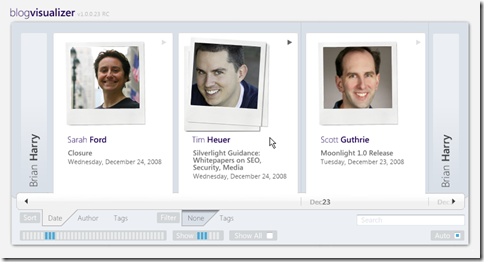
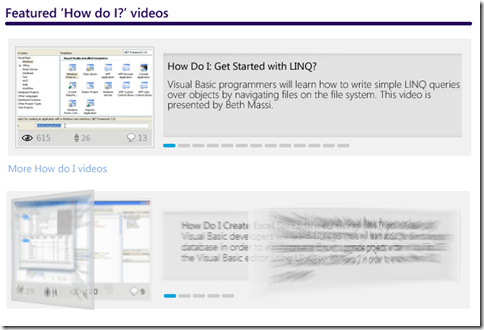





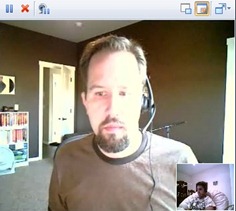
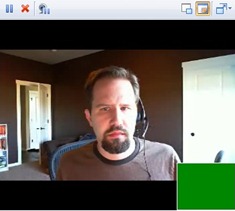
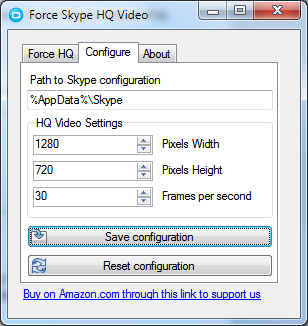 It's a webcam, so it works in any Webcam enabled applications, but as for the higher resolutions, it's a bit tricky.
It's a webcam, so it works in any Webcam enabled applications, but as for the higher resolutions, it's a bit tricky. 

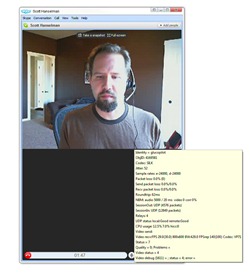
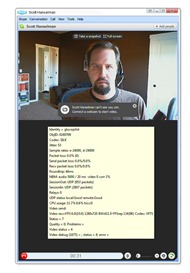
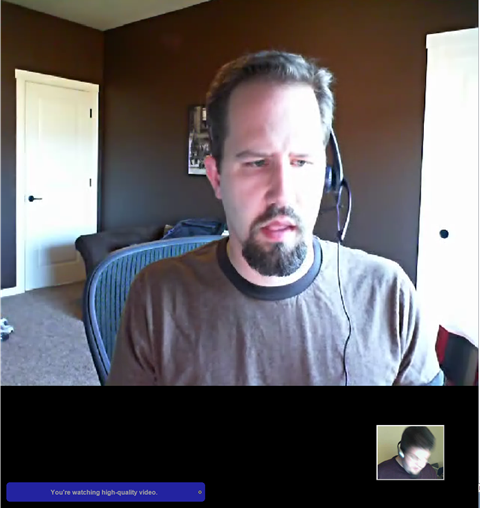
_thumb.jpg)
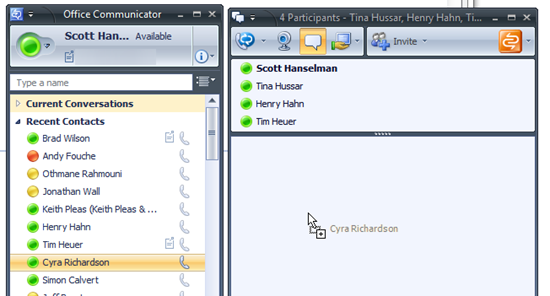
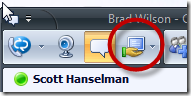
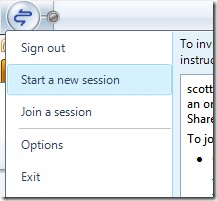
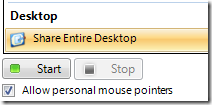

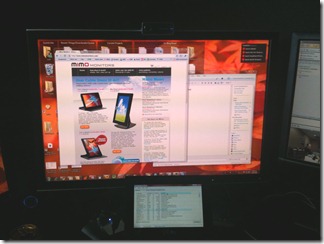
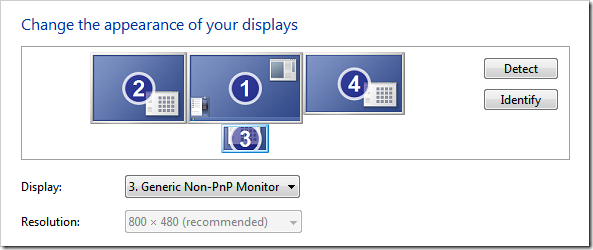
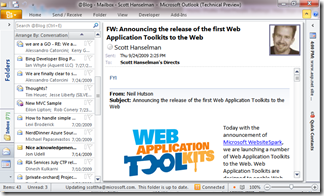 You could take Outlook and fold up the folders/calendars/toolbars and have a nice tidy place for your Email. Again, you've got 800x480 to work within.
You could take Outlook and fold up the folders/calendars/toolbars and have a nice tidy place for your Email. Again, you've got 800x480 to work within.