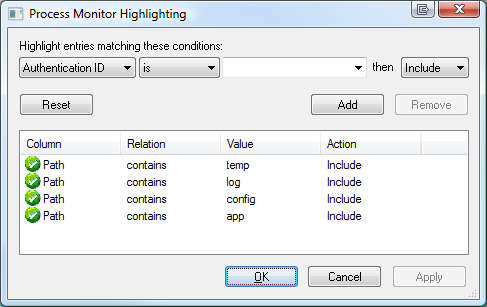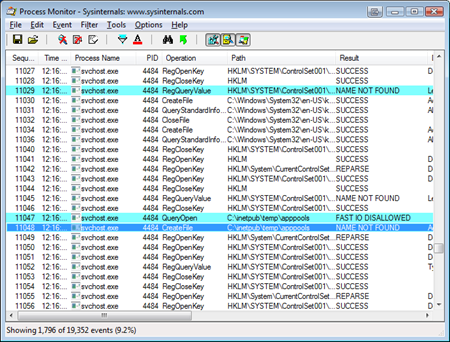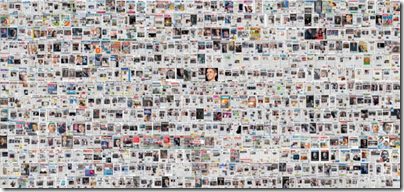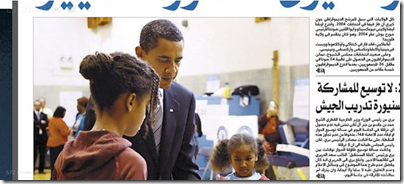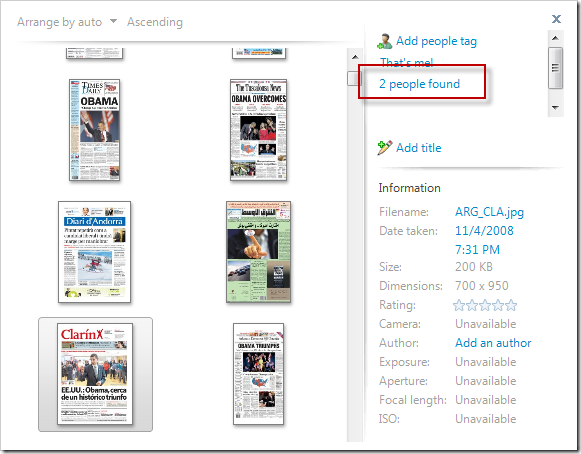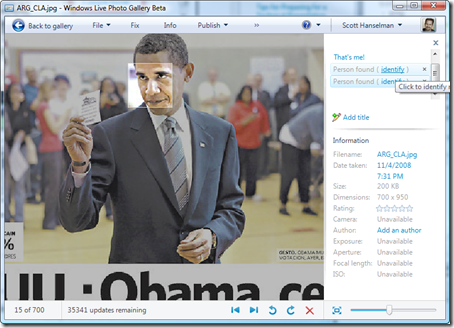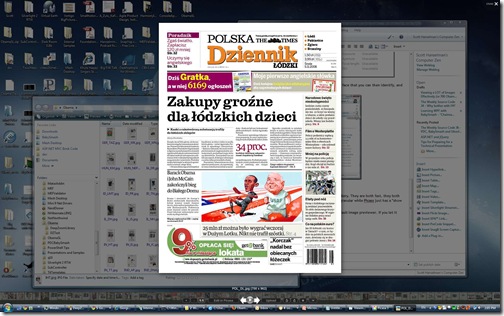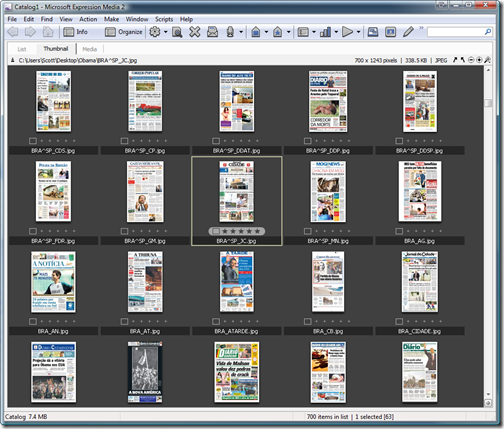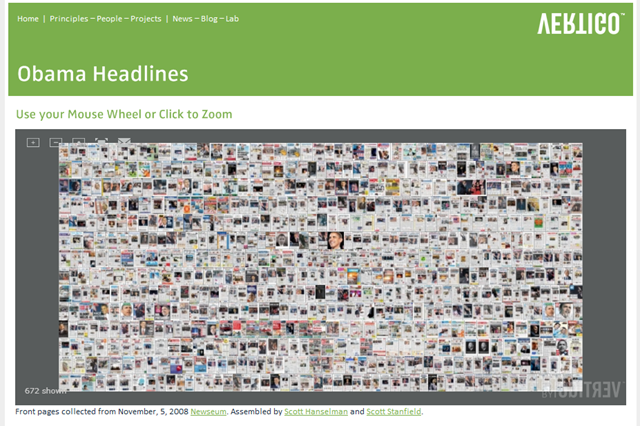Xbox 360 NXE - Forget Games, The Xbox is a Media Center
![]() What's all this talk about gaming on the Xbox 360? I can't remember the last time I actually played a game on the thing, but I can say that both The Wife and I use it daily. I'd even say she uses the Xbox 360 more than I do.
What's all this talk about gaming on the Xbox 360? I can't remember the last time I actually played a game on the thing, but I can say that both The Wife and I use it daily. I'd even say she uses the Xbox 360 more than I do.
She plays music from the Zune and iPod, she runs photo slideshows for the boys and when we have company.
Recently we had a party for my Dad and the Xbox was showing slideshows of him over the years with his favorite music running in the background. My wife and I didn't think anything of it (it seems pretty obvious to us) but oddly enough it was the hit of the party. A half-dozen people were literally freaking out. The Xbox can do that?
Why You Should Buy an Xbox 360 Even If You Don't Play Games
Here's my list. What's yours?
- You can just plug in any MP3 player or Digital Camera that uses USB connectors and immediately view photos and play music.
- I've had company come over a number of times with a camera or an SD card, and I've just attached them to the Xbox and we've watched their slides. Just use a USB adapter for camera cards or plug the camera USB connector into the Xbox directly. The same works with Zunes or iPods.
- You can stream movies from Netflix (some in HD)
- This is new and pure hotness. I've been beta testing the New Xbox Experience (NXE) and I don't miss the old Xbox at all. I cancelled by Blockbuster account 6 months ago in anticipation of this. There's about 12,000 movies and 300 in HD. I just happed to watch "Outsourced" (recommended) and it was in HD. The Wife digs it, and we can easily catch up on TV. I hope that someone gets Hulu.com in there and then I could die happy.
- You can easily stream video and music from your Windows (or Mac) machine to your Xbox.
- You can use any uPNP streaming software like Twonky, or just use Windows Media Player. Click the down arrow on "Library" and click "Media Sharing." It's even easier in Windows 7. Just click the Windows button and type "Share." You can share throughout your network, or on a device by device basis.
- We have a Zune Pass which basically lets you "lease" music for $14.99 a month. Basically for the price of 1 CD a month we can listen to all the music we like on our two Xboxes and two Zunes. The music streams from my main machine that runs the Zune software.
- The Xbox360 can console H.264 and MPEG4 video files, but the device you're streaming FROM needs a codec, like 3ivx. I discovered that the Flip video camera that I bought includes the 3ivx codec. I connected to my Windows Home Server and installed the Flip Software by connecting the Flip to the Windows Home Server (WHS). That got me a free 3ivx codec, and now I can easily stream those files to my Xbox. Bam. (Totally unsupported, remember, I don't work for ANY of those teams.)
- You can use Connect360 to stream content from your Mac to your Xbox360.
- The Xbox 360 is a Windows Media Center Extender.
- You can basically remote into your Windows machine and watch TV if you have a tuner card, watch saved shows and movies, and browse the web (with a Media Center add-on app). It looks and acts just as if you're running Media Center on your PC.
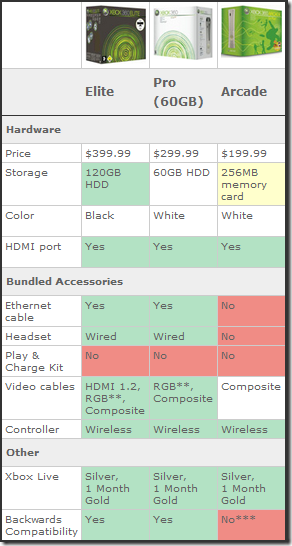 We use the Xbox in this way so often that we have two, one old Xbox 360 bought early on and an Xbox Elite with HDMI bought more recently. Both of them seamlessly upgraded to the final NXE this morning.
We use the Xbox in this way so often that we have two, one old Xbox 360 bought early on and an Xbox Elite with HDMI bought more recently. Both of them seamlessly upgraded to the final NXE this morning.
The (NXE) New Xbox Experience
I won't even try to review the NXE, but suffice to say, it's awesome. Check out the Joystiq videos and reviews of the Xbox NXE for great details.
Buying a Xbox 360
Here's a screenshot of the very awesome and complete Xbox 360 SKU chart from Joystiq, trimmed to remove discontinued models.
If you're looking for balance, the Pro is the best deal. It's $300, has decent storage and supports HiDef via RGB Component Cables. If you want HDMI, you'll need the Elite, but you'll double your hard drive space. (Update: It USED to be the case that the Elite had HDMI but now all Xboxes have at least the port, although the Elite comes with a cable also.) You can use that space to store movies, videos, photos, etc, but really it's only useful for storing games or ripping CDs.
OK, I'm off to NOT play games on my Xbox.
About Scott
Scott Hanselman is a former professor, former Chief Architect in finance, now speaker, consultant, father, diabetic, and Microsoft employee. He is a failed stand-up comic, a cornrower, and a book author.
About Newsletter
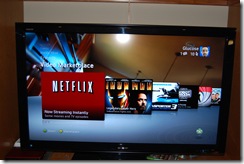

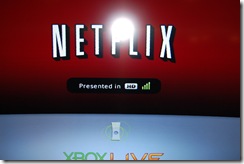

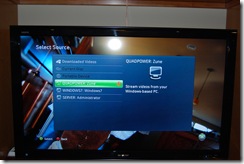



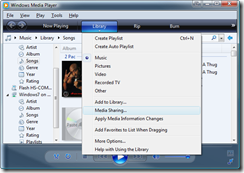
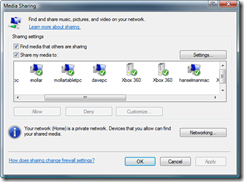
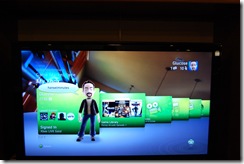
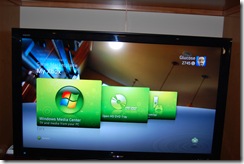

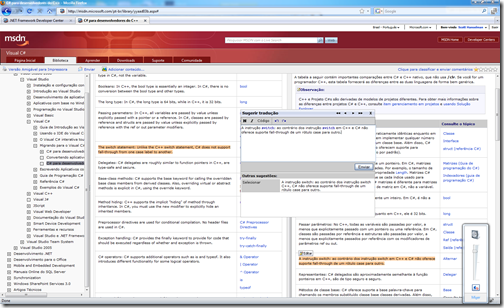
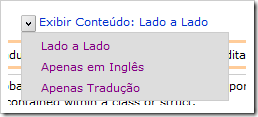

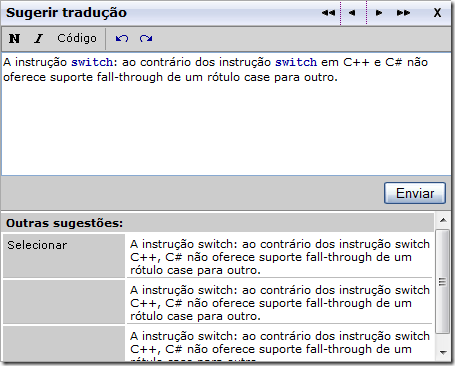
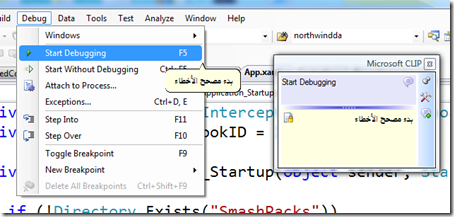
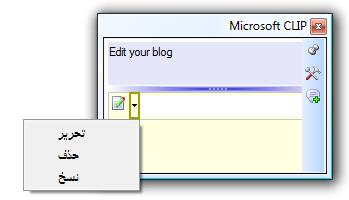
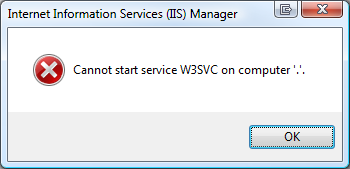
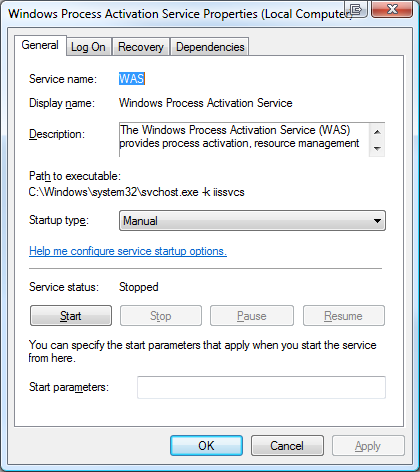 Unfortunately there's little information to go on in any of these error messages. However, it's clear (as mud) from the last error that there's a directory missing or not accessible. I'll add "anymore" to that because it worked before. That means that something changed.
Unfortunately there's little information to go on in any of these error messages. However, it's clear (as mud) from the last error that there's a directory missing or not accessible. I'll add "anymore" to that because it worked before. That means that something changed.