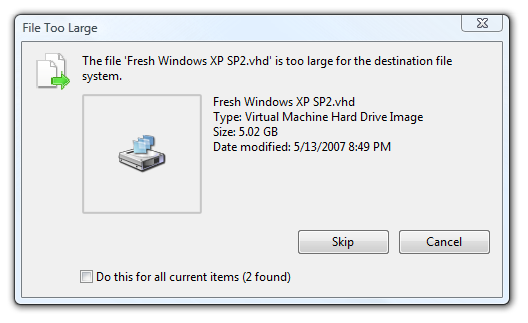Google Gears - Maybe all Rich Internet Applications needed was Local Storage and an Offline Mode
%20-%20Windows%20Internet%20Explorer_thumb%5B1%5D.png) Stunning move by Google today in the Rich Internet Application space. While most of us (myself included) are off debating Flash vs. Silverlight vs. Apollo vs. Whatever, Google introduces Google Gears...at technology all of the above (or none of the above) can utilize...
Stunning move by Google today in the Rich Internet Application space. While most of us (myself included) are off debating Flash vs. Silverlight vs. Apollo vs. Whatever, Google introduces Google Gears...at technology all of the above (or none of the above) can utilize...
This is a huge move and is quite brilliant. In one seemingly innocuous move (and one tiny 700k (yes, 700K) download) Google is well positioned to get Google Docs, including Writely, Spreadsheet and Presentation, along with who knows what else, enabled for offline use. And the whole thing is Open Sourced via the New BSD License.
Here's a snippet of Javascript that is used to detect if Google Gears in installed. Note the three (currently) different ways, one each for Firefox, IE and Safari.
var factory = null; // Firefox if (typeof GearsFactory != 'undefined') { factory = new GearsFactory(); } else { // IE try { factory = new ActiveXObject('Gears.Factory'); } catch (e) { // Safari if (navigator.mimeTypes["application/x-googlegears"]) { factory = document.createElement("object"); factory.style.display = "none"; factory.width = 0; factory.height = 0; factory.type = "application/x-googlegears"; document.documentElement.appendChild(factory); } } }
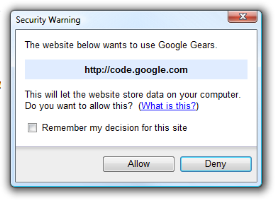 To the right is a dialog box that pops up to let you know that Google Gears is going to store data locally. Gears uses SQLite to store information, and you use SQL from your JavaScript to CRUD (Create, Read, Update, Delete) your data. I wonder how would would store data securely?
To the right is a dialog box that pops up to let you know that Google Gears is going to store data locally. Gears uses SQLite to store information, and you use SQL from your JavaScript to CRUD (Create, Read, Update, Delete) your data. I wonder how would would store data securely?
If you like, you can explore the databases that are created using SQLite Database Browser. This starts to explain why SQLite was a 2005 Google Open Source Award Winner. ;)
The local storage shows up when running Internet Explorer on Windows under:
C:\Users\Scott\AppData\LocalLow\
Google\Google Gears for Internet Explorer\
www.yourdomain.com\http_80
Within Firefox, the local storage databases go in:
...\Application Data\Mozilla\Firefox\Profiles\
<profile>\Google Gears for Firefox
So it seems I can't go to a Gears-enabled site in IE and later in Firefox and share data. Each browser gets it's own data storage. That means num of browsers * num of gears enabled uris = num of SQLite databases. For folks who run more than one browser, this makes the whole local storage thing a tricky issue, but I can understand why they'd segment databases by browser. I disagree, but I see their point of view.
Gears also includes a thread pool "tiny process pool" like construct that lets you perform CPU-intensive things without triggering the "Stop unresponsive script" dialog box, but you can't touch the DOM. Again, very cool and very intelligent tradeoffs.
Things are looking up, methinks. It'd be nice if Gears-like (Gearsesque?) functionality could get built into next-gen browsers the way that XmlHttpRequest did. Seems like only yesterday I was deep in the middle of the Great Cookie Scare of 1995, explaining to client what Cookies were...NO, they can't write out a megabyte sized cookie, no cookies aren't programs...glad that's over. If we've going to build some rich stuff, let's stop with the Flash Shared Objects and IsolatedStorage already and get the browser to solve this problem. Kudos for Google and let's pray there's no offline ads...
About Scott
Scott Hanselman is a former professor, former Chief Architect in finance, now speaker, consultant, father, diabetic, and Microsoft employee. He is a failed stand-up comic, a cornrower, and a book author.
About Newsletter

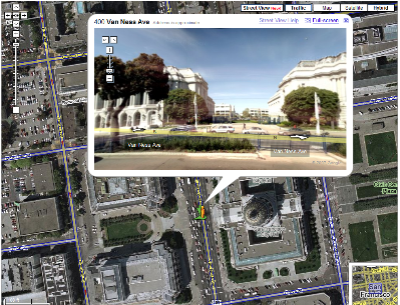
 I received and accepted an invitation to go to
I received and accepted an invitation to go to