You probably don't need a Twitter client, just learn the hotkeys in New Twitter
It's probably not unfair to call me a Twitter Power User. I use it a lot, it's my favorite Social Networking site and I've written a number of reasonably popular articles on the topic.
- How To Twitter - First Steps and a Twitter Glossary
- Twitter: Let the Information Wash Over You
- Subtle but Very Important Twitter Tips and Techniques You Should Know (cause no one will tell you)
- A Social Media Brand Primer: Managing your (personal) brand with Twitter, Facebook, LinkedIn, YouTube, etc.
- Twitter: The Uselessfulness of Micro-blogging
I've used literally dozens of Twitter clients across almost every platform. Mac, iOS, Windows Phone, Android, and Windows. My current favorite is MetroTwit for Windows.
However, even though I've got a dozen Twitter clients installed, I keep coming back to the Twitter website itself. And for one reason: HotKeys. There aren't enough sites that use hotkeys in their web applications. Gmail and Remember the Milk come to mind as the best examples.
In Twitter you can press ? to get a Keyboard shortcuts popup. Take a few minutes and just try to learn four or five of them. I realize it's hard to hold all these in your head at once. These hotkeys have always been available since the first "New Twitter" but since "New New Twitter came out today, I though I share these little known features.
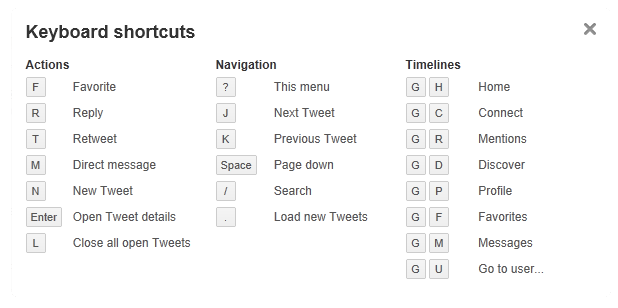
Some are easy, like F for Favorite and R for reply. These are context-aware hotkeys, though. That means they apply to the currently selected Tweet.
Replying to a Tweet with Web Hotkeys
Open up your Twitter and hit J or K. See how J and K move you up and down and select tweets? In this picture, you can see that Ken Jeong's tweet is currently selected.
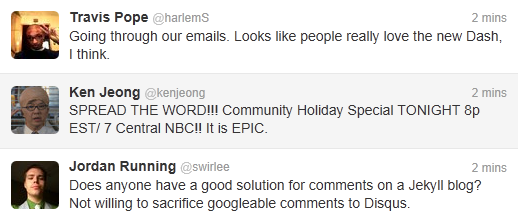
I can reply to it at this point by pressing R at this point.
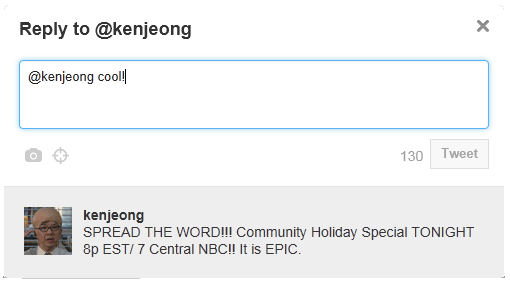
I can then hit Tab and Space to move to the Tweet button and press it. This is similar to Gmail.
So the process is, J and K to move up and down, R to reply, type your reply, then Tab, then Space. You'll be surprised at how fast you can get at this with a little practice.
Refreshing your Timeline
After replying to a few tweets, I might want to refresh my timeline and get new tweets. That's just the . (period) key to refresh and move to the top of the timeline.
Now the fun stuff.
Moving to other views, like Mentions
Some of the hotkeys are "chords" that are two keystrokes. They are really intuitive, though. G then H takes you home. That's pressing G, then pressing H. Don't press them at the same time.
My favorite three are:
- G H - Go to home
- G R - Go to replies (Mentions)
- G M - Go to DMs (Direct Messages)
Another great one is G U. That's Go To User, then start typing their name, then hit Enter.
More Advanced Hotkeys
A few more advanced ones now that you've got these down solid are:
- / for search
That's the same as ? for the hotkeys help, except without the Shift. Just / and your search time, along with Enter.
- Enter to open a Tweet Details
This one took me a second to understand. If I have a Tweet selected, like after using J or K to move around my timeline, I can hit Enter to see the current Tweet's details, like Ken's here:
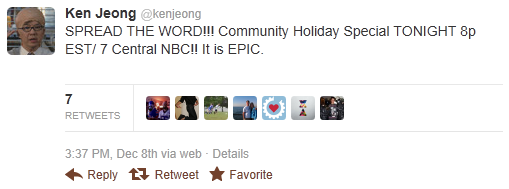
Now I can see the Retweets, when it happened, who Retweeted it, etc.
A tweet's conversation view
The confusing part is that this tweet details will stay open in my timeline. I can have many Tweets "open" at once, and then use the L hotkey to collapse them all. It's a similar metaphor to Gmail's Expand/Collapse except it's all done on one screen.
When you are looking at a Tweet that is part of a larger conversation and you expand it with Enter, you'll be able to see Replies to that tweet in both directions, past and feature. For example, note this exchange with @VitaminJeff. You read top to bottom. Selected one of his tweets with the keyboard and hit Enter.
Above it shows the "reply chain" that started when he asked if I got my new laptop yet.
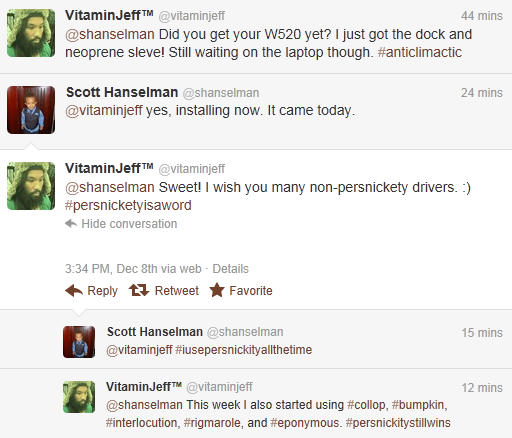
Twitter also found newer tweets than the original one I selected when we were being silly about our new words of the day.
What's nice about this is that Twitter is assembling the conversation neatly, again both past and future tweets, making it feel more like a conversation and less like a mess of tweets.
Spend a little time with the Twitter Website and really learn the hotkeys and I think you'll find it harder to move back to your 3rd party Twitter client. Even better, perhaps this will put pressure on the 3rd party Twitter client ecosystem to standardize on these same hotkeys. It would certainly lower the barrier to entry when trying out a new client.
See you on Twitter! @shanselman
About Scott
Scott Hanselman is a former professor, former Chief Architect in finance, now speaker, consultant, father, diabetic, and Microsoft employee. He is a failed stand-up comic, a cornrower, and a book author.
About Newsletter
The idea for the "/" shortcut for search that also works in GMail & Google Reader probably originated from the Quick Find shortcut in Firefox.
Just as browsers have almost standardized on keyboard shortcuts, it will be good for users if web sites standardize helpful features like the keyboard shortcuts Help popup and maintain similar mappings.
Comments are closed.
