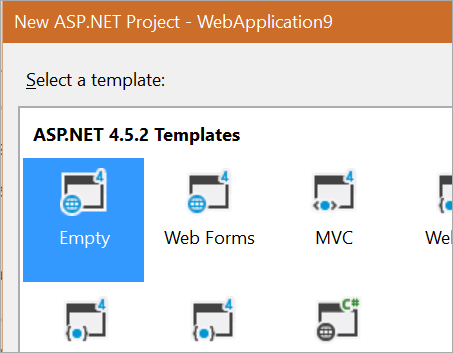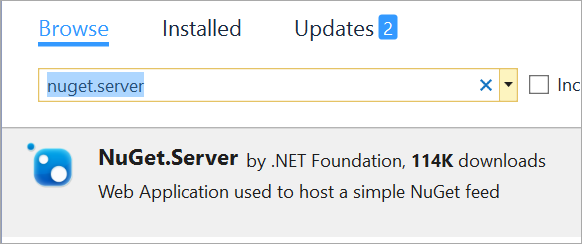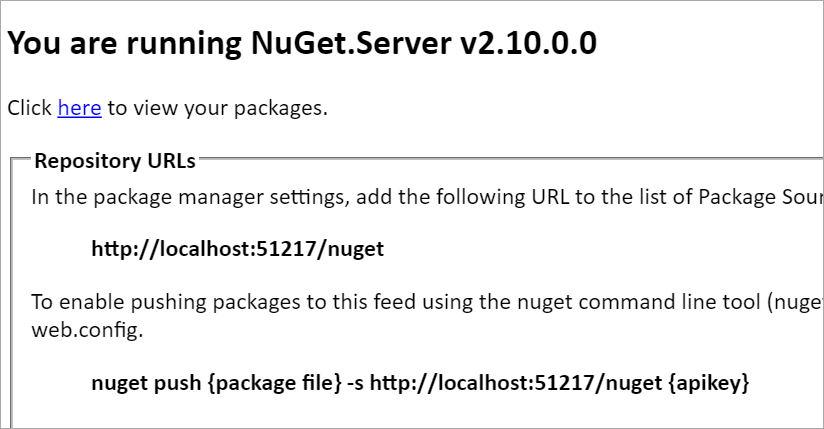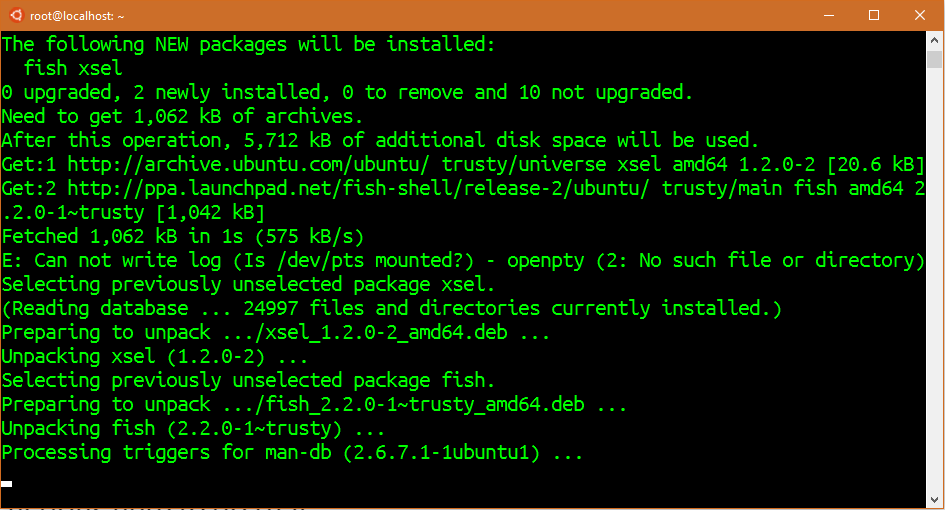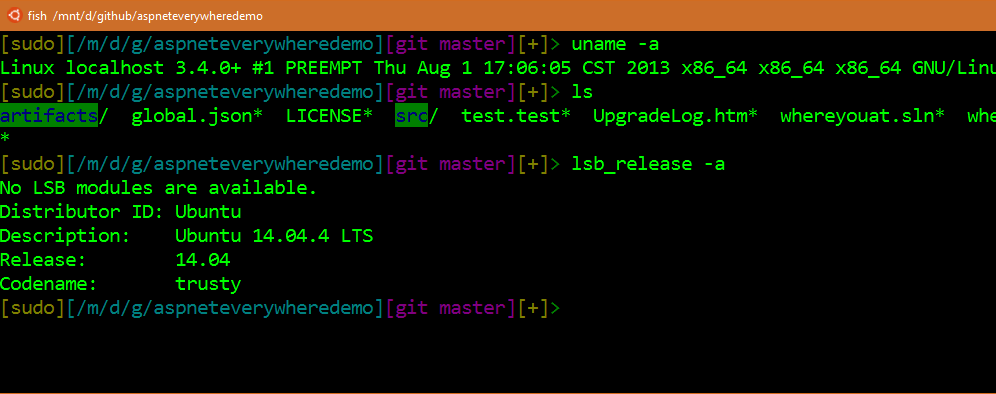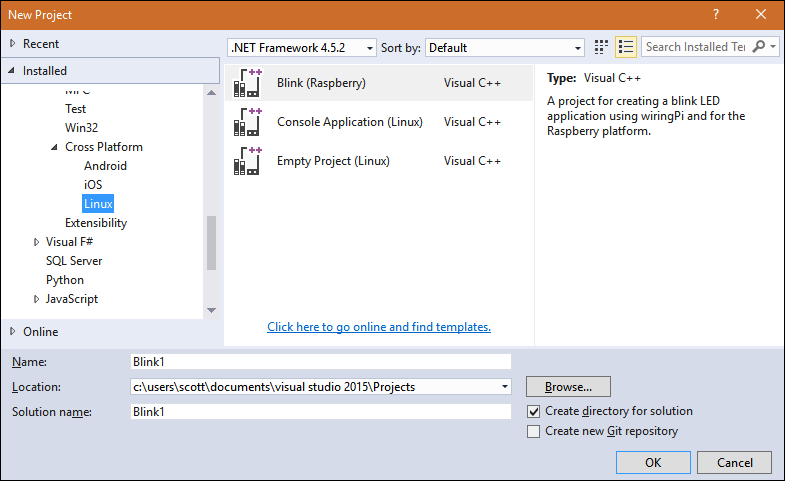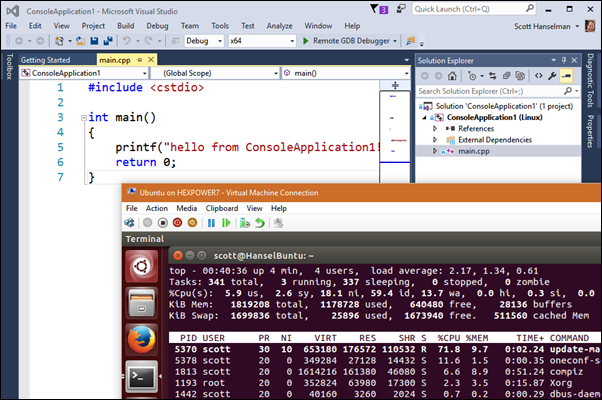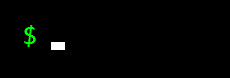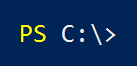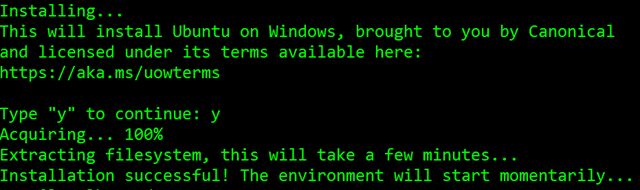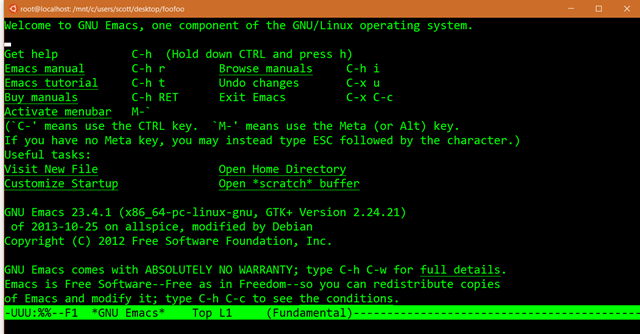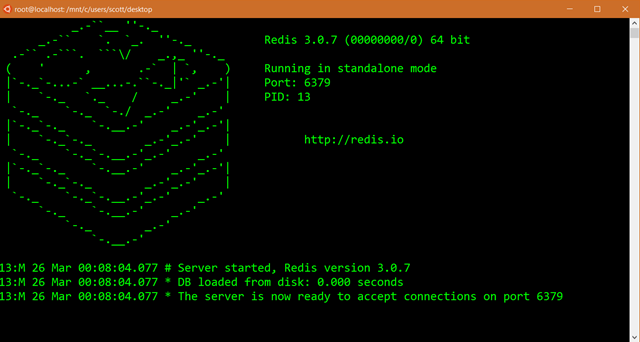Give yourself permission to have work-life balance

I was having a chat with a new friend today and we were exchanging stories about being working parents. I struggle with kids' schedules, days off school I failed to plan for, unexpected things (cars break down, kids get sick, life happens) while simultaneously trying to "do my job."
I put do my job there in quotes because sometimes it is in quotes. Sometimes everything is great and we're firing on all cylinders, while other times we're barely keeping our heads above water. My friend indicated that she struggled with all these things and more but she expressed surprise that *I* did. We all do and we shouldn't be afraid to tell people that. My life isn't my job. At least, my goal is that my life isn't my job.
Why are you in the race?
We talked a while and we decided that our lives and our careers are a marathon, not a giant sprint. Burning out early helps no one. WHY are we running? What are we running towards? Are you trying to get promoted, a better title, more money for your family, an early retirement, good healthcare? Ask yourself these questions so you at least know and you're conscious about your motivations. Sometimes we forget WHY we work.
Saying no is so powerful and it isn't something you can easily learn and just stick with - you have to remind yourself it's OK to to say no every day. I know what MY goals are and why I'm in this industry. I have the conscious ability to prioritize and allocate my time. I start every week thinking about priorities, and I look back on my week and ask myself "how did that go?" Then I optimized for the next week and try again.
Sometimes Raw Effort doesn't translate to Huge Effect.
She needed to give herself permission to NOT give work 100%. Maybe 80% it OK. Heck, maybe 40%. The trick was to be conscious about it, rather than trying to give 100% twice.
Yes, there are consequences. Perhaps you won't get promoted. Perhaps your boss will say you're not giving 110%. But you'll avoid burnout and be happier and perhaps accomplish more over the long haul than the short.
Work Life
Look, I realize that I'm privileged here. There's a whole knapsack of privilege to unpack, but if you're working in tech you likely have some flexibility. I'm proposing that you at least pause a moment and consider it...consider using it. Consider where your work-life balance slider bar is set and see what you can say no to, and try saying yes to yourself.
I love this quote by Christopher Hawkins that I've modified by making a blank space for YOU to fill out:
The Red Queen's Race
Are you running because everyone around you is running? You don't always need to compare yourself to other people. This is another place where giving yourself permission is important.
"Well, in our country," said Alice, still panting a little, "you'd generally get to somewhere else—if you run very fast for a long time, as we've been doing."
"A slow sort of country!" said the Queen. "Now, here, you see, it takes all the running you can do, to keep in the same place. If you want to get somewhere else, you must run at least twice as fast as that!" - Red Queen's Race
There's lots of people I admire, but I'm not willing to move to LA to become Ryan Reynolds (he stole my career!) and I'm not willing to work as hard as Mark Russinovich (he stole my hair!) so I'm going to focus on being the best me I can be.
What are you doing to balance and avoid burnout?
* Stock photo by #WOCTechChat used with Attribution
Sponsor: Big thanks to RedGate and my friends on ANTS for sponsoring the feed this week! How can you find & fix your slowest .NET code? Boost the performance of your .NET application with the ANTS Performance Profiler. Find your bottleneck fast with performance data for code & queries. Try it free
About Scott
Scott Hanselman is a former professor, former Chief Architect in finance, now speaker, consultant, father, diabetic, and Microsoft employee. He is a failed stand-up comic, a cornrower, and a book author.
About Newsletter
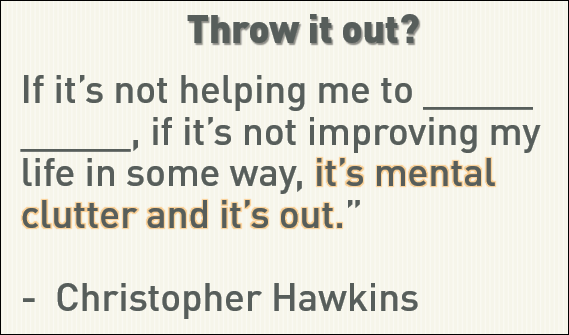

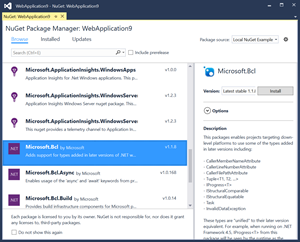 Hosting your own NuGet Server, particularly when you're a company or even a small workgroup is a super useful thing. It's a great way to ensure that the build artifacts of each team are NuGet Packages and that other teams are consuming those packages, rather than loose DLLs.
Hosting your own NuGet Server, particularly when you're a company or even a small workgroup is a super useful thing. It's a great way to ensure that the build artifacts of each team are NuGet Packages and that other teams are consuming those packages, rather than loose DLLs.