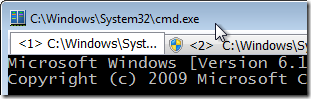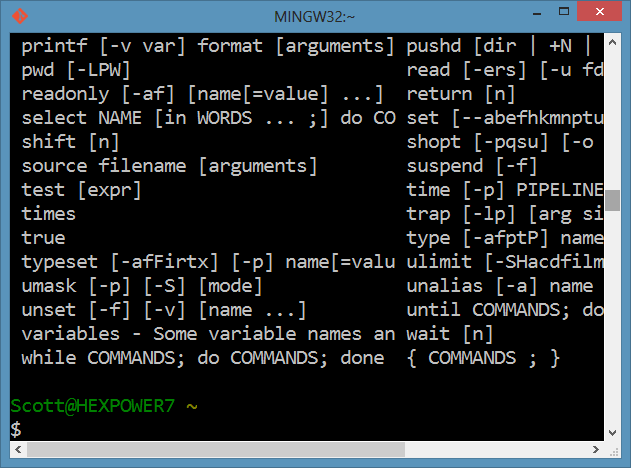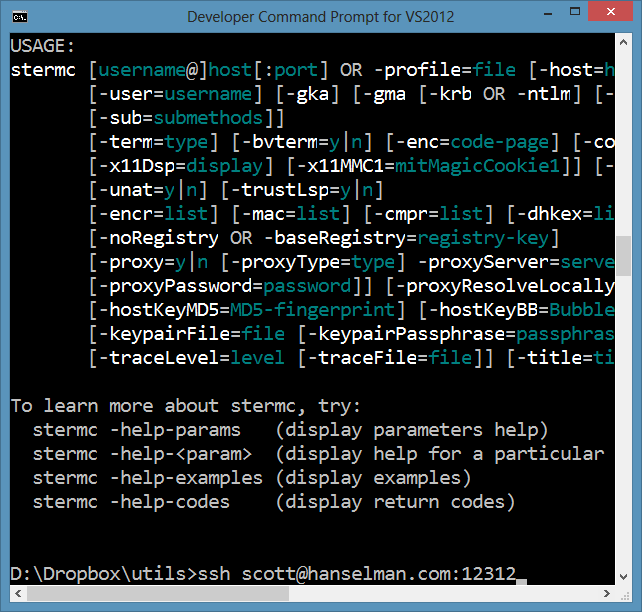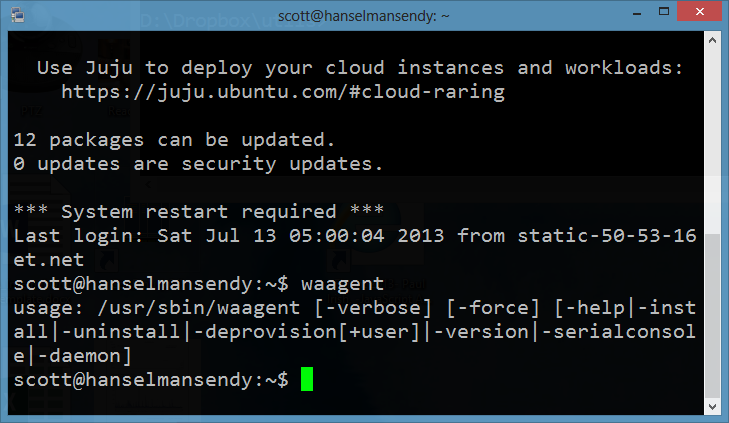Initial Impressions - Intel Haswell 4th Generation Developer Prototype Ultrabook

I've reviewed Intel Ultrabooks before that were sent by the software development team at Intel. I review them from a software developer's point of view, so I'm pretty hard on laptops. I want them to be fast, light and fast. They should put up with a development environment being open most of the day, lots of compiling and some virtual machines for good measure.
Last year I looked at the 3rd gen "Ivy Bridge" ultrabooks:
- Initial Impressions of the 3rd Generation Ivy Bridge Intel Ultrabook Reference Hardware for Developers on Windows 8 (with video)
- Intel Ultrabook hardware prototype - Windows 8 and the Sensor Platform
- My next PC will be an Ultrabook
- Review: The Lenovo X1 Carbon Touch is my new laptop
After the Ultrabook experience, I replaced a Lenovo W520 with a Lenovo X1 Carbon Touch as my primary machine. My primary beef with the X1 Carbon is its screen resolution, a barely passable 1400x900, but everything else (plus it's just over 3 pound weight) keeps me using it. However, I get about 5-6 hours typing on the X1 but about 4 hours of "hard work" which just isn't enough considering I'd like to sit AWAY from an electrical outlet for once. If the X1 Carbon Touch had a better 1080p (or better) screen and Haswell, it could be the perfect PC. But do I really need Haswell?

From The Verge, Intel has made some bold statements regarding the Haswell generation:
Intel's been branding the new processor tech as its "largest generational leap ever" with "the biggest performance improvement ever in battery life," as Intel's executive VP of sales and marketing Tom Kilroy boldly stated at Computex's opening keynote speech. The superlatives don't stop there: Navin Shenoy, vice president of the company's PC Client Group, told VentureBeat that "it’s the complete reinvention of the computer as we know it."
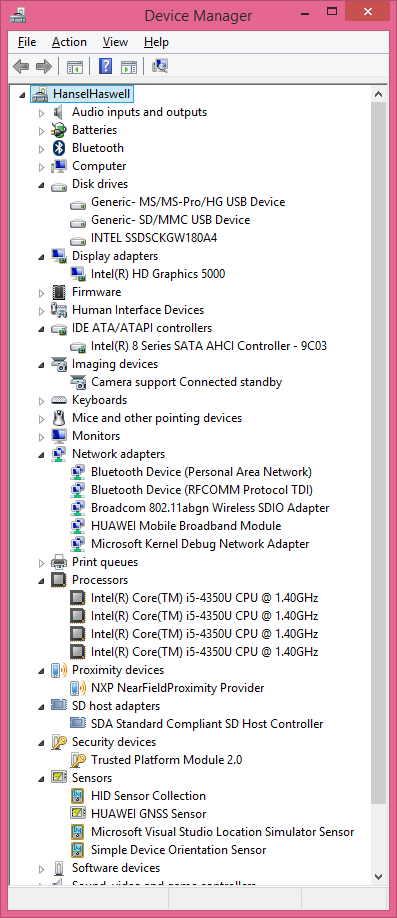 Intel folks are also saying things like "we can look forward to a 50 percent increase in battery life in the coming wave of devices, with no loss of performance."
Intel folks are also saying things like "we can look forward to a 50 percent increase in battery life in the coming wave of devices, with no loss of performance."
So you'll forgive me if I have high expectations. I want this laptop generation to do nothing less than blow my mind.
The software development department at Intel has sent me an Intel Prototype Haswell Ultrabook to review, from a developer's perspective. it's a "no-name" brand (it says Intel on the outside) and it will never be sold. It's a reference hardware example, as it were. I'm not looking to review it as the Ultimate Haswell Laptop, rather as an example Ultrabook with the characteristics I would hope to see in other vendor's Haswell systems.
I will do an in depth review after a month or so of using this, but here's my initial impressions after using this Haswell Laptop exclusively for two full days of actual work.
Size/Weight
Three pounds, baby. That's the standard for nice laptops now. If it's five pounds, it's too heavy. This is a lovely size and a lovely weight. The best part about this Ultrabook is that it's 3.5 lbs and it has a 1080p screen. YES! That's almost enough for me to start using it full time over the Lenovo Carbon X1 Touch. Air-sized is the new size. If it's not this size then I'm not interested in it.
Look/Feel
While this is a prototype that will never be produced, it is definitely nicer than the Ivy Bridge I looked at last year. That one had a lousy keyboard and a nightmare trackpad that has since broken. (My wife can no longer "left click" with that Intel Prototype. This Haswell 4th gen has stepped up the casing part of the hardware, at least, considerably. Remembering that the insides are presumably what this device is aiming to showcase, regardless, the touch pad on this device is WAY better than my X1 (whose touchpad I despise with the heat of a thousand suns) and the keyboard, while it doesn't have Lenovo's legendary quality throw, is still comfortable and fast.
This machine is a matte, almost gunmetal black, with light but firm plastic housing. The major fail is the weak/flimsy power connector, but that's a small complaint. I would also have preferred dedicated page up/down buttons. Otherwise, it's a pleasant and appealing housing.
UPDATE: Sorry, of course, it has a touchscreen, as all Ultrabook's do, by spec definition. It also has a 1080p screen.
Specs/Performance
Setting this machine up from initial boot to a usable machine including Office 2013, Visual Studio 2013 and Windows 8.1 to just 5 hours, working at night watching TV. Mostly it was "next, next, next, finish" as the hard drive light blinked. Part of this is due to the speed of the machine, and part of it is due to newly re-written setup programs. With Office 2013's Click To Run I had Word running in 10 minutes, and VS2013 Pro Preview running in 30. Windows 8.1 took a few hours, and the rest of my developer tools were installed with Chocalatey (apt-get for Windows).
While I wasn't initially impressed with this Ultrabook having only 4 gigs of RAM and an i5 processor (Id' have preferred 8 gigs and an i7), I really haven't noticed a speed difference (yet) against my 3rd-gen i7 Lenovo X1 Carbon. I will do more profiling later to understand the characteristics of this machine and how it affects compilation and app debugging performance.
Battery Life
I have mixed feelings about this. I think the hype machine has us all in its grips. I keep hearing "12 hour battery life" and "all day battery life." But of course I realize that intellectually this means "lower the brightness and watch a movie that has the GPU do all the work and don't touch the laptop all day battery life." It's not "work really hard and compile and run VMs and Outlook and Visual Studio" battery life.
That said, I worked for 6.5 hours before the battery died. It wasn't 12, and it wasn't 10. It was nearly 7 and the brightness was at about 70%. I'm going to wait a bit and do some more formal benchmark. Yes, it's 50% more battery life than the pathetic 4 hours I get now, but it's not all day. Still, the hype machine. I am withholding judgment because it's clearly BETTER, and it's just been a few days.
Disclosure of Material Connection: Intel sent me this Haswell Ultrabook in the hope that I would review it on my blog. Regardless, I only recommend products or services I would use and think you would find useful. This opinions are mine and mine alone as is this entire post. I am disclosing this in accordance with the Federal Trade Commission’s 16 CFR, Part 255: Guides Concerning the Use of Endorsements and Testimonials in Advertising.
About Scott
Scott Hanselman is a former professor, former Chief Architect in finance, now speaker, consultant, father, diabetic, and Microsoft employee. He is a failed stand-up comic, a cornrower, and a book author.
About Newsletter

![microusb-vs-miniusb[1] microusb-vs-miniusb[1]](https://images.hanselman.com/blog/Windows-Live-Writer/Choosing-the-right-Portable-Battery-Char_EE2E/microusb-vs-miniusb%5B1%5D_762fbc4f-bf64-4604-b6e1-534b04840f75.jpg)



![71cnXqNibzL._SL1500_[1] 71cnXqNibzL._SL1500_[1]](https://images.hanselman.com/blog/Windows-Live-Writer/Choosing-the-right-Portable-Battery-Char_EE2E/71cnXqNibzL._SL1500_%5B1%5D_9883aec0-c03d-40df-9100-f47e4c77ae96.jpg)



![814rHMTWcKL._SL1500_[1] 814rHMTWcKL._SL1500_[1]](https://images.hanselman.com/blog/Windows-Live-Writer/Choosing-the-right-Portable-Battery-Char_EE2E/814rHMTWcKL._SL1500_%5B1%5D_cf62981f-1c12-4f04-89c4-fed1200baa50.jpg)


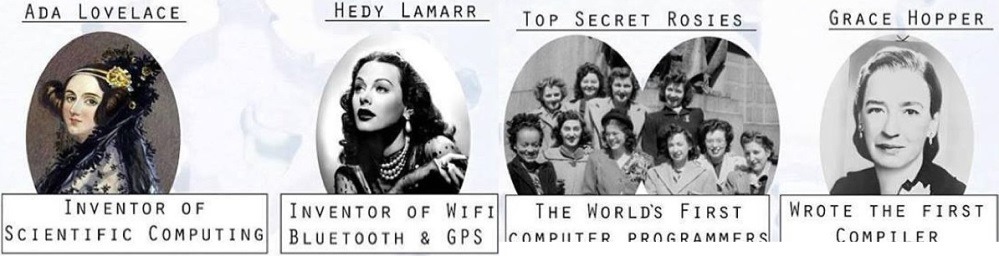
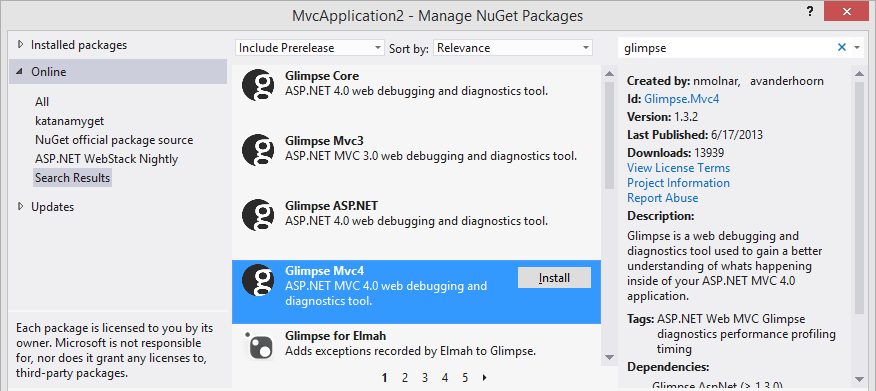

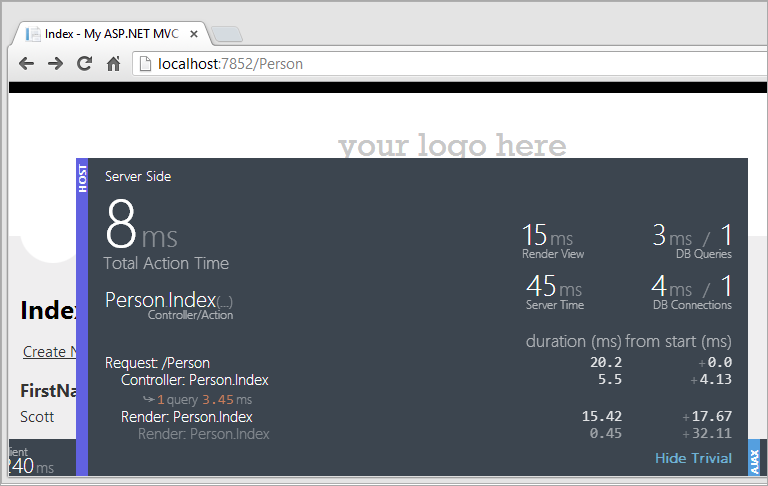
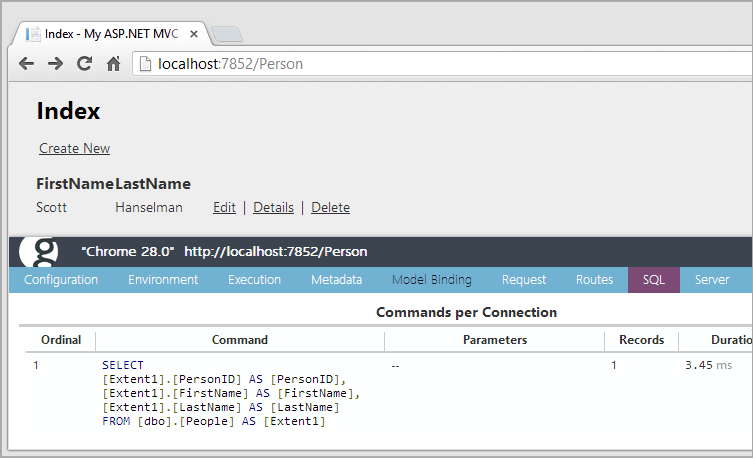
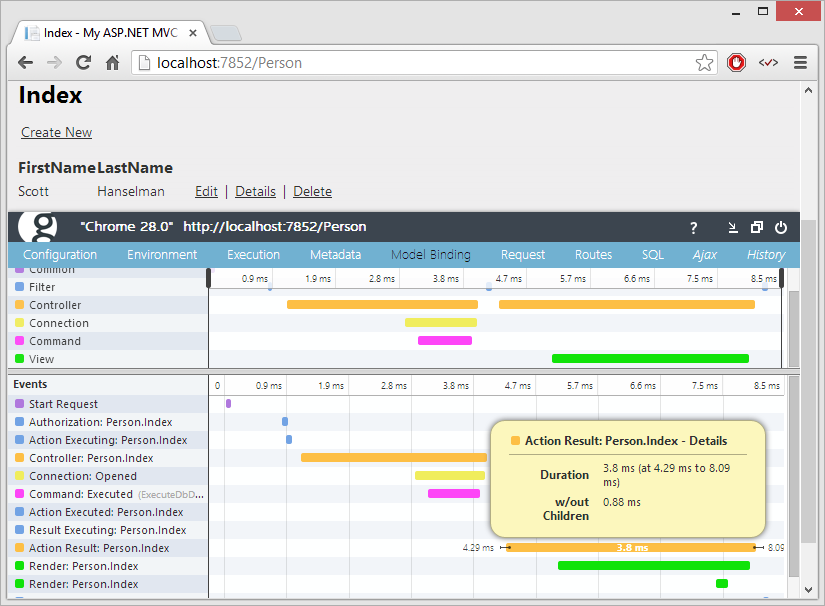
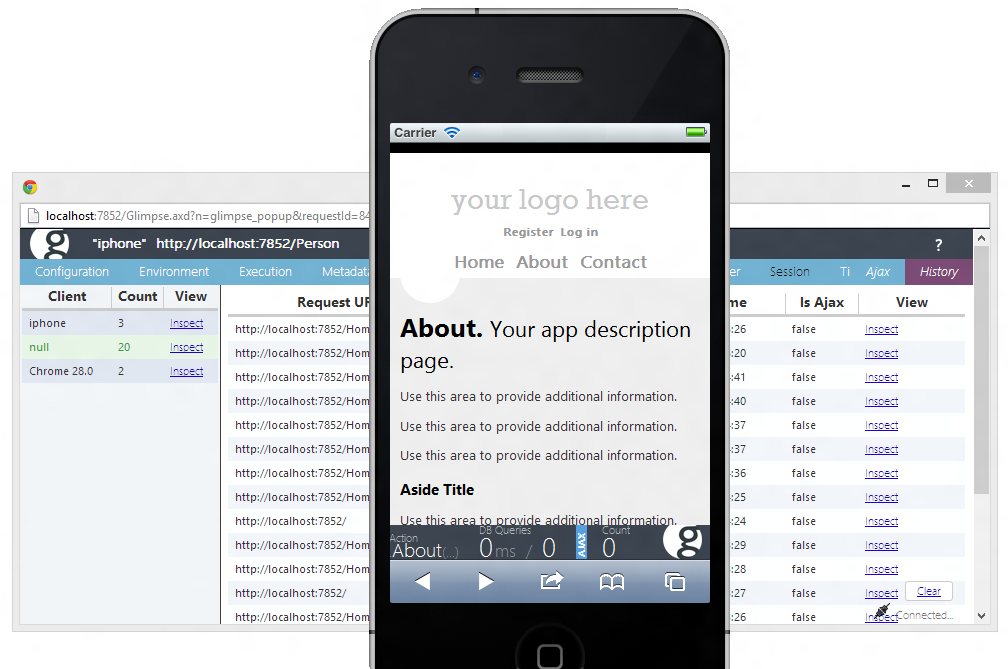
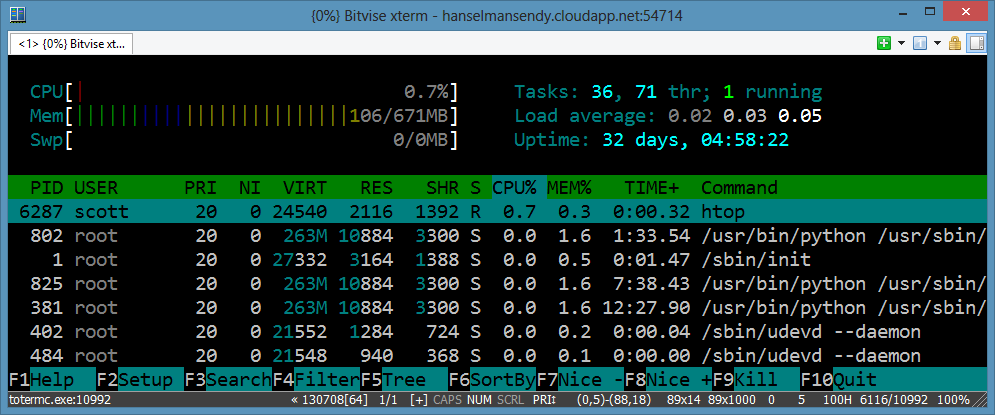
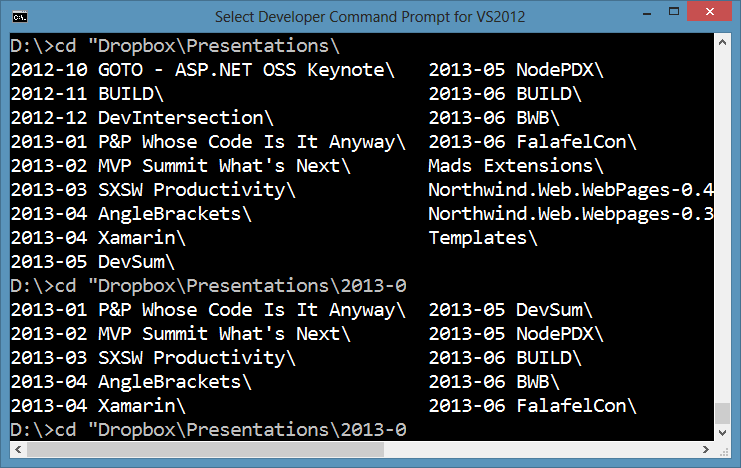
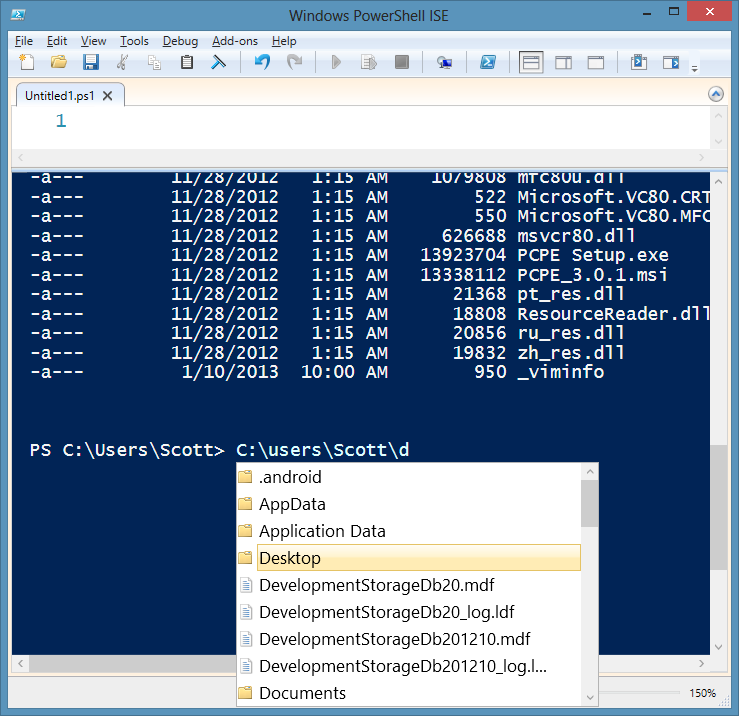
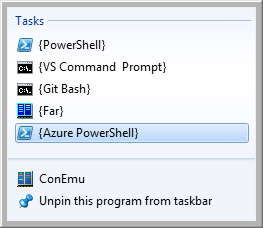 ConEmu
ConEmu