This is kind of random, but yesterday was such a surreal day I had to share it with someone, and today, that someone is you, Dear Reader.
I do a lot of stand up comedy technical presentations, and have now for over ten years, so there's a number of things I've become pretty comfortable with. I'm usually pretty prepared and I've written a few posts with presentation tips. Here's the outline of my favorite tips:
- Have a Reset Strategy (One-Click)
- Know Your Affectations (Ssssssseriously)
- Know When To Move and When To Not Move (Red light!)
- For the Love of All That Is Holy, FONT SIZE, People (See that?)
- Speak their Language (Know the Audience)
- Be Utterly Prepared (No excuses)
- CONTENT, CONTENT, CONTENT (Have some)
- System Setup (Be unique, but don't be nuts)
- Speaking (Um…)
- Advancing Slides (No lasers!)
- Care (deeply)
But this post isn't about tips. This about panic, chaos, and miracles. ;)
The Setup
Yesterday I was in Seattle for TechReady8. It's an internal Microsoft conference, only for employees. It's like TechEd and Mix and PDC all rolled into one, meant to prepare the field for the coming year. It's full of stuff that I can't tell you or I'd have to kill you (not really). Folks fly in from all over the world and have a week of training and talks from Product Groups. It's not just developers, of course, there's piles of IT folks, mobile, etc.
DevDiv (Developer Division, where I work) is one "Track" of the larger conference. The owner is our Services CTO, Norm Judah, who you might remember from last year's podcast. (That was the same conference I met and interviewed physicist Michio Kaku.)
A month ago, my partner in crime, Chuck Sterling, and I were told I was to give the Dev Track Keynote. Chuck was my ghost writer and concierge, helping me with timing, demos, coordination, and a pile of other behind-the-music type stuff. We imagined a pretty complex talk, and it eventually ballooned into something we called an "Unkeynote." We decided it would go against basically all the rules (read: marketing) and we'd go crazy.
Fast forward a few weeks and we'd put together a 75 minute talk (which isn't a lot of time, it turns out) with myself hosting and five other speakers. Each would get 10 minutes to blow me away with a demo. I can't tell you all the details as much of it was internal stuff (that you'll eventually hear about later this year) but this was the general idea with some context as to the hardware, software and setup we needed. Remember, each one got 10 minutes.
Presenters and Hardware
- Brad Abrams - "Something Crazy with Silverlight"
- His laptop, running a daily Windows 7 build
- Lauren Cooney/Darth Vader - "/web"
- My laptop, running yesterday's Windows 7 build
- Chris Dias - "Unbelievable Visual Studio Addin"
- His laptop, running Vista and a daily of Visual Studio 10
- James Whittaker - "Worlds Wackiest Error Messages"
- A Hyper-V machine and daily build of a VM with VSTS
- Stephen Toub - "891 Billion Monkeys, in parallel"
- A quad-proc laptop and a 24-proc (yes, 24) Windows 2008 Server
All this was setup on the table on stage, along with my Dell Mini 9 that had one purpose - it ran the timer that comes with ZoomIt. It had a full screen display counting down from 10 minutes. I reset it after each speaker came up.
This was a lot of hardware running a lot of beta software. We had no "backup machines," it just wasn't feasible. We started setting up...
Rehearsal
It was a miracle these folks agreed to help me, so that was cool. We all showed up at 8am for rehearsal. The talk was at 10:30. However, there are always catches and crazy stuff when you're putting together a parade of technology like this.
Here's some of the stuff that happened in the few hours before the talk:
- JamesW had never seen the demo. He'd literally just gotten off a plane from a week in Hawaii. We went over his demo 15 minutes before the talk.
- My laptop blue screened in the display driver an hour before the talk, causing me to not trust it for anything. It didn't BSOD in the talk, though, which was a blessing. That's what I get for running dailies. ;)
- Neither Brad nor Stephen could get their laptops to recognize the projector and flip their displays. Stephen had the balls to install a beta ATI driver 45 minutes before the talk and it worked. We just about had heart attacks collectively when we saw him start installing it.
- I was told by the organizers that I HAD to run the PowerPoint on their computer, not my laptop. I'd included an audio file and a movie within my PowerPoint using "Insert Video", etc. When I advanced to a slide, the movie automatically played in the slide. However, when I copied the PowerPoint file over I forgot the movie file (it was a link, rather than an embedded movie), so that didn't work initially. Then I moved the movie file over, but it wouldn't play. The main presentation machine didn't have the video codec I needed! Rather than try to find the right codec, I literally trans-encoded my video file to Windows Media on my laptop and copied the new file over. But it still wouldn't play! (Keep in mind this is like 9:30am and we're on in an hour, and I'm messing with videos of dancing hamsters.) Well, it seems that if you have an embedded video in PowerPoint and you advance to that slide but you've never run Windows Media Player at least once to go their initial setup process, you get a black square where you video should be. Don't ask me how I knew this, I just knew it in my gut. Since they'd just built this machine from an image, somehow I knew they hadn't run Windows Media at least once.
- The network went down. Not the network on the laptop, or the hub for the stage, but the WHOLE FLOOR. And it was down for an hour. This sucked because two of the demos required RAS (internal) access back to the Redmond Campus to work.
Then...
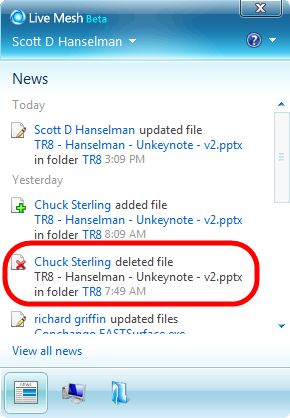 Your Presentation Has Been Deleted
Your Presentation Has Been Deleted
See that picture on the right? That says "Chuck Sterling deleted file...at 7:49am." That's the PowerPoint that Chuck and I worked on until late the night before. That time is 10 minutes before rehearsal. Live Mesh is telling me Chuck deleted our presentation 10 minutes ago and now it's been deleted from my computer as well.
We'd been collaborating on this presentation for weeks in the Mesh. I hooked up my computer on stage, opened the presentation folder and the file was gone.
I checked this log and turned to Chuck:
"Um, you deleted the presentation?"
"Um, no?"
"Um, YA!"
"I seriously didn't."
"This program disagrees with you, Chuck. Where's the presentation?"
(I can only assume I thought Chuck was holding it hostage or hiding it somewhere in his pants at this point.)
"I just copied it to the desktop."
"You dragged it with your mouse?"
"Duh!"
"Dude, that's a move, not a copy."
"No, it's a copy when you drag between drives."
"But the folder is on your desktop, where did you drag it to?"
"Um, my desktop."
"And....MOVE. Can you put it back? Pretty Please?"
Yes, it was pretty freaking tense, this exchange, let's just say. Of course, when you're using File Synchronization technology like we were using and we were both Administrators (as opposed to read-only Reviewer) you can get into trouble. Chuck innocently moved the file into the folder required for the conference techs, and the deleted was sync'ed to my machine over the Mesh. We were panicked, to say the least.
Still, Crisis #13 averted.
Something Always Goes Wrong on Stage
Turned out that while trying to debug the network problem during rehearsal the network admins in the room had unplugged some cables and moved things around. Someone ended up plugging the network cable that ran from Chris Dias' laptop into another computer. Rather than from computer to hub, it was computer to computer, knocking both off the network. We didn't discover this until Chris came up on stage.
It didn't take long to notice the big red X over his network connection. The demo required network and he'd said it repeatedly. Without it, we had nothing.
Amazingly, we were able to quickly hook up to the public wireless network then RAS into work over while I did a little tap dance. The demo worked perfectly and we only lost about 1 minute (and audiences love a tight-rope act.)
"No Banter"
One of the presenters has a notoriously dry sense of humor and he/she had said something like "I've got a good script, so let's have no banter during my segment." (I tend to tease/play/smartmouth during team presentations. Just ask Phil.)
I knew I was going to have trouble remembering this, so I put it on my notes. We had five presenters so I made five large 8.5"x11" (A4ish) pieces of paper and wrote on them with a large felt pen...basically giant notes. Not small cards like you often see when public speaking. Giant. Like cue cards.
I taped these giant notes to the floor, so if I glanced down at my feet I'd be reminded of a particular point. (I do this tip a lot...keeps me on task.) On this guy's sheet, I wrote down the timing, some points he'd hit in the demo and then "NO BANTER" in large capital letters.
This note was, of course, discovered by the other presenters who had no end of fun with. Still, it helped me during the talk. :)
Conclusion
I have no conclusion.
All of this happened over the two and a half hours from 8am until 10:30am when we did our talk.
Here's the crazy part. It went great. Every demo worked, every presenter got laughs and felt good about their message. The audience stayed awake the whole time and applauded at the end. The presentation part really couldn't have gone better, even though the previous two and a half hours really couldn't have gone worse unless there'd been a fire or a someone had lost a finger.
Crazy crazy stuff happens in technical presentations. You can prepare all you want, but sometimes things just go wrong. Fuses blow, batteries die, microphones break, computers decide that now is the best time to defrag themselves, cats and dogs, living together, mass hysteria. My tip - don't get flustered. Have a plan. Make notes on big sheets of paper and tape them to the ground so you can see them when you talk. Bring a timer.
In terms of moving parts, this particular presentation was at least as complex as the talk I did at PDC this last year. Usually I do xcopy-deploy demos...really simple stuff that can't go wrong. Someone said after this demo that they'd seen the PDC talk and now this one and wondered if all my talks from now on would be like "Super Bowl Halftime Shows" with dancers and lights. I don't know if I have the stamina and emotional health to do one of these again! :)
But still, such fun.
Related Posts
Hosting By


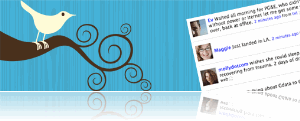
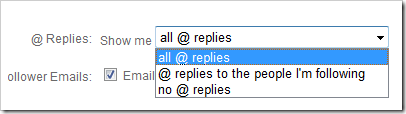
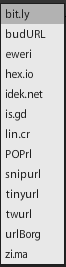
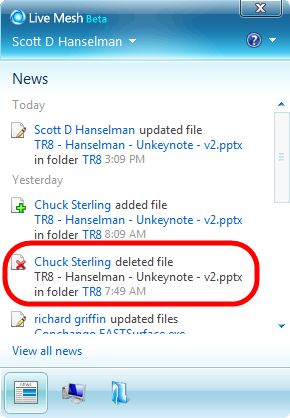 Your Presentation Has Been Deleted
Your Presentation Has Been Deleted
