In search of the perfect monospaced programmers font - Inconsolata
I'm always looking for a good monospaced programmers font. There's lots out there to choose from. Some strongly prefer bitmapped fonts with no hinting. Personally I REALLY prefer heavy antialiasing with the a smooth, almost blurry (not pixelly) feel. Here's some I've used, but I'm currently leaning away from my previous favorite, Consolas, and using Inconsolata that Tomas turned me on to.
I think (hope) we can all agree that Courier New isn't where it's at. And yes, I run at 14 or 15 point all the time.
(I realize that these are huge in width and that they will goof up my site's horizontal scroll bar for a week or so, forgive me, they looked lousy when thumbnailed.)
Inconsolata - my current monospaced font, and the most Mac-like you can get on Windows (including Monaco, IMHO)
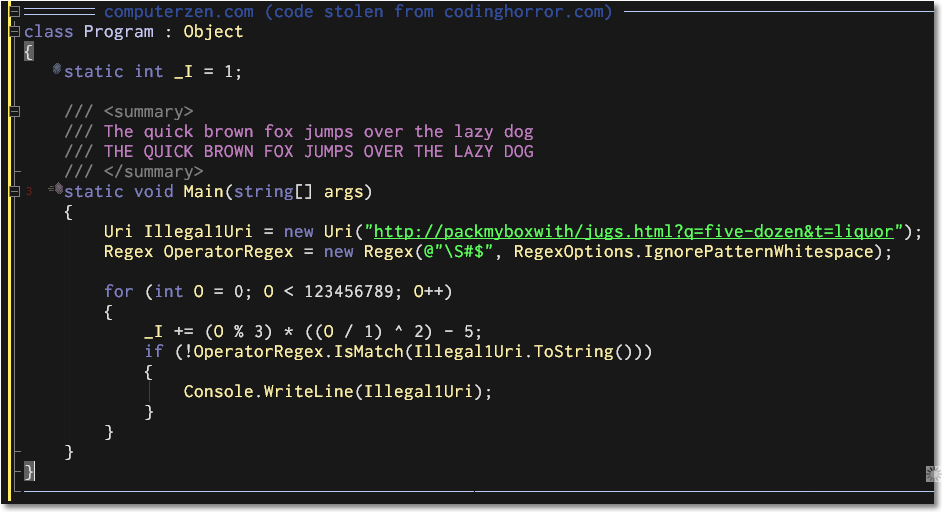
Courier New

Bitstream Vera Sans Mono
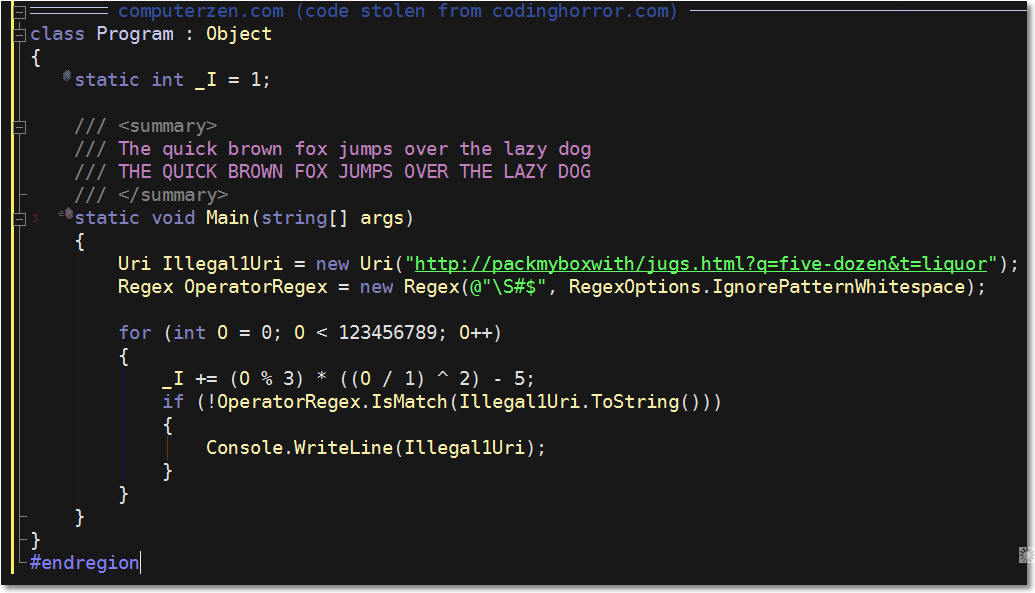
Consolas (included with Vista and Office 2007)
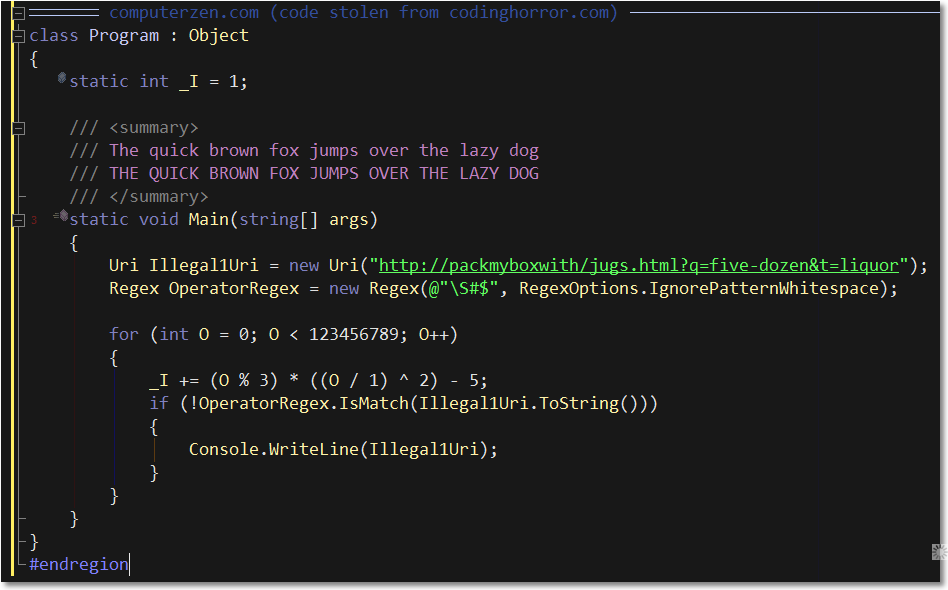
About Scott
Scott Hanselman is a former professor, former Chief Architect in finance, now speaker, consultant, father, diabetic, and Microsoft employee. He is a failed stand-up comic, a cornrower, and a book author.
About Newsletter

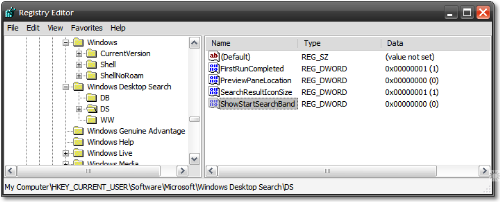
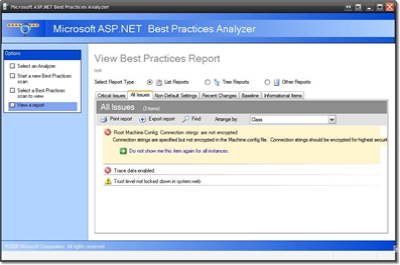 It'd be nice if there was some project inside (or outside) Microsoft to unify all "Best Practices" knowledge under one tool. Perhaps one of these tools is the beginning of that?
It'd be nice if there was some project inside (or outside) Microsoft to unify all "Best Practices" knowledge under one tool. Perhaps one of these tools is the beginning of that? Here's an action item for you, dear reader, and finally a decent reason to put your USB key to work other than just holding family photos.
Here's an action item for you, dear reader, and finally a decent reason to put your USB key to work other than just holding family photos. 
 I'm stoked about this new (and inexpensive) add-on. The Xbox 360 Wireless Gaming Receiver is a USB receiver, modeled in the style of the receivers many already have for keyboards and mice, that let's you use your existing Xbox Wireless stuff like the controller and driving wheel with existing games.
I'm stoked about this new (and inexpensive) add-on. The Xbox 360 Wireless Gaming Receiver is a USB receiver, modeled in the style of the receivers many already have for keyboards and mice, that let's you use your existing Xbox Wireless stuff like the controller and driving wheel with existing games. 