Scott Hanselman: Developer Productivity Tools Video Part 1
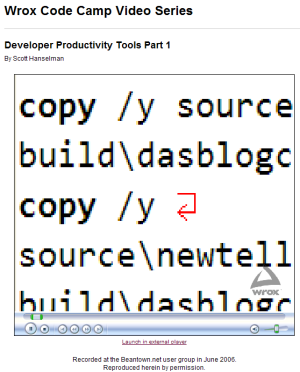 When I was at TechEd I visited the Beantown.net INETA User Group and gave a (fairly ad-hoc) talk on Developer Productivity Tools. Jim Minatel loaned me his microphone and a copy of Camtasia and we recorded the talk. Thanks Jim!
When I was at TechEd I visited the Beantown.net INETA User Group and gave a (fairly ad-hoc) talk on Developer Productivity Tools. Jim Minatel loaned me his microphone and a copy of Camtasia and we recorded the talk. Thanks Jim!
It was a great crowd, a lot of fun. We had a number of "off the cuff" discussions about random stuff so I hope it doesn't take away from the gist of the talk.
The complete presentation was around 1 hour 45 minutes, so for online, Jim has split it into 4 segments. This week's segment is available now and is about 33 minutes long. If you watch it in your browser, I recommend you double click on Windows Media Player to make the video go full screen.
It covers:
- 00:00 Title
- 00:15 Scott's introduction
- 00:40 The first tool: Notepad 2
- 02:40 Little-known built-in command line tools
- 09:55 Process Explorer and Slick Run
- 15:15 ILDASM
- 16:15 .NET Reflector
- 24:45 NGEN
The remaining three segments for following weeks will cover roughly:
- Week 2: XmlSerializer - 20 minutes
- Week 3: Windows PowerShell - 33 minutes
- Week 4: Active Words, Code Rush, SOAP Scope, XML doc viewer - 23 minutes
There's also some other good screencasts up at Wrox. The growing list of videos is available at wrox.com. The first few videos in the series are:
- Wally McClure: Building Real World Apps with Atlas — presented at Atlanta Code Camp, May 2006
- Jean-Luc David: Extending Visual Studio 2005 Team System — presented at Atlanta Code Camp, May 2006
- Jim Wooley: VB 9.0/C# 3 and the Search for the Missing LINQ — presented at Atlanta Code Camp, May 2006
I hope you enjoy them.
About Scott
Scott Hanselman is a former professor, former Chief Architect in finance, now speaker, consultant, father, diabetic, and Microsoft employee. He is a failed stand-up comic, a cornrower, and a book author.
About Newsletter
Glad you liked it. As for my desktop, soon I'll post the anti-post to your very good post. I'll explain my perspective on visual clutter and how it relates directly to productivity. :)
As for desktops, I keep mine completely clear. Removing every icon. From Internet Explorer, My Computer, Recycle Bin, etc. Same goes for my real desk, it's uncluttered. Just habit.
But as for the virtual desktop, I'm a keyboard junkie. I don't need icons on the desktop to start stuff. I use a combination of Total Commander, Google Desktop (using the Applicatin launcher feature) and WinKey to start things. And lately I've added UltraMon and its hotkeys options to move around this new world (at least to me) of dual monitors.
But hey, we're all different. ;)
Thanks for all your work on this blog. I really enjoy reading it and learning new tips, tricks and perspective on technologies...
I think I caught you misusing a utility you shared...
In the first segment of that video, you showed how to use "pushd" and "popd". However, I don't think you are FULLY utilizing it's productivity. You suggested that you use "pushd ." to save the current directory to the stack, then change to a new directory, and use "popd" to get back. However, it can be used EVEN BETTER than that! pushd always pushes the current directory. So, instead, use it like this "pushd \directory\i\want". that will push the current folder to the stack and change to the "directory\i\want". then use popd to get back...
-Kelly
[Fri 07/14/2006 10:55:07.62]
C:\temp\ThatDemo
$ pushd z:
[Fri 07/14/2006 11:24:40.82]
Z:\home\runtime\is
+$ pushd c:\temp
[Fri 07/14/2006 11:24:44.94]
C:\temp
++$ pushd x:
[Fri 07/14/2006 11:24:52.67]
X:\
+++$ pushd
C:\temp
Z:\home\runtime\is
C:\temp\ThatDemo
it comes in handy when you can't remember how many popd's it will take to get back to where you want to go.
Comments are closed.

Great video... really enjoyed watching it. But I was almost shocked to see your desktop after the comments about saving time by not typing "otepad2"... so many icons! Check out my article on reducing some of that clutter: http://www.avesh.com/blog/DesktopZenReducingVisualClutterOnYourDesktop.aspx
Looking forward to the other videos.
-AJ