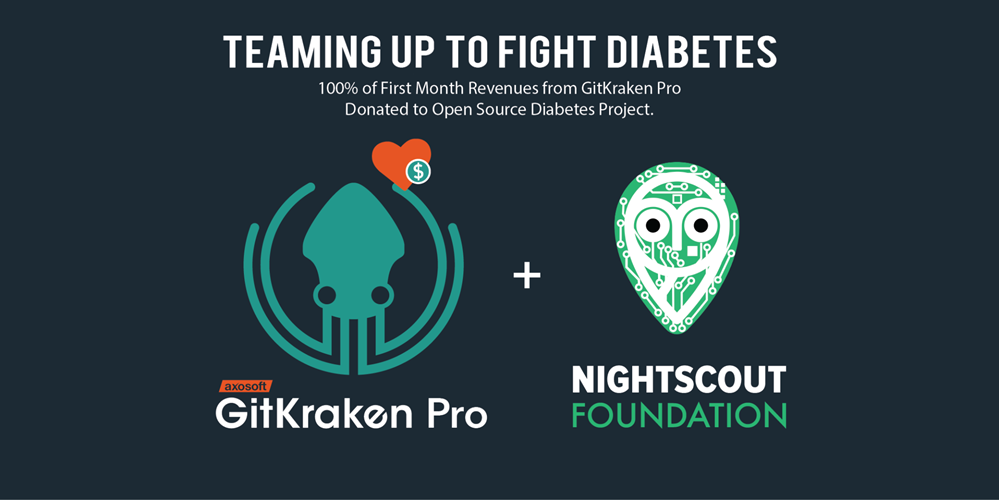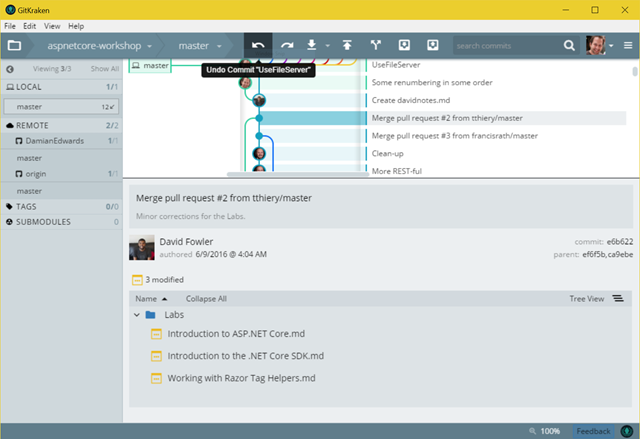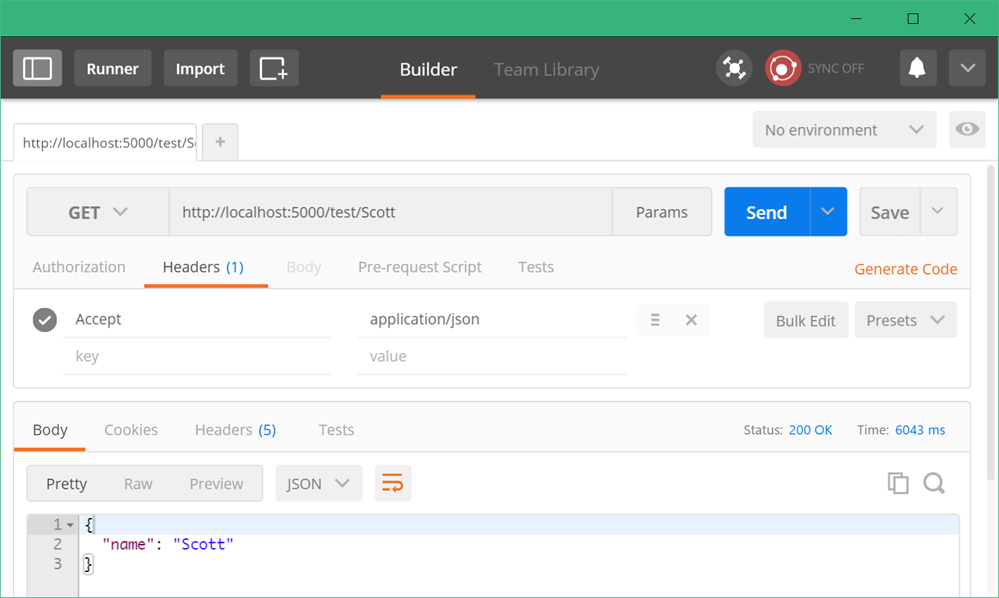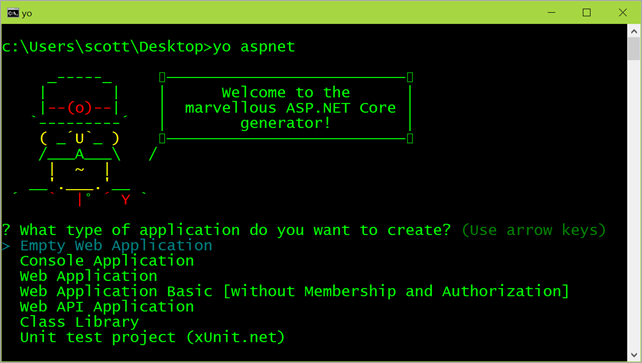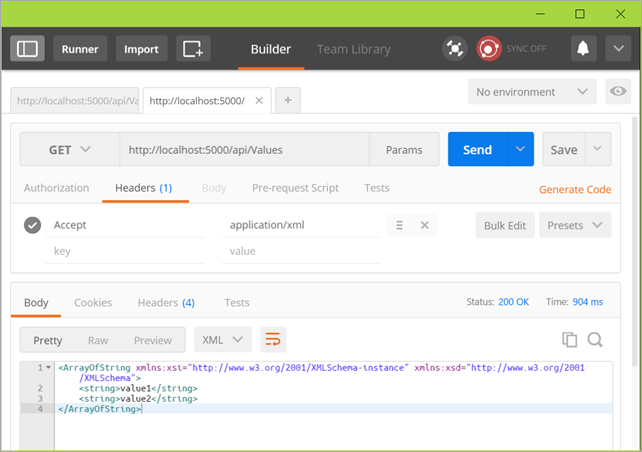Two tools for quick and easy web application load testing during development
I was on the ASP.NET Community Standup this morning and Jon mentioned a new tool for load testing called "Netling." This got me to thinking about simple lightweight load testing in general. I've used large enterprise systems like SilkTest as well as the cloud based load testing tools like those in Azure and Visual Studio. I've also used command-line tools like WCAT, an old but very competent load testing tool.
I thought I'd take a moment and look at two tools run locally. The goal is to see how easily I can do quick load tests and iterate on the results.
Netling
Netling is by Tore Lervik and is a nice little load tester client for easy and quick web testing. It's open source and on GitHub which is always nice. It's fun to read other people's code.
Netling includes both a WPF and Console client and is cleanly factored with a Core project that does all the work. With the WPF version you do test and then optionally mark that test as a baseline. Then you can make small changes as you like and do a quick retest. You'll get red (bad) or green (good) results if things get better. This should probably be adjusted to ensure it is visible for those with red-green color blindness. Regardless, it's a nice clean UI and definitely something you'll want to throw into your utilities folder and call upon often!
Do remember that it's not really nice to do load testing on web servers that you don't own, so be kind.
Note that for now there are no formal "releases" so you'll need to clone the repo and build the app. Fortunately it builds very cleanly with the free version of Visual Studio Community 2015.
The Netling console client is also notable for its cool ASCII charts.
D:\github\Netling\Netling.ConsoleClient\bin\x64\Debug [master ≡]> .\netling.exe http://www.microsoft.com -t 8 -d 20
Running 20s test @ http://www.microsoft.com/
Threads: 8
Pipelining: 1
Thread afinity: OFF
1544 requests in 20.1s
Requests/sec: 77
Bandwidth: 3 mbit
Errors: 0
Latency
Median: 99.876 ms
StdDev: 10.283 ms
Min: 84.998 ms
Max: 330.254 ms
█
█
█
█
██
███
████████████████████ █ █ █
84.998 ms =========================================================== 330.254 ms
D:\github\Netling\Netling.ConsoleClient\bin\x64\Debug [master ≡]>
I'm sure that Tore would appreciate the help so head over to https://github.com/hallatore/Netling and file some issues but more importantly, perhaps chat with him and offer a pull request?
WebSurge
WebSurge is a more fully featured tool created by Rick Strahl. Rick is known in .NET spaces for his excellent blog. WebSurge is a quick free download for personal use but you should register it and talk to Rick if you plan on using it commercially or a lot as an individual.
WebSurge also speaks the language of the Fiddler Web Debugging Proxy so you can record and playback web traffic and generate somewhat sophisticated load testing scenarios. The session files are just test files that you can put in source control and share with other members of your team.
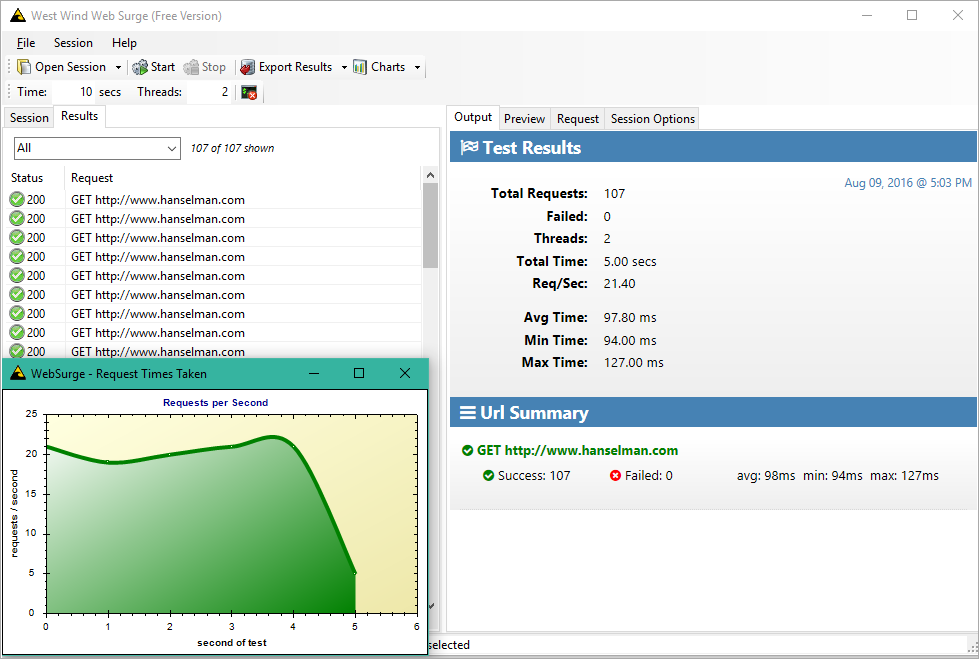
I realize there's LOT of choices out there. These are just two really quick and easy tools that you can use as a developer to easily create HTTP requests and then play back at will and iterate during the development process.
What do YOU use for load testing and iterating on performance during development? Let us all know in the comments.
Sponsor: Big thanks to Redgate for sponsoring the feed this week. Could you deploy 1,000 databases? Imagine working in a 70-strong IT team, with 91 applications and 1,000+ databases. Now imagine deployment time. It’s not fiction, it’s fact. Read FlexiGroup's story.
About Scott
Scott Hanselman is a former professor, former Chief Architect in finance, now speaker, consultant, father, diabetic, and Microsoft employee. He is a failed stand-up comic, a cornrower, and a book author.
About Newsletter
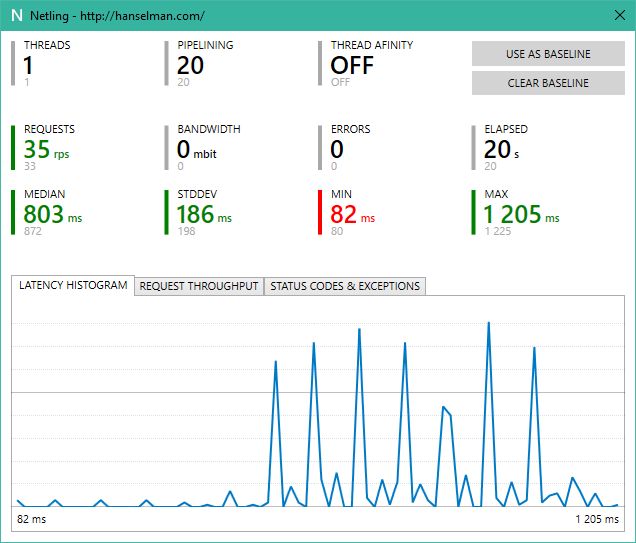

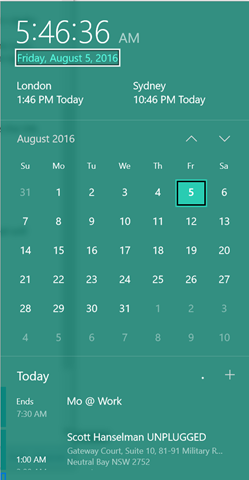 I'm a big fan of keyboard shortcuts.
I'm a big fan of keyboard shortcuts.